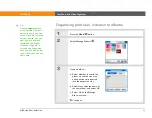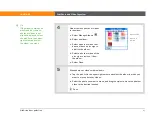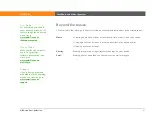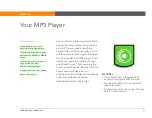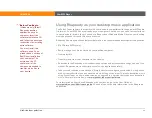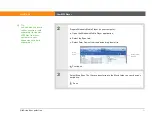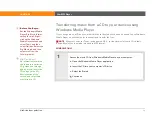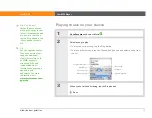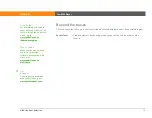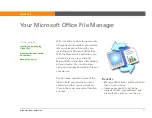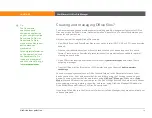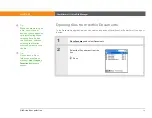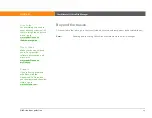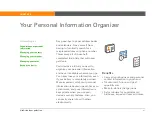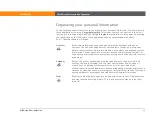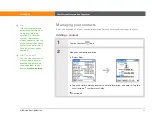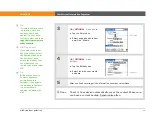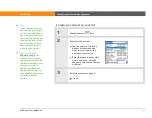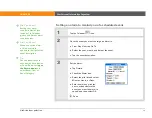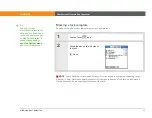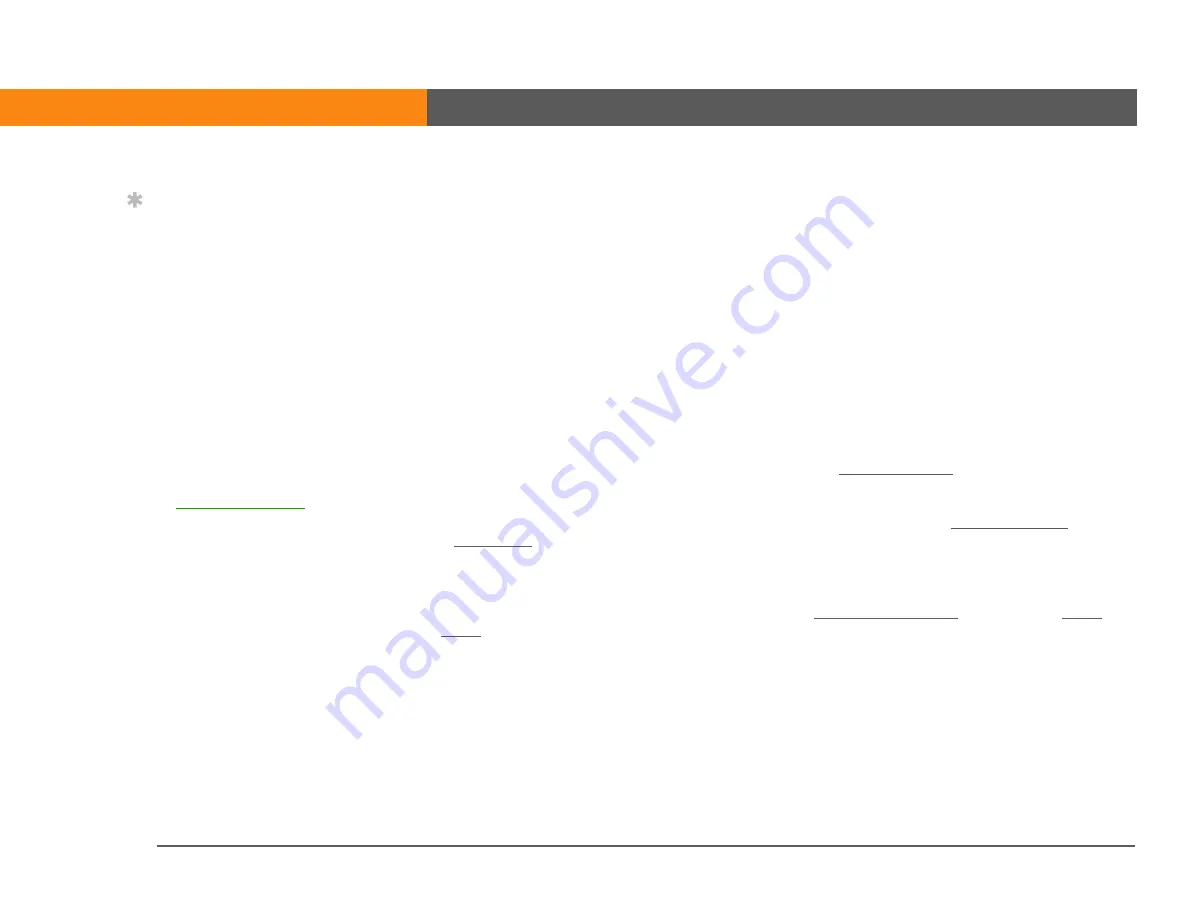
CHAPTER 5
Your Microsoft Office File Manager
LifeDrive from palmOne
78
Creating and managing Office files?
The Documents application provides powerful editing and file management features for Office
files on your device. What’s more, Documents makes it easy for you to share files between your
computer and your device.
Here are some of the capabilities of Documents:
• View Word, Excel, and PowerPoint files in their native format (DOC, XLS, or PPT); no conversion
needed.
• Create or edit a Word document or Excel spreadsheet on your device and save it in native
format. Create or edit a PowerPoint presentation that is automatically converted for optimal
viewing on your device.
• Open Office files received as attachments to incoming
, and attach files to
outgoing messages.
• Transfer Office files to a Bluetooth or Wi-Fi printer using your device’s
You can store and synchronize your Office files and folders in the Documents folder of your
device's hard drive. View and access the files and folders using the Files application on your
device. You can also view the files and folders using
(Windows) or
(Mac and Windows) on your computer. You can manage items on the hard drive in various
ways: copying, moving, deleting, renaming, and so on, using LifeDrive Manager (Windows) or
Drive Mode (Mac and Windows), or Files on your device.
If you drop Office files into the Documents folder in LifeDrive Manager, they are automatically set
to be synchronized.
Tip
The Documents
application has a
companion application
on your computer called
Documents To Go. Use
Documents To Go to
move or copy files to your
device when you
synchronize.
For complete information
on this application, click
the Documents To Go
icon on your computer
and then click Help, or go
to
Summary of Contents for LifeDrive
Page 1: ......