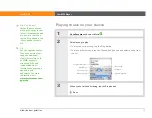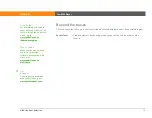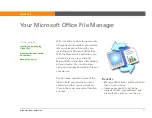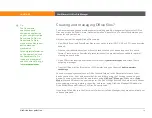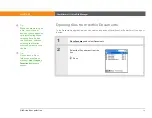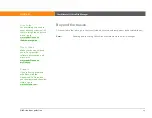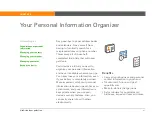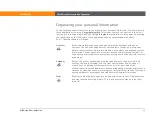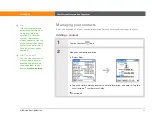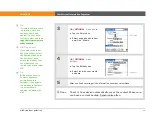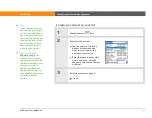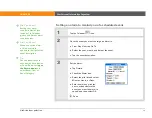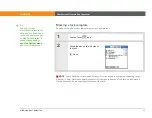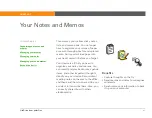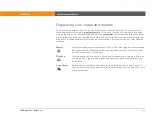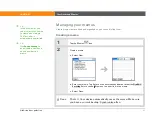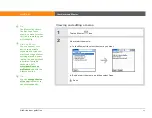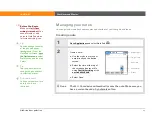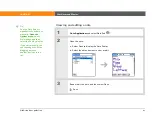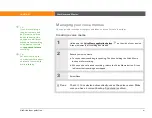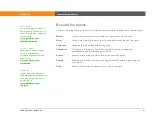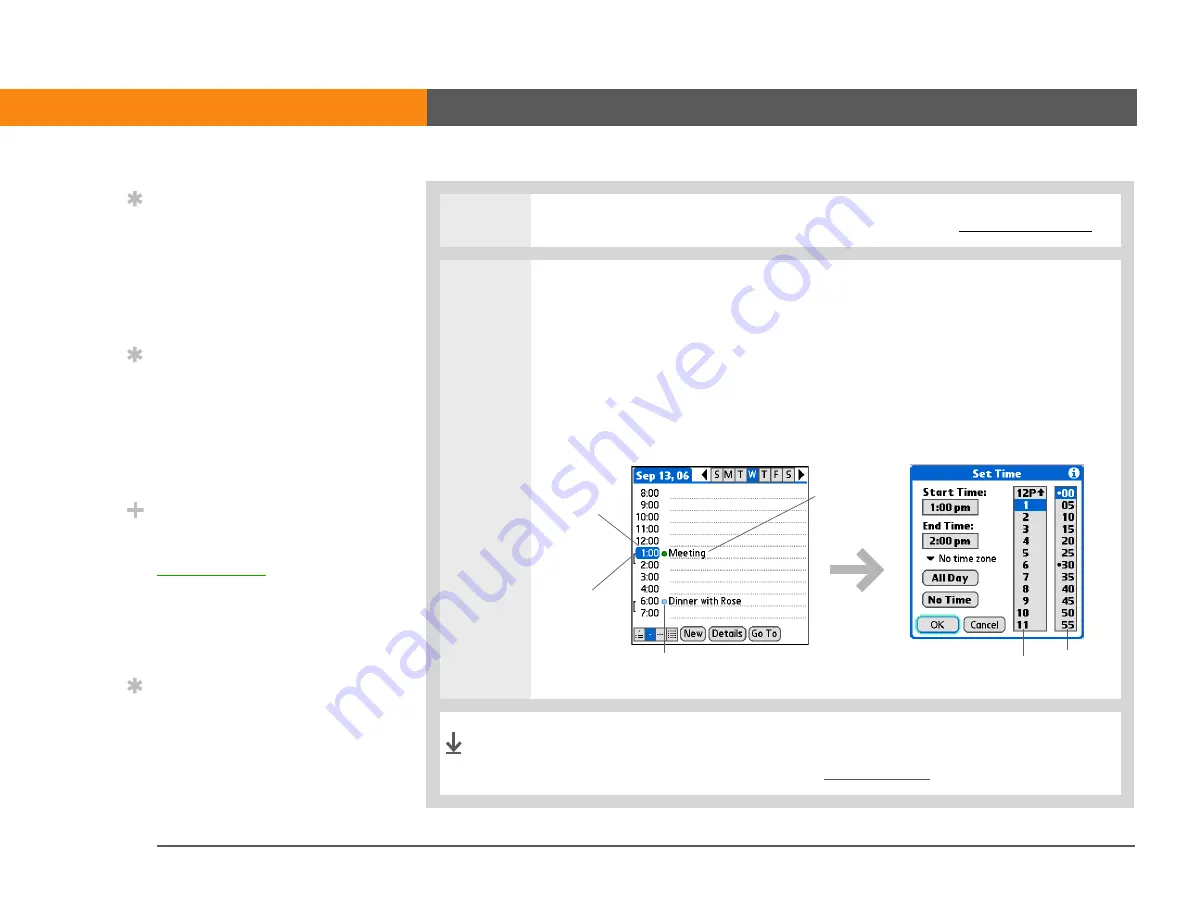
LifeDrive from palmOne
88
CHAPTER 6
Your Personal Information Organizer
3
Tap the line next to the time the appointment begins, and
4
If the appointment is longer or shorter than an hour, set the duration:
a. In Day View, tap the start time.
b. In the Set Time dialog box, tap End Time.
c. Tap the hour and minute lists to select the time the appointment ends.
d. Select OK.
That’s it. Your device automatically saves the appointment. Make
sure you have a current backup. Synchronize often.
Tip
To enter reminders,
holidays, anniversaries,
and other events that take
place on a particular date
but not at a particular
time, select No Time.
Tip
Color-code your calendar.
Tap the bullet next to the
description to file the
appointment in a
category. Each category
has its own color.
Did You Know?
If you are synchronizing
with Outlook, you can
to your
appointments that keep
your calendar current no
matter where you are
traveling.
Tip
Are you going to a weekly
or multi-day event? You
can select Details and
then select the Repeat
pick list to list the same
event for multiple days.
Hour
list
Minute
list
Duration
Start time
Description
Color-coded bullet
Done
Summary of Contents for LifeDrive
Page 1: ......