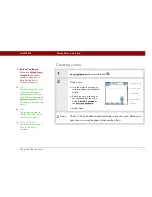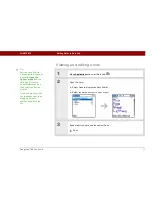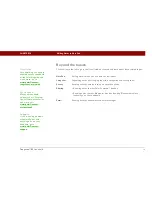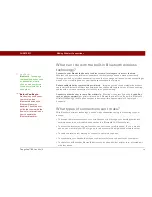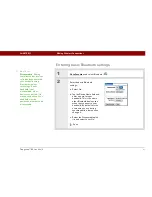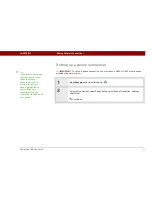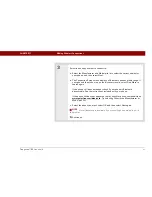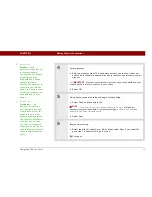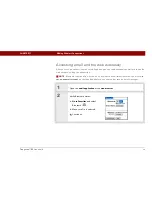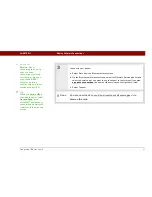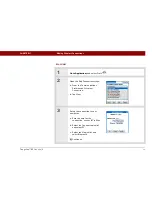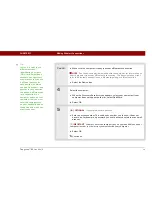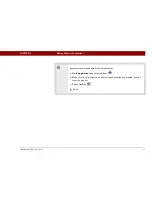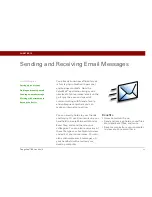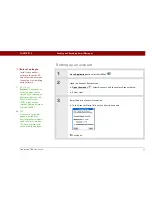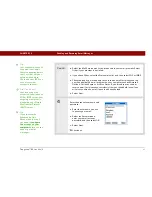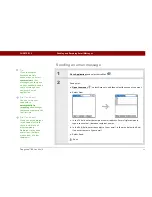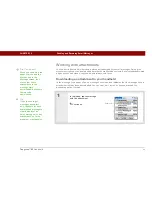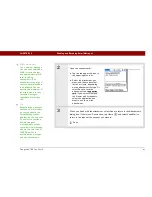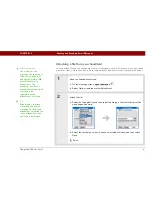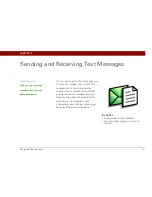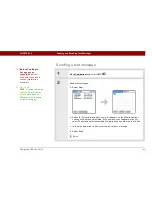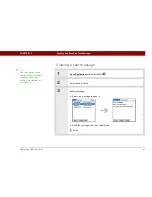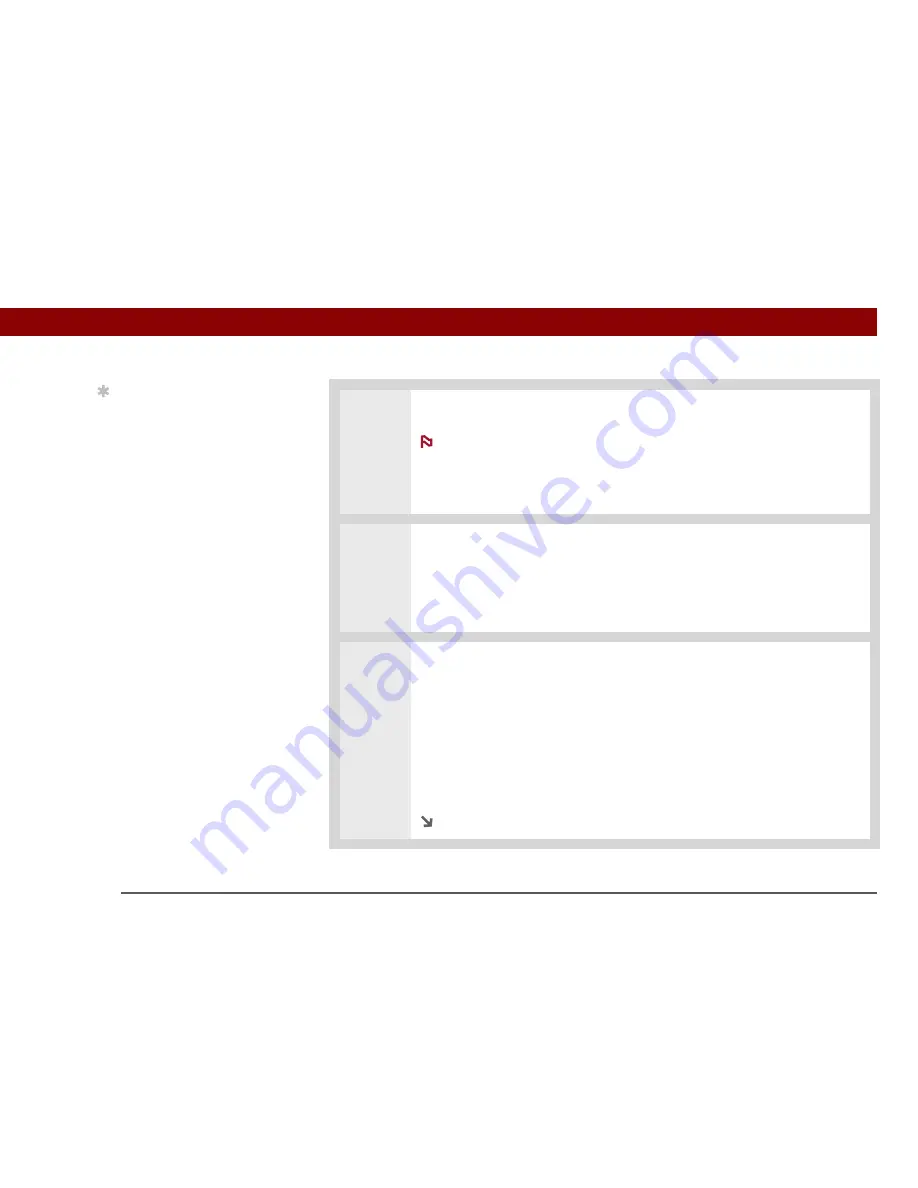
Tungsten™ E2
Handheld
90
CHAPTER 11
Making Wireless Connections
Cont’d.
d. Make sure the computer is ready to accept a Bluetooth connection.
See the documentation included with the computer for information on
how to prepare it to accept a Bluetooth connection. The documentation might
refer to a Bluetooth connection as a Bluetooth pairing or a Bluetooth link.
e. Select the Device box.
4
Select the computer:
a. When the Discovery Results screen appears, select your computer. If your
computer does not appear on the list, select Find More.
b. Select OK.
5
[ & ] OPTIONAL
If prompted, enter a passkey:
a. Enter a passkey number. This can be any number you choose; it does not
have to be, for example, a password you use to access a network or an email
account.
You must enter the same passkey on your handheld and your
computer in order to wirelessly synchronize with your computer.
b. Select OK.
Continued
Tip
Just as it is safer to use
different personal
identification numbers
(PINs) for different bank
accounts, your passkeys
are more secure if you use
a different passkey for
each device with which
you want to connect—one
passkey for a connection
to a phone, a different one
for a connection to a
computer, and so on. Just
remember that you must
enter the same passkey
on your handheld and on
the device with which you
want to connect.
NOTE
IMPORTANT
[
!
]
Summary of Contents for Tungsten E2
Page 1: ...ETTING 3TARTED...