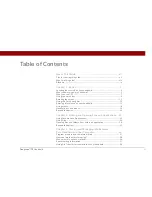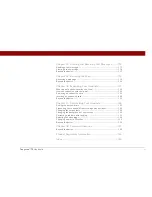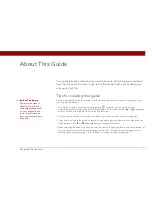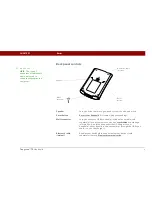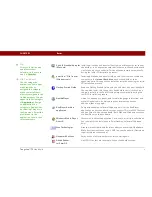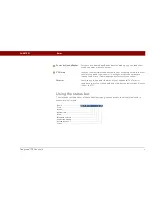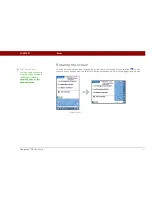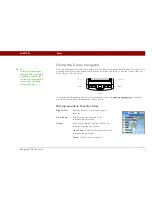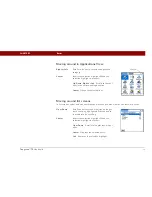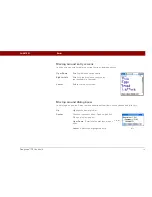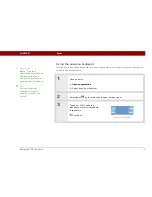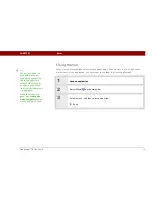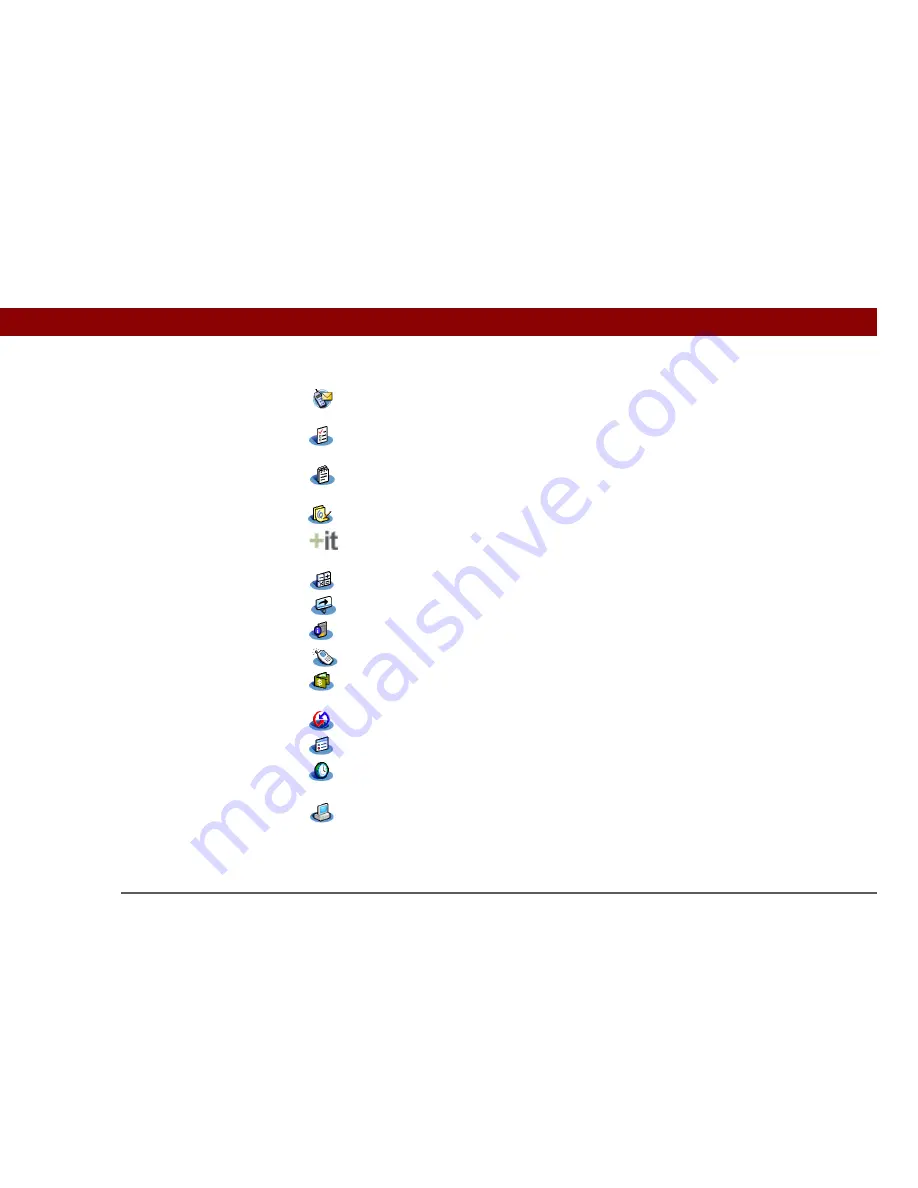
Tungsten™ T5
Handheld
6
CHAPTER 1
Basics
SMS
Send and receive short text (SMS) messages using the built-in Bluetooth
technology on your handheld.
Tasks
Stay on top of your to-do list. Enter things you need to do, prioritize them, set
alarms, and then monitor your deadlines.
Memos
Capture information such as meeting notes, lists of books to read, movies to see,
recipes, and anything else you need to write down.
Note Pad
Write on the screen in your own handwriting or draw a quick sketch.
Addit™
Preview, try, and buy software for your handheld (Windows only and web access
required).
Calculator
Do basic math calculations such as splitting restaurant bills and figuring tips.
Quick Tour
Learn about your handheld and how to enter information.
Card Info
View information about an expansion card seated in the expansion card slot.
Dialer
Dial phone numbers directly from your handheld.
Expense
Track business or travel expenses and print expense reports after you
synchronize your handheld with your computer.
HotSync
®
Synchronize info on your handheld with the info on your computer.
Prefs
Customize your handheld’s sound levels, colors, security, and more.
World Clock
Set the time in your home city and two other locations, and set an alarm to wake
you up.
Drive Mode
Connect your handheld as an external removable drive on a Mac computer or
when you are a guest on a Windows computer that does not have File Transfer
installed. Open files stored on your handheld on the computer, and move, copy,
and manage files between your handheld and the computer.
Summary of Contents for Tungsten T5
Page 1: ...Getting Started...