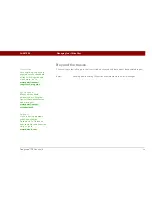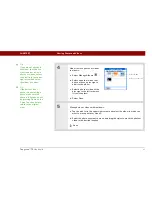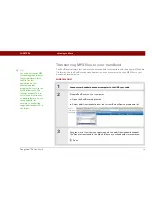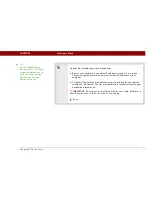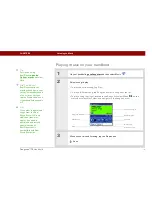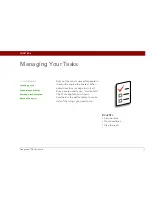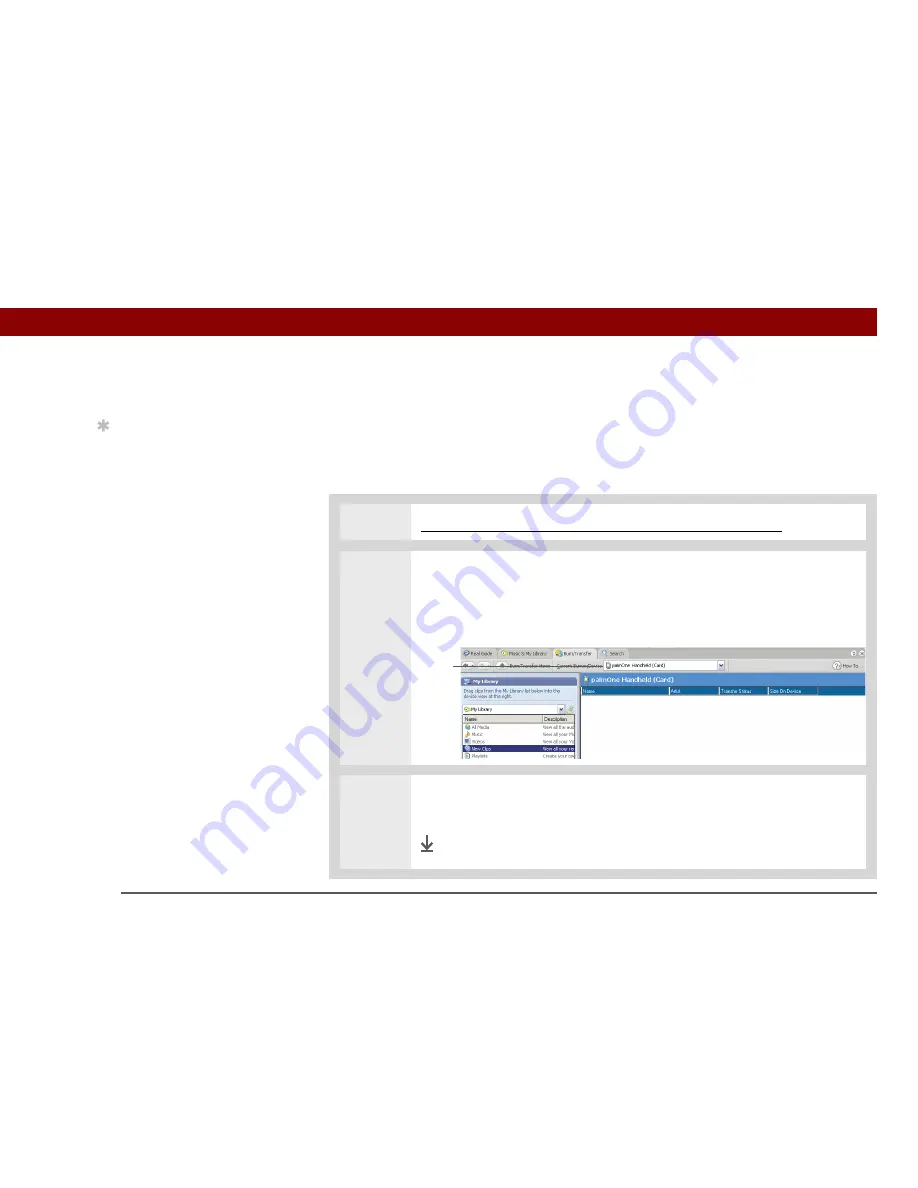
Tungsten™ T5
Handheld
70
CHAPTER 8
Listening to Music
Transferring MP3 files to your handheld
The RealPlayer software that comes with your handheld is compatible with the popular MP3 audio
file format. Use the RealPlayer desktop application on your computer to copy MP3 files to your
handheld’s internal drive.
WINDOWS ONLY
0
1
Connect your handheld and your computer to the USB sync cable
.
2
Prepare RealPlayer on your computer:
a. Open the RealPlayer application.
b. Select palmOne Handheld from the Current Burner/Device drop-down list.
3
Drag the music files from your desktop onto the palmOne Handheld window.
The files are transferred to the Music folder on your handheld’s internal drive.
Done
Tip
You can also transfer MP3
files by dragging a folder of
files or individual files to
the File Transfer
application on your
desktop, and then
dragging the item(s) to the
Music folder in the File
Transfer window. This is
useful if you want to copy
an entire folder of music to
your handheld, for
example, to keep all the
songs from the same CD in
one folder.
Select
palmOne
Handheld
Summary of Contents for Tungsten T5
Page 1: ...Getting Started...