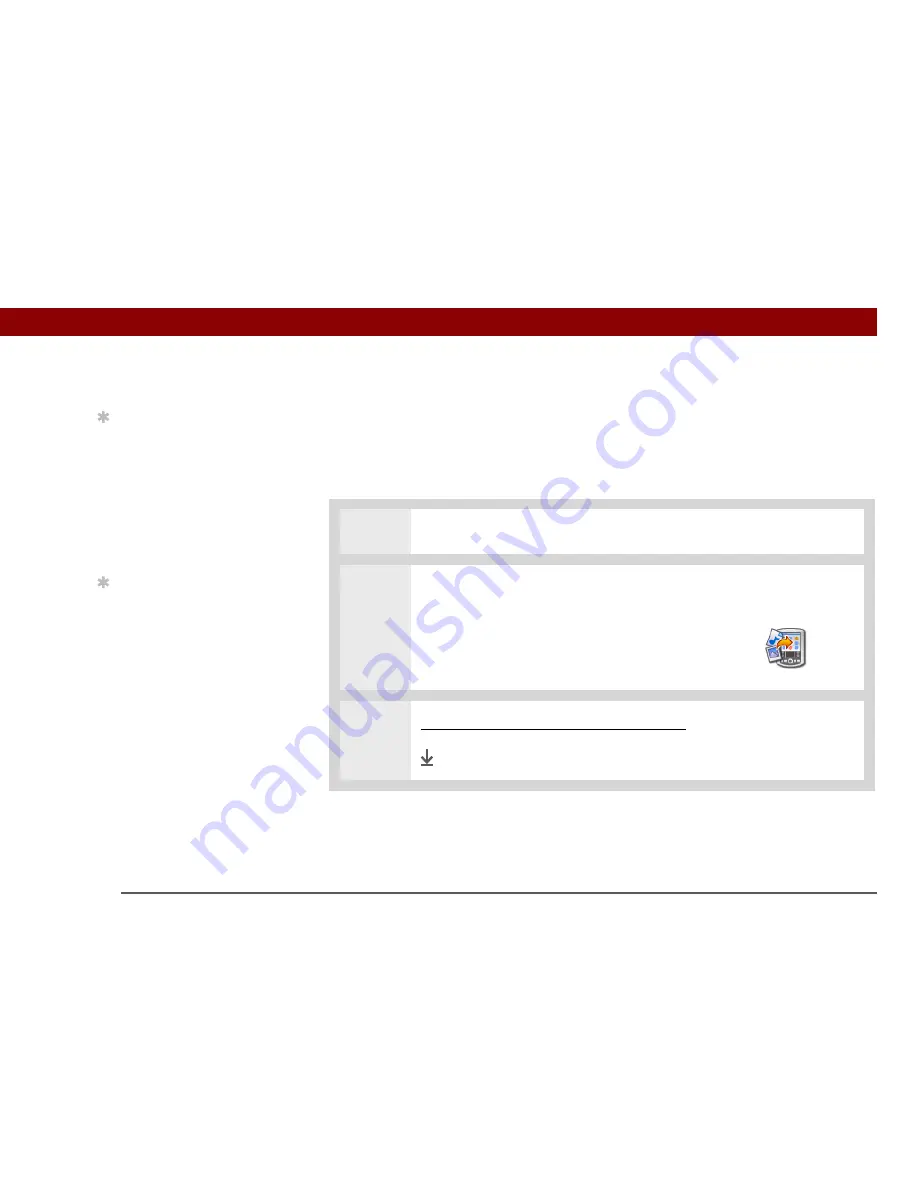
Tungsten™ T5
Handheld
97
CHAPTER 5
Moving and Managing Info Between Your Handheld and Your Computer
Installing applications from a Mac computer
You can install applications from a Mac computer by dragging and dropping them onto the Send
To Handheld icon, or by using the commands in the HotSync
®
menu.
Using the Send To Handheld droplet
MAC ONLY
0
1
Copy or download the application(s) you want to install onto your computer.
2
Drag and drop the files onto the Send To Handheld droplet:
a. Drag and drop the file(s) or folder onto the
Send To Handheld droplet in the Palm folder.
b. In the Send to Handheld dialog box, select
your username and click OK.
3
Synchronize your handheld with your computer.
Done
Tip
In Mac OS X, you can make
the Send To Handheld
droplet a permanent part
of your desktop by
dragging the droplet to the
Dock. Then simply drag
files you want to transfer to
your handheld onto the
droplet in the Dock.
Tip
Use the Send To
Handheld droplet to
install music files, photos,
and videos to your
handheld
Summary of Contents for Tungsten T5
Page 1: ...User Guide...




































