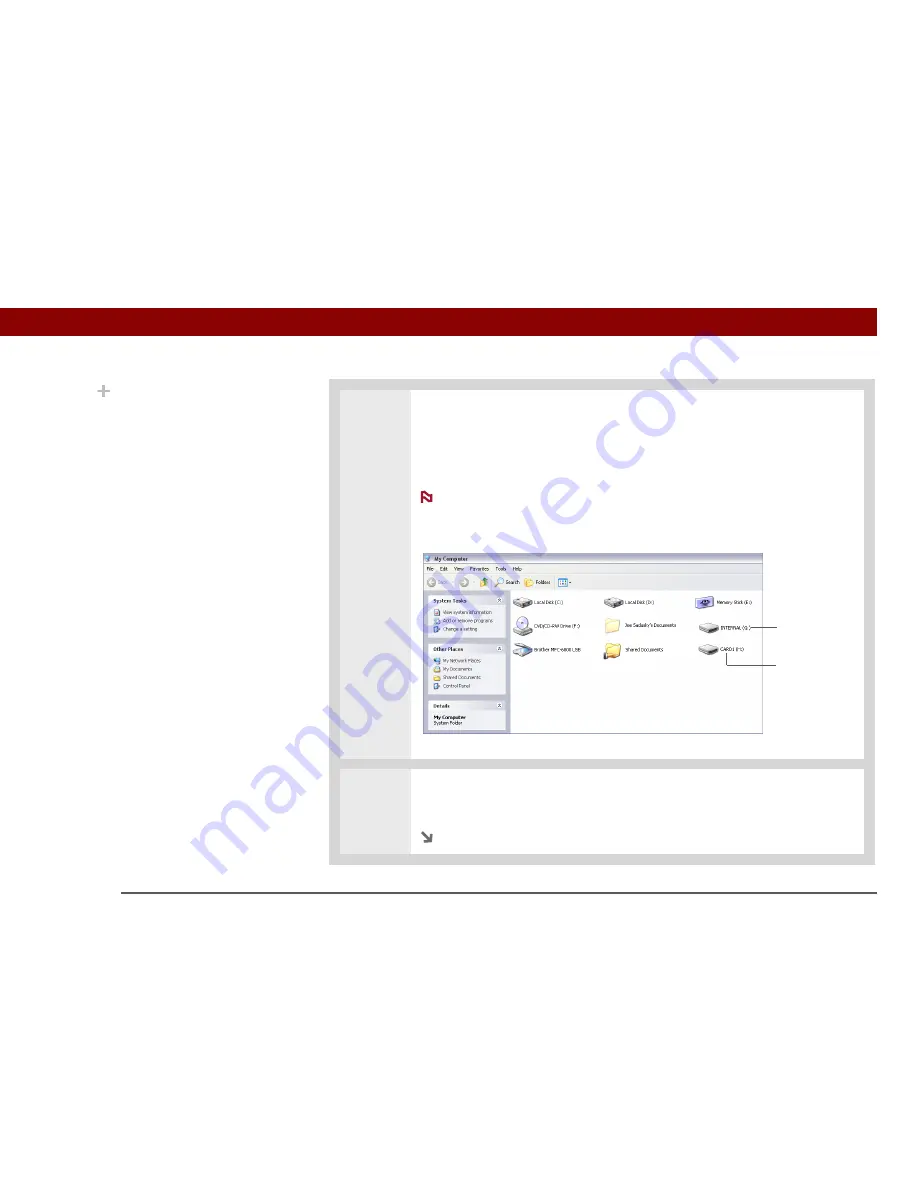
Tungsten™ T5
Handheld
105
CHAPTER 5
Moving and Managing Info Between Your Handheld and Your Computer
3
Open My Computer or Windows Explorer on a Windows computer, or Finder on
a Mac computer. Look for the icon representing your handheld in the list of
available drives on the computer. On a Windows computer, an icon appears for
an expansion card also. On a Mac computer, an expansion card icon appears
only if a card is inserted in your handheld’s expansion slot.
On a Windows computer, if there is no card inserted in your
handheld’s expansion slot and you try to work with the expansion card icon in
My Computer or Windows Explorer, an error message appears.
4
Work with the files on your handheld as you would on any other external
removable drive.
Continued
NOTE
Handheld appears as
removable drive
Expansion card
appears as
removable drive
Did You Know?
You can work with files
and folders on your
handheld in Drive Mode
in exactly the same way
that you work with any
other file or folder in My
Computer, Windows
Explorer, or Finder.
Unlike in File Transfer,
you can double-click a file
from the computer’s
window to open it from
your handheld in Drive
Mode.
Summary of Contents for Tungsten T5
Page 1: ...User Guide...








































