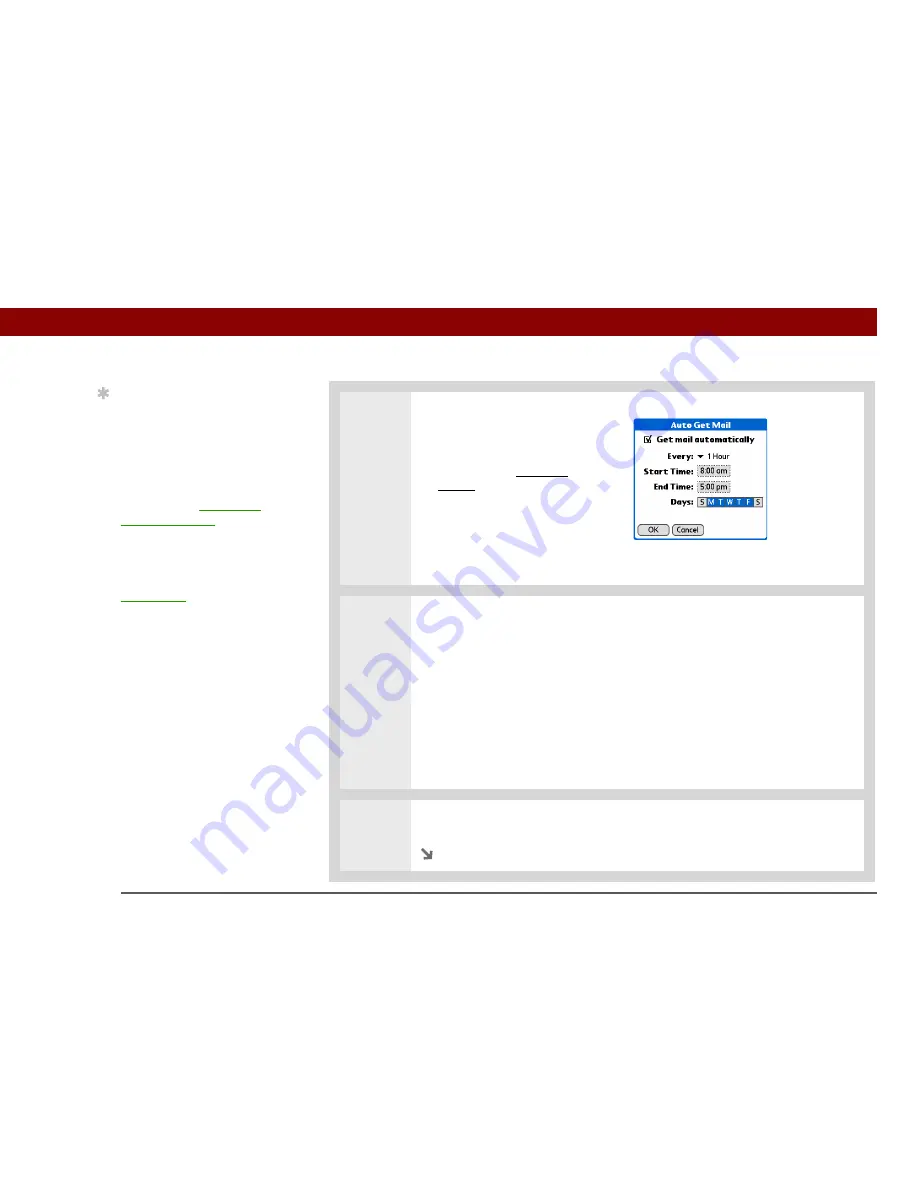
Tungsten™ T5
Handheld
301
CHAPTER 15
Sending and Receiving Email Messages
0
1
Select Auto Get Mail for a given
account:
a. From the Inbox or on another
folder screen,
open the
menus
.
b. Select Options, and then
select Auto Get Mail.
c. Check the Get mail
automatically box.
2
Set schedule options:
Interval
Select the Every pick list and select the time interval, from 15 minutes
to 12 hours. Note that if you set a more frequent interval, you may need to
recharge your handheld’s battery more often.
Start/End Time
Tap the Start and End Time boxes, and then select the hour,
the minute, and AM or PM to enter the time for the first and last auto get mail to
take place. Select OK.
Days
Select the days you want the schedule to be active. You can choose any
number of days, but you can set up only one schedule for each email account.
3
Select OK.
Continued
.
Tip
You should perform a
manual get mail after
setting up a scheduled
auto get. Then only new
messages are retrieved
during auto get.
Or if you have
configured
an email account
to
synchronize messages on
your handheld with
messages on your
computer, you can
synchronize
after setting
up a scheduled auto get
to make sure that only
new messages will be
retrieved.
Summary of Contents for Tungsten T5
Page 1: ...User Guide...



































