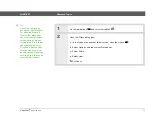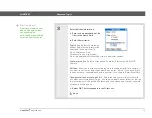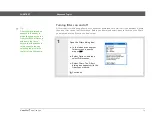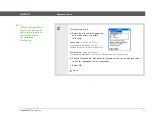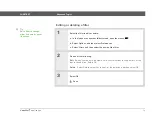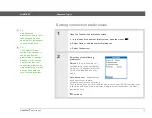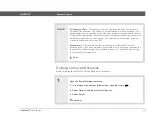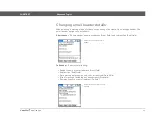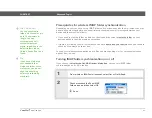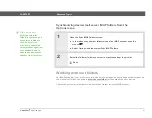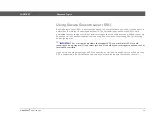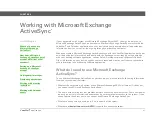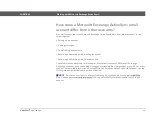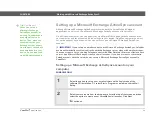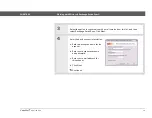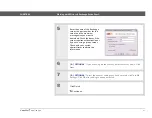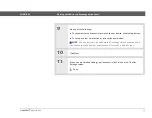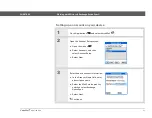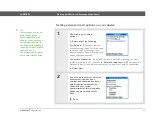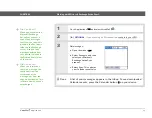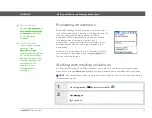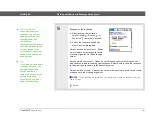VersaMail
®
application
88
CHAPTER 8
Working with Microsoft Exchange ActiveSync®
How does a Microsoft Exchange ActiveSync email
account differ from other accounts?
An email account that uses Microsoft Exchange ActiveSync differs from other accounts in the
following areas:
• Setting up an account
• Getting messages
• Downloading attachments
• Receiving and working with meeting invitations
• Receiving and working with Calendar events
These features are discussed in this chapter. Most other features of a Microsoft Exchange
ActiveSync account, such as sending messages or attaching files to messages, work like any other
account. For detailed information on using Microsoft Exchange ActiveSync with Calendar, see the
Getting Started
guide that came with your device.
Email accounts that use Microsoft Exchange ActiveSync do not support
Also, you cannot set
from the VersaMail Preferences screen for this type of
account.
NOTE