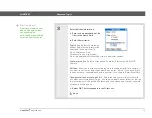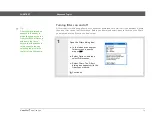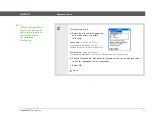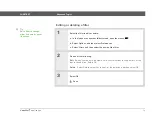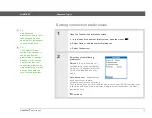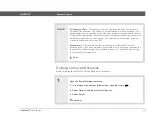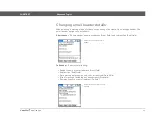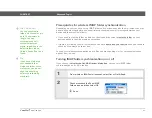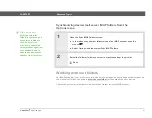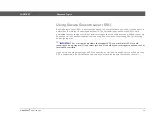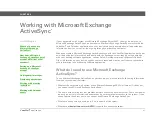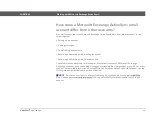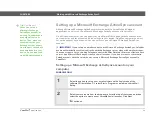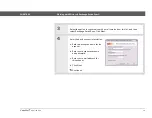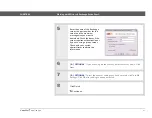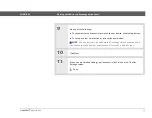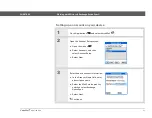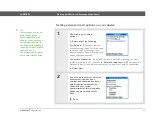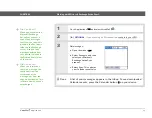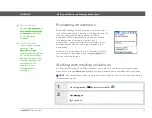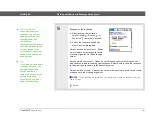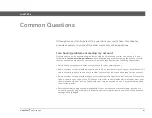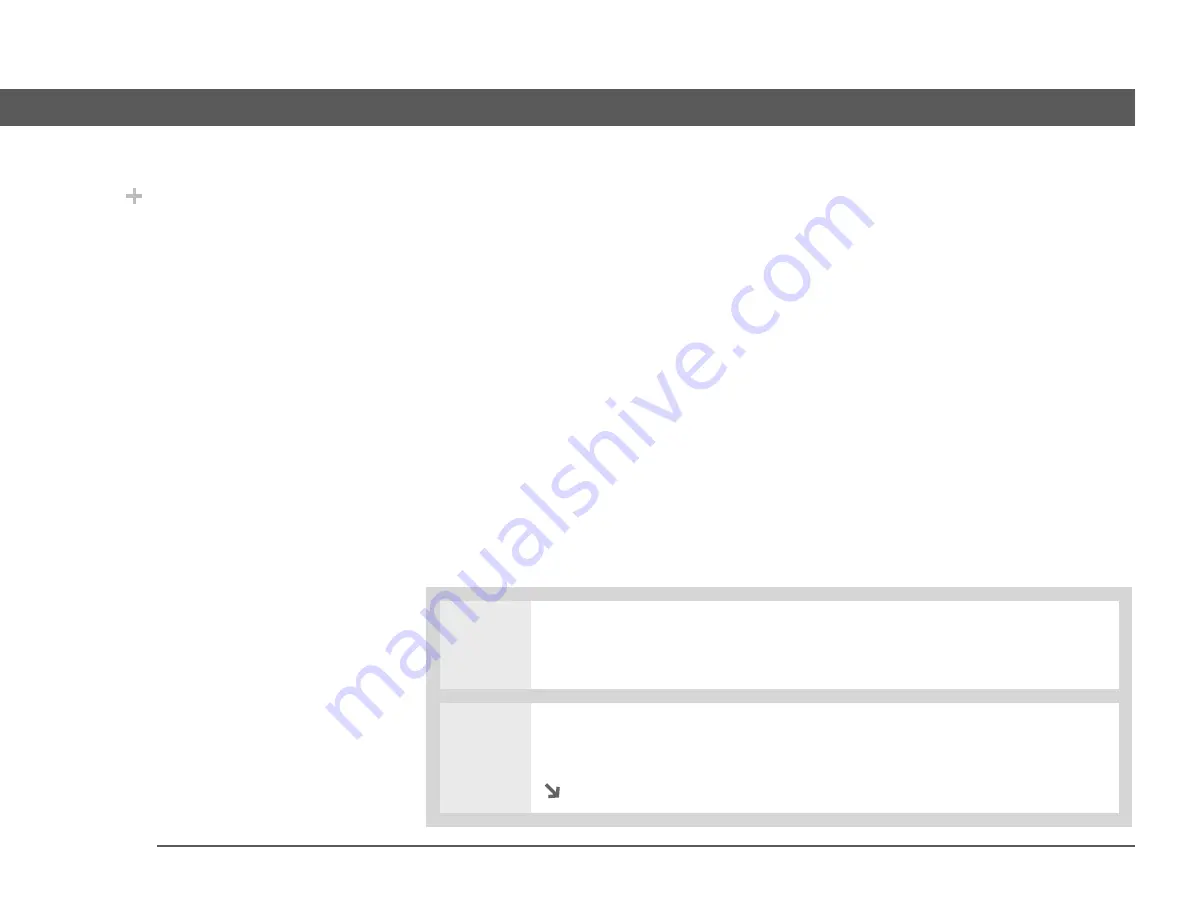
VersaMail
®
application
89
CHAPTER 8
Working with Microsoft Exchange ActiveSync®
Setting up a Microsoft Exchange ActiveSync account
Although Microsoft Exchange ActiveSync works with both the VersaMail and Calendar
applications, you must set up a Microsoft Exchange ActiveSync account in VersaMail.
On a Windows computer, you can quickly set up a Microsoft Exchange ActiveSync account on
your computer, and then synchronize the settings to your device. On a Mac computer, you must
set up the account on your device. You can only set up one Microsoft Exchange ActiveSync
account.
If you set up an email account to use Microsoft Exchange ActiveSync, Calendar
events automatically synchronize directly with the Exchange server, along with email messages.
You cannot choose to synchronize Calendar events with Palm Desktop software or Outlook once
you set up a Microsoft Exchange ActiveSync email account. If you do not want to synchronize
Calendar events with the server, do not set up a Microsoft Exchange ActiveSync account in
VersaMail.
Setting up a Microsoft Exchange ActiveSync account on your
computer
WINDOWS ONLY
0
1
Select the option to set up your email software on the final screen of the
software CD installation. Or, select Start > Programs > palmOne > VersaMail
Setup.
2
Select your username from the drop-down list at the top of the screen, and then
select the option to create a new VersaMail email account. Click Next.
Continued
Did You Know?
When you set up a
Microsoft Exchange
ActiveSync account, all
existing Calendar events
are purged from your
device. Then, when you
synchronize with your
Exchange server, events
from the past seven days
are downloaded to your
device. So you don’t end
up with duplicate events.
IMPORTANT
[
!
]