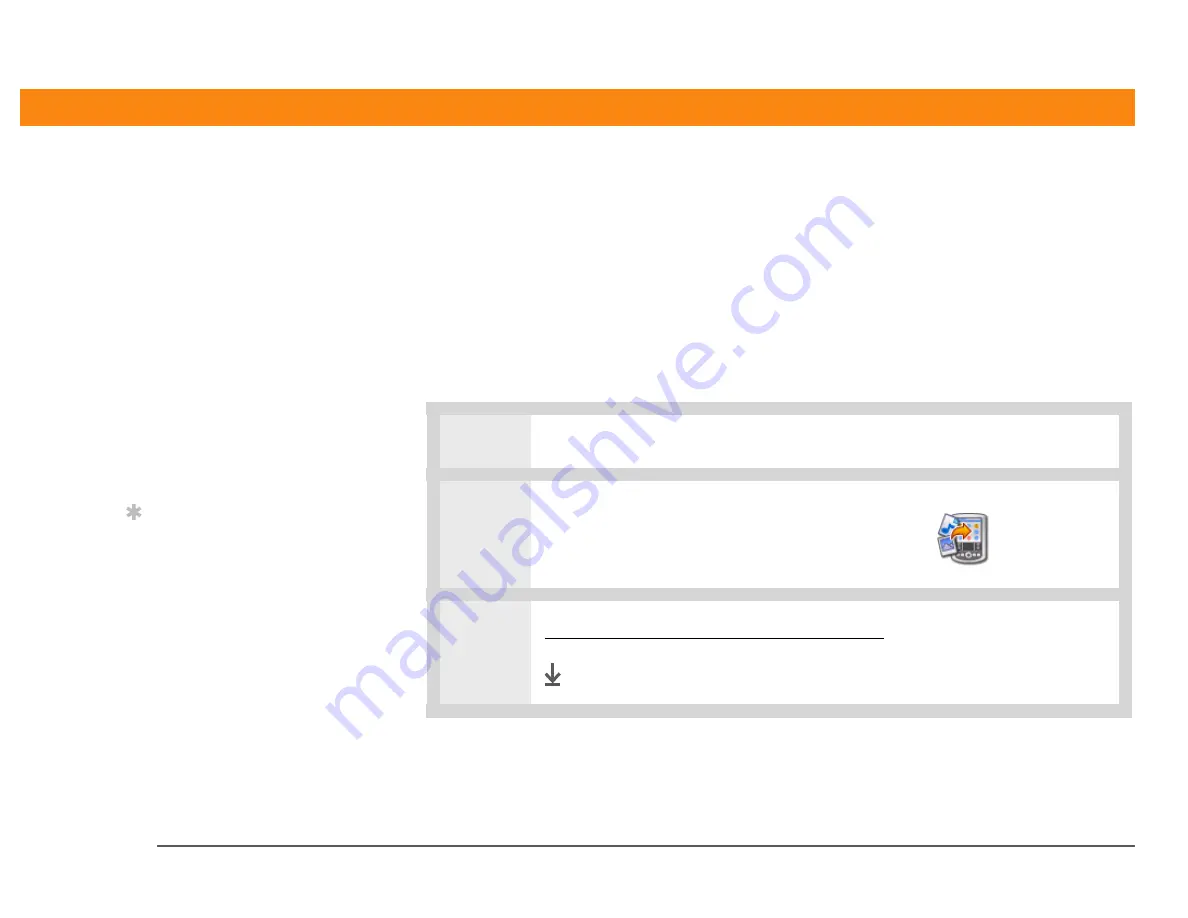
CHAPTER 10
Viewing Photos
Zire™ 31 Handheld
63
Copying photos to your handheld
You can use palmOne Photos to transfer photos from Palm
®
Desktop software on your computer
to your handheld or to an expansion card. You can also create and edit entire albums and send
them to your handheld, where you can view your photos.
If you took the picture with a digital camera, or you found it on the web, it’s likely your handheld
can display it. You can view photos in popular formats such as JPG, BMP, TIFF (uncompressed),
and GIF on your handheld or from an expansion card inserted in the expansion slot.
WINDOWS ONLY
0
1
From My Computer or Windows Explorer, select the photos you want to copy.
2
Drag and drop the file(s) or folder
onto the palmOne™ Quick Install
icon on your computer desktop,
and then click OK.
3
Synchronize your handheld with your computer.
Done
Before You Begin
[
!
]
Install palmOne Photos
from the installation CD
onto your handheld.
Windows:
Insert the CD
and follow the onscreen
instructions for installing
extra software.
Mac:
Insert the CD and
double-click the
Additional Software
folder icon.
Tip
A confirmation dialog
box shows whether the
photos will be copied to
your handheld or to an
expansion card. You can
choose which handheld
will receive the photos by
selecting the username in
the User drop-down box
in the upper-right corner.
Summary of Contents for Zire 31
Page 1: ...Getting Started ...




































