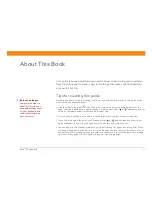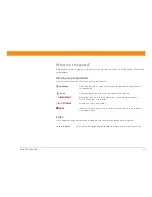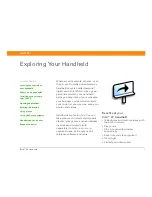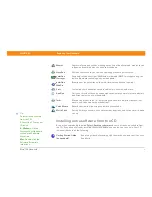Zire™ 72
Handheld
viii
What’s in this guide?
Each chapter contains step-by-step instructions with cues for action, links to detailed information,
and sidebars.
Step-by-step instructions
How-to information. Look for these cues in instructions:
Links
Links appear as underlined words in sidebars and other places throughout this guide.
Cue at the bottom of a page that means the procedure continues on
the next page.
Cue that signals the end of the procedure. You're done.
A step that you must follow; otherwise, you could experience an
error or even lose information.
[ & ] OPTIONAL
A step you might find useful.
Information that applies only in certain cases or that tells more about
a procedure step.
In this chapter
Links on the first page of each chapter that send you to a specific section.
Continued
Done
IMPORTANT
[
!
]
NOTE
Summary of Contents for Zire 72
Page 1: ......