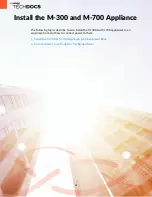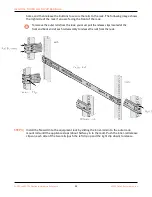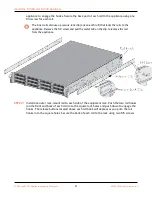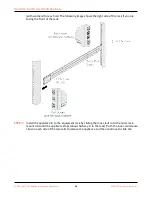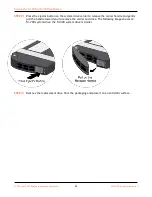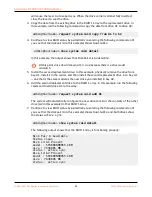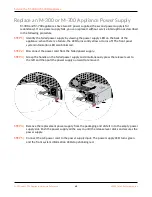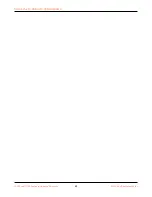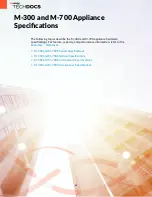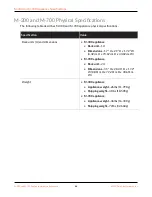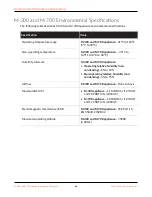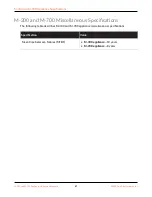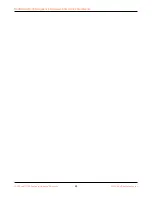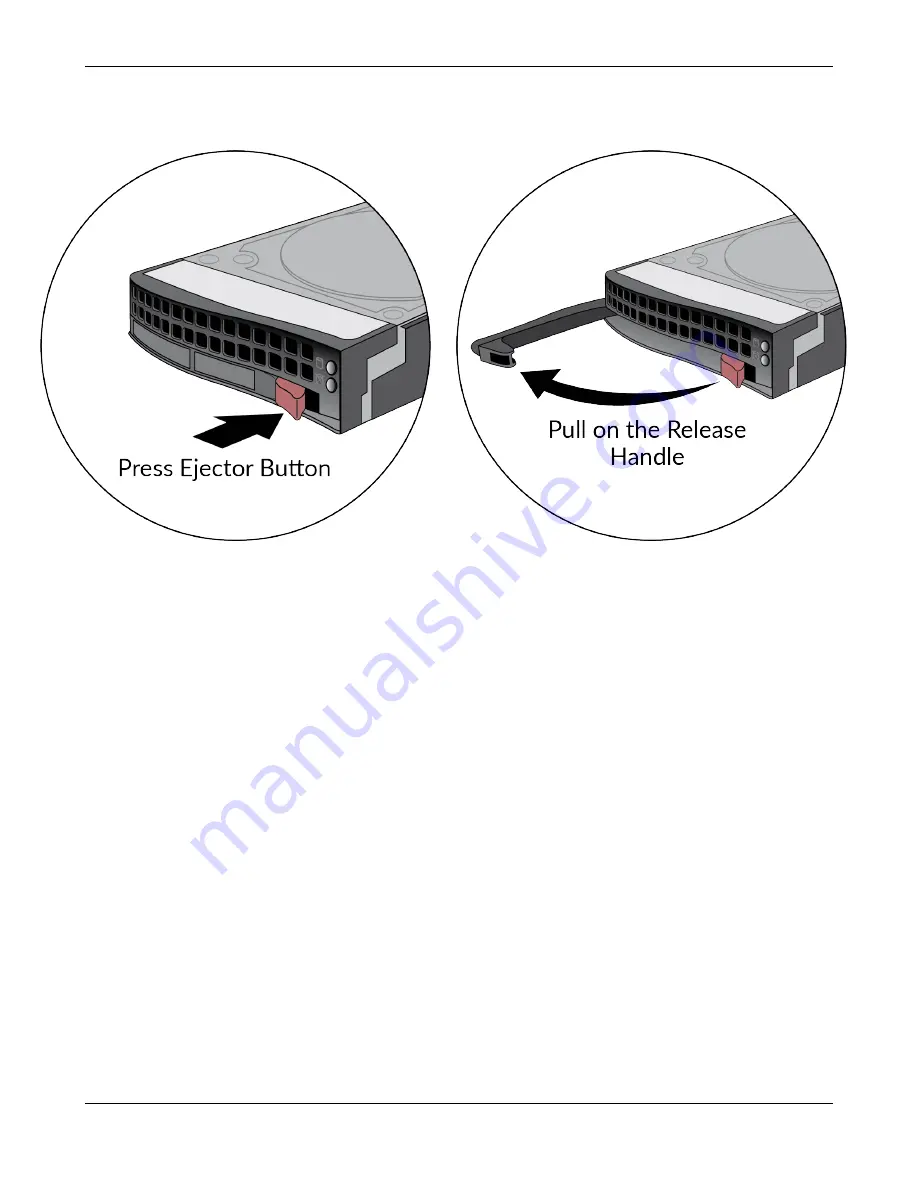
Service the M-300 or M-700 Appliance
STEP 3 |
Press the ejector buon on the carrier of the failed drive (A2 in this example) to release
the carrier handle and gently pull the handle toward you and slide the carrier out of the
appliance.
STEP 4 |
Remove the replacement drive from the packaging and compare the drive model wrien on
the label with the drive model of the failed drive. Proceed as follows based on your findings:
• If the replacement drive is the same model number of the failed drive that you removed,
then connue to Step 5.
• If the replacement drive is a different model number than the drive that you removed, then
connue to Step 6.
STEP 5 |
(
Same model replacement drive only
) Install a replacement disk drive that is the same model
as the other drive in the RAID 1 array.
1. Ensure that the drive carrier lever on the replacement drive is in the open posion; if it is
not, press the ejector buon on the drive carrier to release the lever and pull it out unl
it is fully open.
2. Slide the drive carrier in to the drive bay on the appliance unl it is about 1/4” from
being fully inserted. You can do this by pressing the ejector buon on the carrier, which
M-300 and M-700 Appliance Hardware Reference
37
©
2022 Palo Alto Networks, Inc.