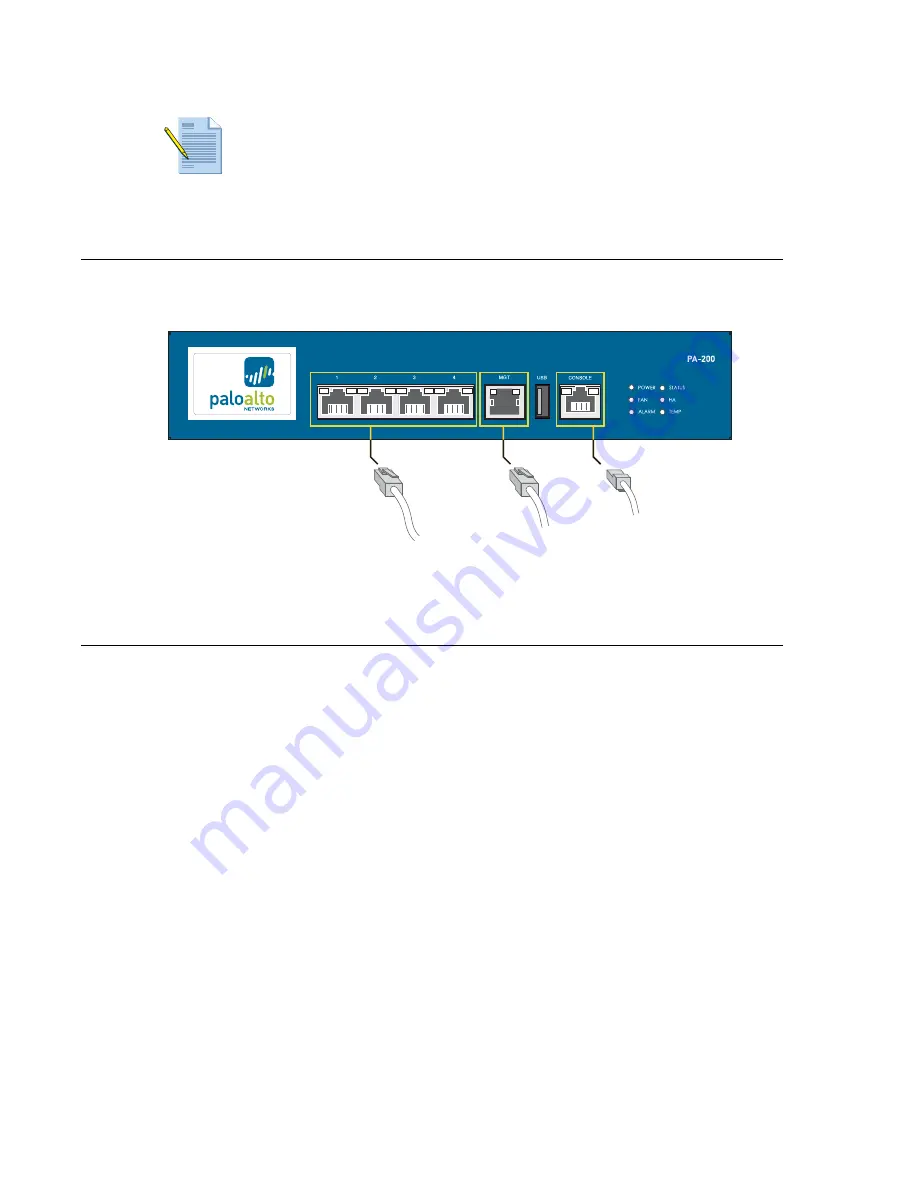
Connecting Cables to the Device
10
• Installing the Hardware
Palo Alto Networks
Connecting Cables to the Device
Figure 3 shows the PA-200 cable connections. Refer to Table 1 for descriptions of the front
panel interfaces.
Figure 3. Cable Connections for the PA-200 Firewall
Connecting Power
To power the PA-200 firewall:
1.
Attach a power cable to the external power supply.
2.
Plug the power supply into the PA-200 firewall.
3.
Plug the cable into a grounded wall outlet.
Note:
The PA-200 firewall uses a combination of passive and active cooling and
needs proper airflow on all surfaces to ensure proper operation. Do not install the
PA-200 firewall in a small, confined space such as a closed shelf or drawer, as this
could lead to insufficient cooling of the device.
Network
Management
Console























