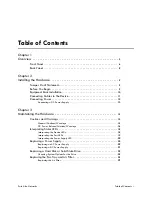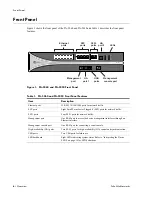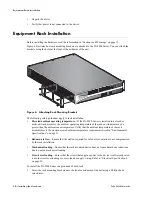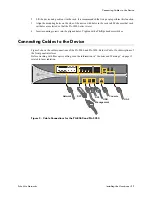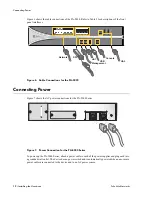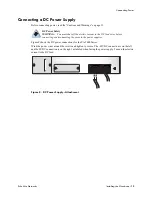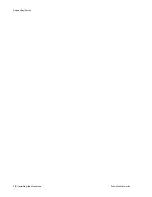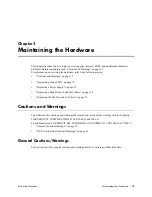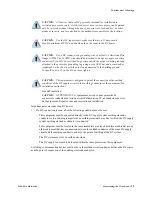Contact Information
http://www.paloaltonetworks.com/contact/contact/
About this Guide
This guide describes the PA-5000 Series firewall hardware, provides instructions on installing the
hardware, describes how to perform maintenance procedures, and provides product specifications. This
guide is intended for system administrators responsible for installing and maintaining the PA-5000
Series firewall.
All PA-5000 Series devices run PAN-OS, a purpose-built operating system with extensive
functionality. For additional information, refer to the following resources:
•
For information on the additional capabilities and for instructions on configuring the features on
the firewall, refer to
https://www.paloaltonetworks.com/documentation.
•
For access to the knowledge base, complete documentation set, discussion forums, and videos,
refer to
https://live.paloaltonetworks.com.
•
For contacting support, for information on the support programs, or to manage your account or
devices, refer to
https://support.paloaltonetworks.com.
•
For the latest release notes, go to the software downloads page at
https://support.paloaltonetworks.com/Updates/SoftwareUpdates
.
•
For capacity and performance information for all Palo Alto Networks firewalls, refer to
https://www.paloaltonetworks.com/products/product-selection.html
.
To provide feedback on the documentation, please write to us at:
documentation@paloaltonetworks.com.
Palo Alto Networks, Inc.
www.paloaltonetworks.com
© 2007–2015 Palo Alto Networks, Inc. Palo Alto Networks is a registered trademark of Palo Alto Networks. A list of
our trademarks can be found at
http://www.paloaltonetworks.com/company/trademarks.html
. All other marks
mentioned herein may be trademarks of their respective companies.
Revision Date: May 29, 2015
Part number: 810-000056-00G
Summary of Contents for PA-5000 Series
Page 1: ...PA 5000 Series Hardware Reference Guide...
Page 14: ...Connecting Power 14 Installing the Hardware Palo Alto Networks...
Page 28: ...Replacing the Fan Tray and Air Filter 28 Maintaining the Hardware Palo Alto Networks...
Page 32: ...Environmental Specifications 32 Specifications Palo Alto Networks...