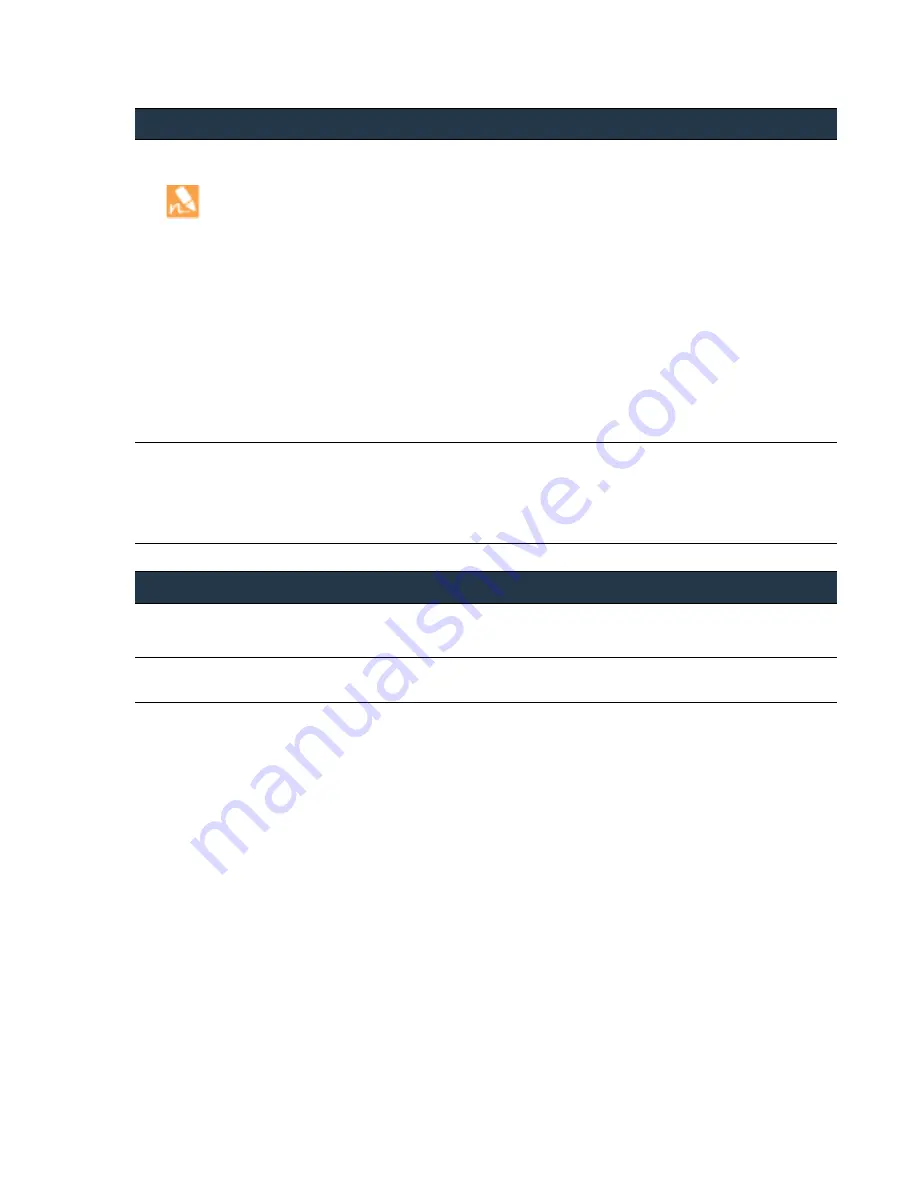
©
Palo
Alto
Networks,
Inc.
Panorama
6.1
Administrator’s
Guide
•
103
Manage
Firewalls
Use
Case:
Configure
Firewalls
Using
Panorama
5.
Configure
the
interface
and
zone
settings
in
the
Datacenter
Template
(T_DataCenter),
and
then
attach
the
zone
protection
profile
you
just
created.
Before
performing
this
step,
you
must
have
configured
the
interfaces
locally
on
the
firewalls.
At
a
minimum,
you
must
have
defined
the
interface
type,
assigned
it
to
a
virtual
router
(if
needed),
and
attached
a
security
zone.
a.
Select
the
Network
tab
and,
in
the
Template
drop
‐
down,
select
T_DataCenter.
b.
Select
Network > Interface
and,
in
the
Interface
column,
click
the
interface
name.
c.
Select
the
Interface Type
from
the
drop
‐
down.
d.
In
the
Virtual Router
drop
‐
down,
click
New
Virtual Router
.
When
defining
the
router,
ensure
the
Name
matches
what
is
defined
on
the
firewall.
e.
In
the
Security Zone
drop
‐
down,
click
New Zone
.
When
defining
the
zone,
ensure
that
the
Name
matches
what
is
defined
on
the
firewall.
f.
Click
OK
to
save
your
changes
to
the
interface.
g.
Select
Network > Zones
,
and
select
the
zone
you
just
created.
Verify
that
the
correct
interface
is
attached
to
the
zone.
h.
In
the
Zone Protection Profile
drop
‐
down,
select
the
profile
you
created,
then
click
OK
.
6.
Commit
your
template
changes.
a.
Click
Commit
,
and
select
Panorama
as
the
Commit Type
to
save
the
changes
to
the
running
configuration
on
Panorama.
Click
OK
.
b.
Click
Commit
,
and
select
Template
as
the
Commit Type
to
push
your
changes
to
the
firewalls
included
in
the
selected
template.
Click
OK
.
Use
Device
Groups
to
Push
Policies
TASK
3
Use
Device
Groups
for
managing
the
policies
on
your
firewalls.
1.
Create
device
groups
and
assign
the
appropriate
firewalls
to
each
device
group.
For
the
steps,
see
Use
Templates
to
Administer
a
Base
configuration
(Continued)
















































