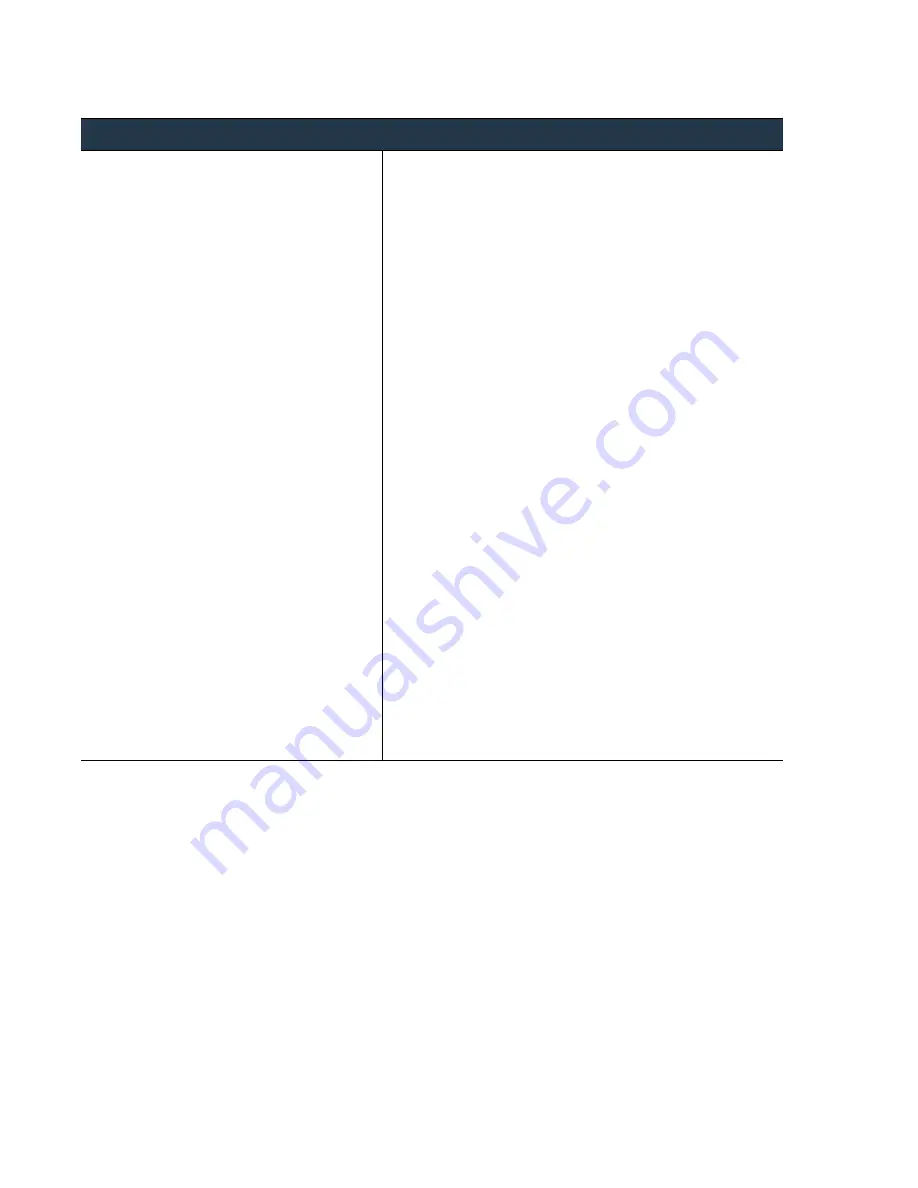
110
•
Panorama
6.1
Administrator’s
Guide
©
Palo
Alto
Networks,
Inc.
Enable
Log
Forwarding
to
Panorama
Manage
Log
Collection
Configure
Log
Forwarding
to
Panorama
Step
1
(Optional)
Create
a
server
profile
that
contains
the
information
for
connecting
to
the
external
service
(a
Syslog
server,
in
this
example).
Skip
this
step
if
you
will
only
instead
of
forwarding
logs
directly
to
external
services.
1.
or,
in
the
Device
tab,
select
one
in
the
Template
drop
‐
down.
2.
Select
Device > Server Profiles > Syslog
.
3.
Click
Add
and
enter
a
Name
for
the
profile.
4.
(Optional)
Select
the
virtual
system
to
which
this
profile
applies
from
the
Location
drop
‐
down.
5.
Click
Add
to
add
a
new
Syslog
server
entry
and
enter
the
information
required
to
connect
to
the
Syslog
server
(you
can
add
up
to
four
Syslog
servers
to
the
same
profile):
•
Name
—Unique
name
for
the
server
profile.
•
Server
—IP
address
or
fully
qualified
domain
name
(FQDN)
of
the
Syslog
server.
•
Transport
—Select
UDP,
TCP
or
SSL
as
the
transport
medium.
SSLv3
and
TLSv1
are
supported
for
Secure
Syslog
transport.
•
Port
—The
port
number
on
which
to
send
Syslog
messages
(default
is
514
for
UDP
and
6514
for
SSL);
you
must
use
the
same
port
number
on
the
firewall
and
the
Syslog
server.
•
Format
—To
separate
individual
syslog
messages
in
a
TCP
stream,
the
delimiter
formats
available
are
LF
‐
Line
Feed
(BSD
Format,
the
default),
and
Message
Length
(IETF
Format).
•
Facility
—Select
one
of
the
Syslog
standard
values,
which
is
used
to
calculate
the
priority
(PRI)
field
in
your
Syslog
server
implementation.
Select
the
value
that
maps
to
how
you
use
the
PRI
field
to
manage
your
Syslog
messages.
The
available
facilities
are:
user,
local0,
local1,
local2,
local3,
local4,
local5,
local6,
and
local7.
6.
(Optional)
To
customize
the
format
of
the
Syslog
messages
the
firewall
sends,
select
the
Custom Log Format
tab.
For
details
on
how
to
create
custom
formats
for
the
various
log
types,
refer
to
the
.
7.
Click
OK
to
save
the
server
profile.
















































