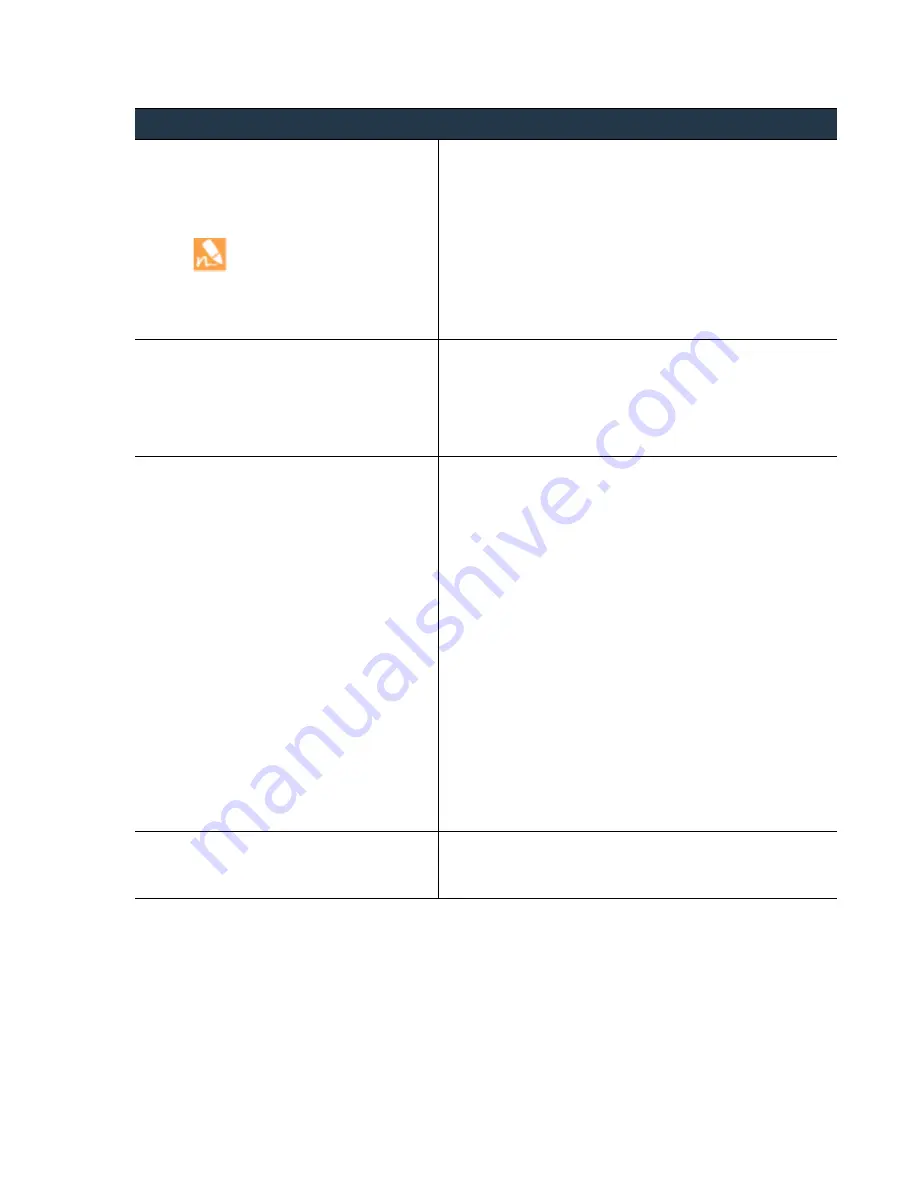
©
Palo
Alto
Networks,
Inc.
Panorama
6.1
Administrator’s
Guide
•
115
Manage
Log
Collection
Configure
a
Managed
Collector
Step
6
Configure
network
access
for
the
Log
Collector.
Perform
this
step
only
for
a
Dedicated
Log
Collector
or
a
local
Log
Collector
on
the
secondary
Panorama
HA
peer.
Although
you
defined
similar
parameters
during
initial
configuration
of
the
Panorama
management
server,
you
must
re
‐
define
the
parameters
for
the
Log
Collector.
1.
In
the
Panorama Server IP
field,
enter
the
IP
address
or
FQDN
of
the
solitary
(non
‐
HA)
or
primary
(HA)
Panorama.
For
an
HA
deployment,
enter
the
IP
address
or
FQDN
of
the
secondary
Panorama
peer
in
the
Panorama Server IP 2
field.
These
fields
are
required.
2.
Configure
the
IP
addresses
of
the
Primary DNS Server
and
Secondary DNS Server
.
3.
(
Optional
)
Set
the
Timezone
that
Panorama
will
use
to
record
log
entries.
Step
7
Configure
administrative
access
to
the
Log
Collector
CLI.
Only
Dedicated
Log
Collectors
require
this
step.
The
default
CLI
administrator
is
admin
.
You
cannot
modify
this
username
nor
add
CLI
administrators.
1.
Select
the
Authentication
tab,
select
the
password
Mode
,
and
enter
the
Password
(the
default
is
admin
).
2.
Enter
the
number
of
Failed Attempts
to
log
in
that
Panorama
allows
before
locking
out
the
administrator.
Enter
the
Lockout
Time
in
minutes.
These
settings
can
help
protect
the
Log
Collector
from
a
brute
force
attack.
Step
8
Configure
the
Log
Collector
interfaces.
Perform
this
step
only
for
a
Dedicated
Log
Collector
or
a
local
Log
Collector
on
the
secondary
Panorama
HA
peer.
The
Eth1
or
Eth2
interfaces
are
available
only
if
you
defined
them
during
1.
Configure
each
interface
that
the
Log
Collector
will
use.
Only
the
Management
interface
is
required.
For
each
interface,
select
the
corresponding
tab
and
configure
one
or
both
of
the
following
field
sets
based
on
the
IP
protocols
of
your
network.
•
IPv4—
IP Address
,
Netmask
,
and
Default Gateway
•
IPv6—
IPv6 Address/Prefix Length
and
Default IPv6
Gateway
2.
(
Optional
)
In
the
Management
tab,
select
the
SNMP
service
if
you
will
use
SNMP
to
monitor
the
Log
Collector.
Using
SNMP
requires
additional
steps
besides
configuring
the
Log
Collector.
For
details,
see
.
3.
Click
OK
and
Commit
,
set
the
Commit Type
to
Panorama
,
and
click
Commit
again.
This
step
is
required
before
you
can
enable
logging
disks
or
assign
the
Eth1
and
Eth2
interfaces
to
logging
functions.
4.
(
Optional
)
Edit
the
Log
Collector
and
select
the
interfaces
(
mgmt
,
eth1
,
or
eth2
)
that
it
will
use
for
Device Log Collection
and
Collector Group Communication
(default
is
mgmt
).
Step
9
Enable
the
logging
disks.
1.
Select
Disks
and
Add
each
disk
pair.
2.
Click
OK
and
Commit
,
for
the
Commit Type
select
Panorama
,
and
click
Commit
again.
Configure
a
Managed
Collector
(Continued)
















































