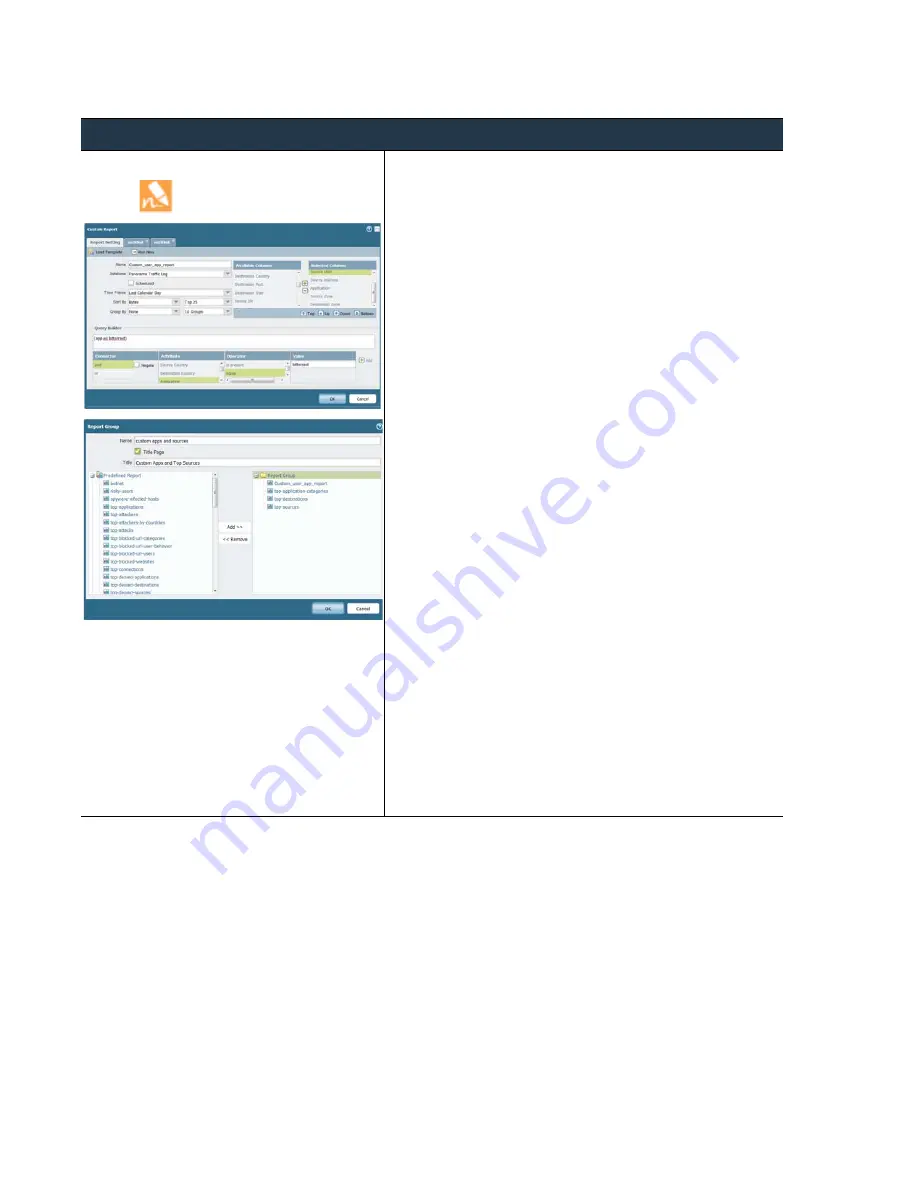
164
•
Panorama
6.1
Administrator’s
Guide
©
Palo
Alto
Networks,
Inc.
Use
Panorama
for
Visibility
Monitor
Network
Activity
Generate,
Schedule,
and
Reports
Step
1
Generate
reports.
You
must
set
up
a
Report Group
to
report(s).
The
steps
to
generate
a
report
depend
on
the
type:
•
Create
a
custom
report.
a.
Select
Monitor > Manage Custom Reports
.
b.
Click
Add
and
then
enter
a
Name
for
the
report.
c.
Select
the
database,
Panorama
or
Remote Device Data
,
that
you
would
like
to
use
for
the
report.
You
can
use
the
summary
database
or
the
detailed
logs
on
Panorama
or
on
the
managed
firewalls.
d.
Select
the
Scheduled
check
box.
e.
Define
your
filtering
criteria.
Select
the
Time Frame
,
the
Sort By
order,
Group By
preference,
and
select
the
columns
that
must
display
in
the
report.
f.
(Optional)
Select
the
Query Builder
attributes,
if
you
want
to
further
refine
the
selection
criteria.
g.
To
test
the
report
settings,
select
Run Now
.
Modify
the
settings
as
required
to
change
the
information
that
is
displayed
in
the
report.
h.
Click
OK
to
save
the
custom
report.
•
Run
a
PDF Summary Report
.
a.
Select
Monitor > PDF Reports > Manage PDF Summary
.
b.
Click
Add
and
then
enter
a
Name
for
the
report.
c.
Use
the
drop
‐
down
list
for
each
report
group
and
select
one
or
more
of
the
elements
to
design
the
Summary
Report.
You
can
include
a
maximum
of
18
report
elements.
d.
Click
OK t
o
save
the
settings.
•
Define
the
Report Group
.
It
can
include
predefined
reports,
Summary
reports,
and
custom
reports.
Panorama
compiles
all
the
reports
included
into
a
single
PDF.
a.
Select
Monitor > PDF Reports > Report Group
.
b.
Click
Add
and
then
enter
a
Name
for
the
report
group.
c.
(Optional)
Select
Title Page
and
add
a
Title
for
the
output.
d.
Select
from
the
Predefined
Report,
Summary
Report
and
the
Custom
Report
lists;
click
Add
to
include
the
selected
report(s)
to
the
report
group.
e.
Click
OK
to
save
the
settings.
















































