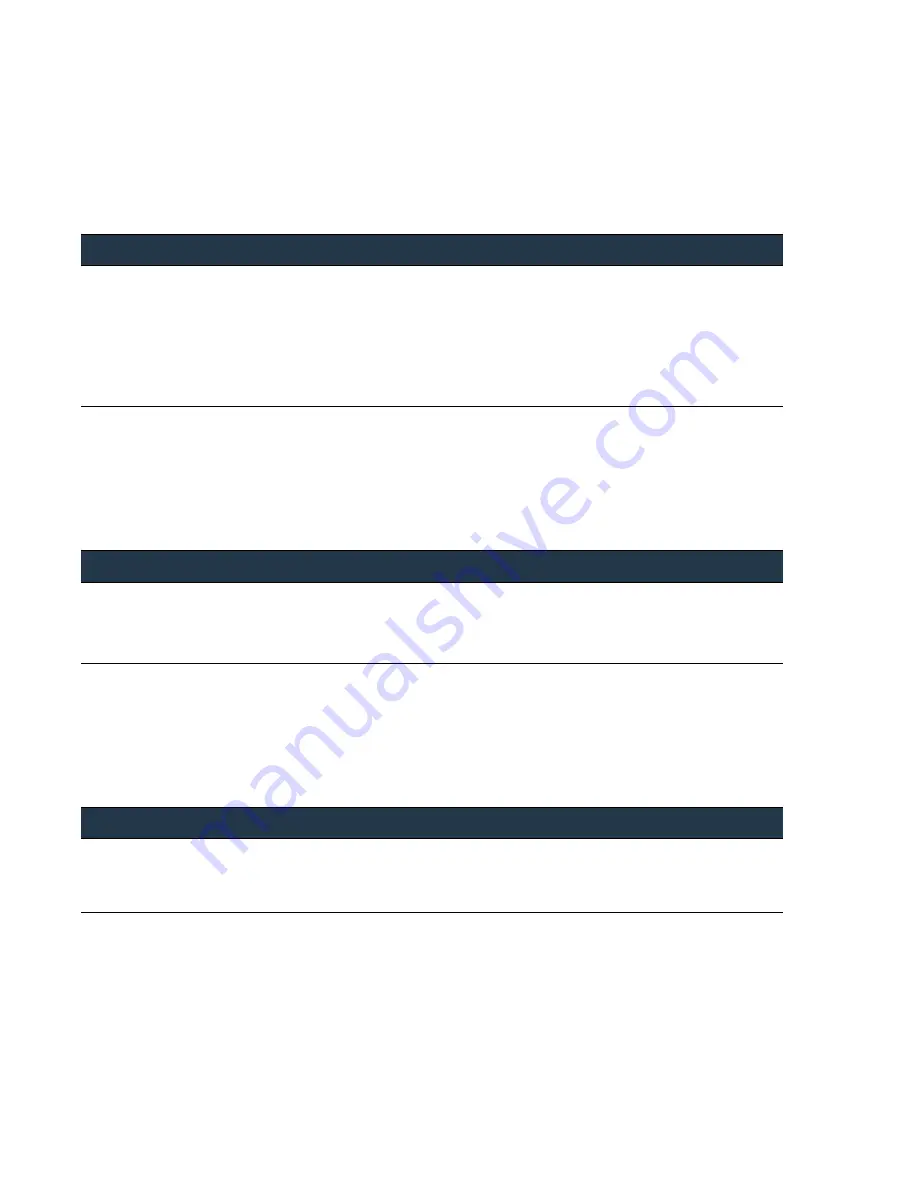
196
•
Panorama
6.1
Administrator’s
Guide
©
Palo
Alto
Networks,
Inc.
Restrict
Access
to
Configuration
Changes
Administer
Panorama
Panorama
—Restricts
access
to
changes
on
Panorama.
Take
a
Lock
View
Lock
Holders
Before
changing
a
particular
area
of
the
configuration,
check
whether
another
administrator
has
taken
the
lock
for
the
area.
.
Enable
Automatic
Acquisition
of
the
Commit
Lock
By
default,
you
must
manually
take
a
lock
before
you
start
making
changes
on
Panorama.
If
you
would
like
to
enable
automatic
acquisition
of
the
commit
lock,
use
the
following
procedure.
.
Take
a
Lock
1.
Click
the
lock
icon
at
the
top
right
of
the
web
interface.
2.
Select
Take Lock
.
3.
For
the
Type
,
based
on
your
role/permissions,
select
Commit
or
Config
.
4.
Select
the
category
for
which
you
want
to
take
the
lock.
5.
As
a
best
practice,
add
a
Comment
to
describe
the
reasons
for
taking
the
lock.
6.
Click
OK
.
View
Lock
Holders
Click
the
lock
icon
on
the
top
right
corner
of
the
web
interface
and
review
the
details.
The
lock
icon
displays
the
total
number
of
locks
taken.
It
also
includes
information
on
the
username
of
the
lock
holder,
type
of
lock,
the
category
in
which
the
lock
is
held,
when
it
was
taken,
the
last
activity
by
the
administrator,
and
whether
or
not
the
administrator
is
still
logged
in.
Enable
Automatic
Acquisition
of
the
Commit
Lock
1.
Select
Panorama > Setup > Management
tab
and
edit
the
General
Settings.
2.
Select
the
Automatically Acquire Commit Lock
check
box.
3.
Click
OK
and
Commit
,
for
the
Commit Type
select
Panorama
,
and
click
OK
.
















































