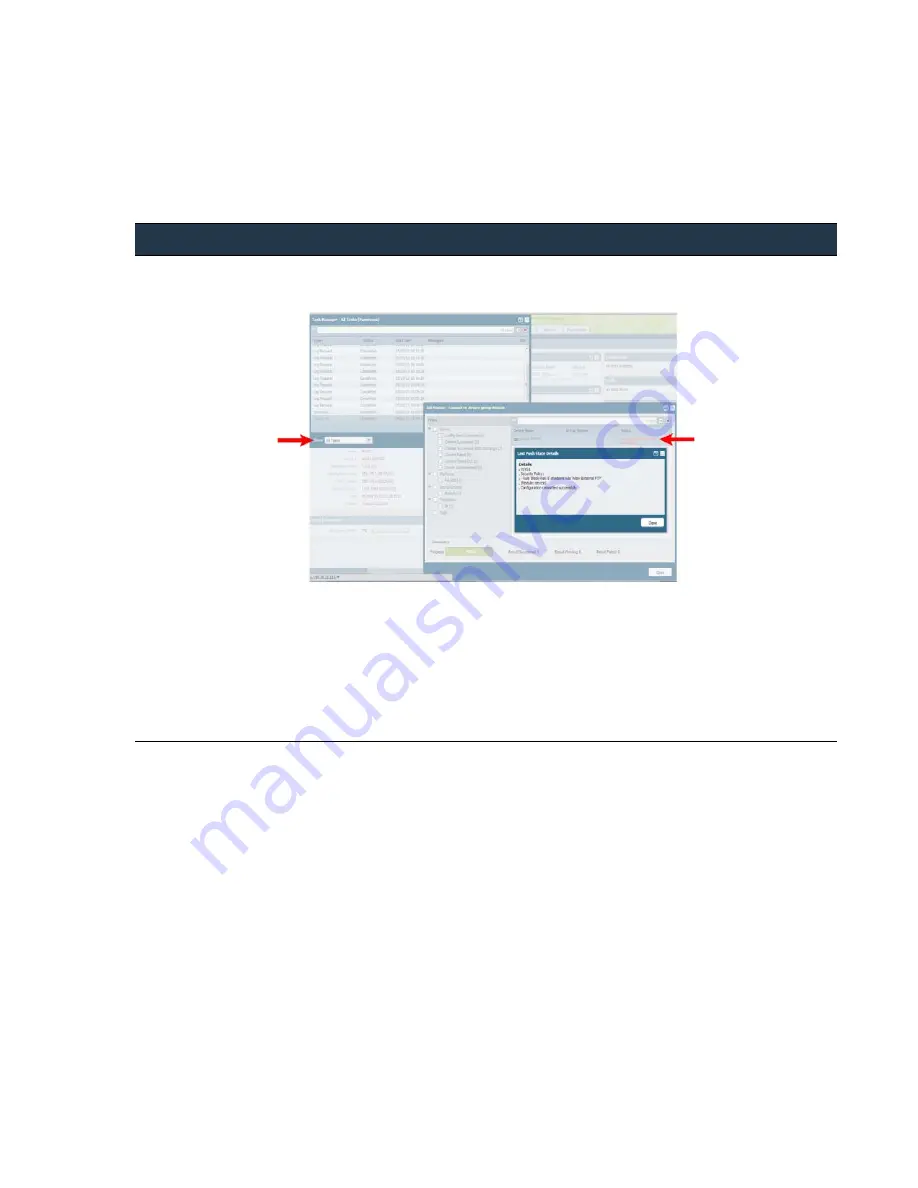
©
Palo
Alto
Networks,
Inc.
Panorama
6.1
Administrator’s
Guide
•
199
Administer
Panorama
View
Panorama
Task
Completion
History
View
Panorama
Task
Completion
History
Use
the
Task
Manager
to
view
currently
‐
running
tasks,
historical
task
data,
event
success
or
failure
information,
and
related
errors.
View
Panorama
Task
Completion
History
1.
Click
the
Tasks
icon
on
the
bottom
right
corner
of
the
web
interface.
2.
Select
the
list
of
tasks
to
review.
By
default
All Tasks
are
displayed.
3.
You
can
filter
by
All
or
Running
tasks
and
select
Jobs
,
Reports
,
or
Log Requests
:
•
Jobs
—Lists
commits,
auto
commits,
downloads
and
installs
for
software
and
dynamic
updates
performed
on
locally
on
Panorama
or
centrally
pushed
to
the
managed
firewalls
from
Panorama.
Each
job
is
a
link;
click
the
link
in
the
Type
column
to
view
details
on
the
firewalls,
status,
and
review
errors,
if
any.
•
Reports
—Displays
the
status
and
start
time
for
scheduled
reports.
•
Log Requests
—Lists
the
log
queries
triggered
from
the
Monitor >Log Viewer
tab
or
the
Dashboard
.
For
example,
to
display
the
logs
in
the
URL
Filtering
widget
or
the
Data
Filtering
widget
on
the
Dashboard,
log
requests
are
generated
on
Panorama.
















































