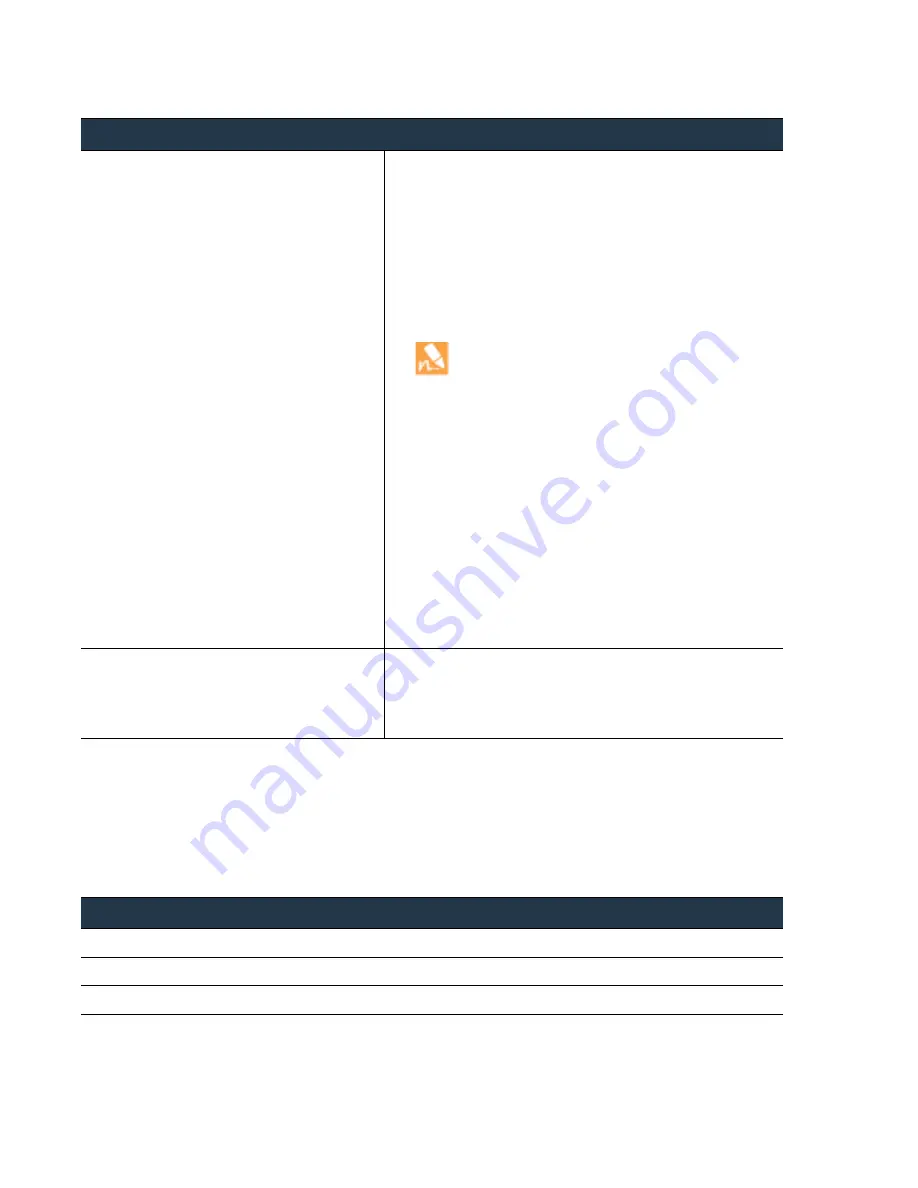
40
•
Panorama
6.1
Administrator’s
Guide
©
Palo
Alto
Networks,
Inc.
Set
Up
the
Panorama
Virtual
Appliance
Set
Up
Panorama
Increase
CPUs
and
Memory
on
the
Panorama
Virtual
Appliance
When
you
,
you
specify
the
memory
and
number
of
CPUs
based
on
how
many
firewalls
Panorama
will
manage.
If
you
increase
the
number
of
firewalls
that
Panorama
manages,
you
must
also
increase
the
memory
and
CPUs.
Mount
the
Panorama
Virtual
Appliance
to
an
NFS
Datastore
Step
1
Set
up
access
to
the
datastore.
1.
Select
Panorama > Setup > Operations
.
2.
Click
Storage Partition Setup
link
in
the
Miscellaneous
section.
3.
Select
NFS V3
.
4.
Enter
the
IP
address
of
the
NFS
Server
.
5.
Enter
the
location/path
for
storing
the
log
files
in
the
Log
Directory
field.
For
example,
export/panorama.
6.
Select
the
protocol—
TCP
or
UDP
—and
enter
the
Port
for
accessing
the
NFS
server.
To
use
NFS
over
TCP,
the
NFS
server
must
support
it.
Common
NFS
ports
are
UDP/TCP
111
for
RPC
and
UDP/TCP
2049
for
NFS.
7.
For
optimal
NFS
performance,
in
the
Read Size
and
Write Size
fields,
specify
the
maximum
size
of
the
chunks
of
data
that
the
client
and
server
pass
back
and
forth
to
each
other.
Defining
a
read/write
size
optimizes
the
data
volume
and
speed
in
transferring
data
between
Panorama
and
the
NFS
datastore.
8.
Select
Test Logging Partition
to
verify
that
Panorama
is
able
to
access
the
NFS
server
IP
address
and
the
directory
location
specified
above.
9.
(Optional)
Select
the
Copy on Setup
option.
This
setting
copies
the
existing
logs
stored
on
Panorama
to
the
NFS
volume.
If
you
have
a
lot
of
existing
logs,
enabling
the
Copy on Setup
option
might
initiate
the
transfer
of
a
large
volume
of
data.
10.
Click
Commit
and
select
Panorama
as
the
Commit Type
to
save
the
changes.
Step
2
Reboot
the
Panorama
virtual
appliance.
Until
a
reboot
is
initiated,
logs
will
be
written
to
the
local
storage
disk
on
the
Panorama
virtual
appliance.
To
begin
writing
logs
to
the
NFS
datastore,
reboot
the
virtual
Panorama.
1.
Select
Panorama > Setup > Operations
.
2.
In
the
Device
Operations
section,
select
Reboot Panorama
.
Increase
CPUs
and
Memory
for
Panorama
on
an
ESXi
Server
Step
1
Access
the
VMware
vSphere
Client
and
select
Virtual Machines
.
Step
2
Right
‐
click
the
Panorama
virtual
appliance
and
select
Power > Power Off
.
Step
3
Right
‐
click
the
Panorama
virtual
appliance
and
select
Edit Settings
.
















































