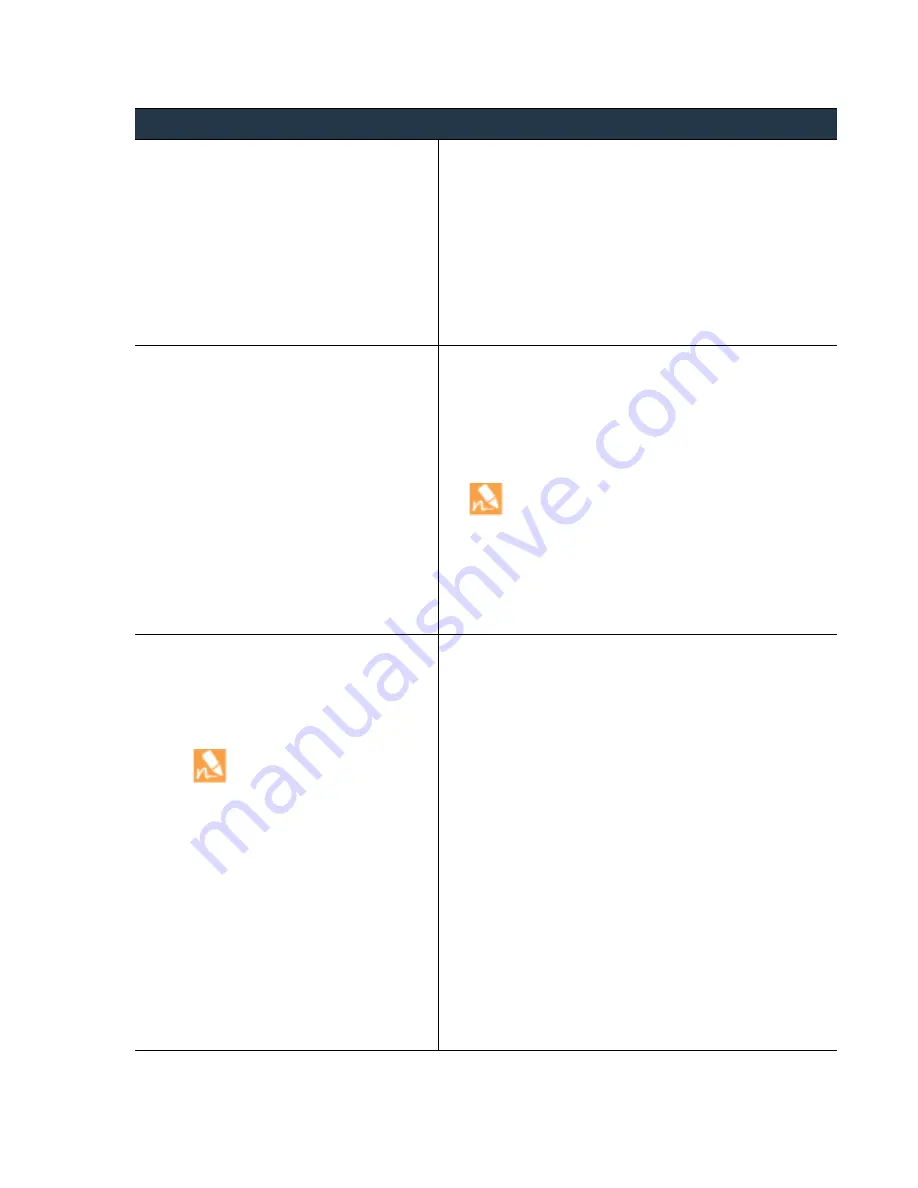
©
Palo
Alto
Networks,
Inc.
Panorama
6.1
Administrator’s
Guide
•
47
Set
Up
Panorama
Set
Up
the
M
‐
100
Appliance
Step
4
Access
the
CLI
of
the
M
‐
100
appliance.
1.
Connect
to
the
M
‐
100
appliance
in
one
of
the
following
ways:
•
Attach
a
serial
cable
from
your
computer
to
the
Console
port
on
the
M
‐
100
appliance.
Then
use
terminal
emulation
software
(9600
‐
8
‐
N
‐
1)
to
connect.
•
Use
terminal
emulation
software
such
as
PuTTY
to
open
an
SSH
session
to
the
IP
address
that
you
specified
for
the
MGT
interface
of
the
M
‐
100
appliance
during
initial
configuration.
2.
Log
in
to
the
CLI
when
prompted.
Use
the
default
admin
account
and
the
password
that
you
specified
during
initial
configuration.
Step
5
Switch
from
Panorama
mode
to
Log
Collector
mode.
1.
Switch
to
Log
Collector
mode
by
entering
the
following
command:
>
request system logger-mode logger
2.
Enter
Y
to
confirm
the
mode
change.
The
M
‐
100
appliance
reboots.
If
the
reboot
process
terminates
your
terminal
emulation
software
session,
reconnect
to
the
M
‐
100
appliance
to
see
the
Panorama
login
prompt.
If
you
see
a
CMS Login
prompt,
this
means
the
Log
Collector
has
not
finished
rebooting.
Press
Enter
at
the
prompt
without
typing
a
username
or
password.
3.
Log
back
in
to
the
CLI.
4.
Verify
that
the
switch
to
Log
Collector
mode
succeeded:
>
show system info | match logger_mode
If
the
mode
change
succeeded,
the
output
displays:
logger_mode: True
Step
6
Configure
the
logging
disks
as
RAID1
pairs.
If
you
previously
deployed
the
appliance
as
a
Panorama
management
server,
you
can
skip
this
step
because
the
disk
pairs
are
already
configured
and
available.
The
time
required
to
configure
the
drives
varies
from
several
minutes
to
a
couple
of
hours,
based
on
the
amount
of
data
on
the
drives.
1.
Determine
which
disk
pairs
are
present
for
configuring
as
RAID
pairs
on
the
M
‐
100
appliance:
>
show system raid detail
Perform
the
remaining
steps
to
configure
each
disk
pair
that
has
present
disks.
This
example
uses
disk
pair
A1/A2.
2.
To
add
the
first
disk
in
the
pair,
enter
the
following
command
and
enter
y
when
prompted
to
confirm
the
request:
>
request system raid add A1
Wait
for
the
process
to
finish
before
adding
the
next
disk
in
the
pair.
To
monitor
the
progress
of
the
RAID
configuration,
re
‐
enter:
>
show system raid detail
After
the
process
finishes
for
the
first
disk,
the
output
displays
the
disk
pair
status
as
Available
but
degraded
.
3.
Add
the
second
disk
in
the
pair:
>
request system raid add A2
4.
Verify
that
the
disk
setup
is
complete:
>
show system raid detail
After
the
process
finishes
for
the
second
disk,
the
output
displays
the
disk
pair
status
as
Available
and
clean
:
Disk Pair A
Available
Status clean
Set
up
the
M
‐
100
Appliance
as
a
Log
Collector
(Continued)
















































