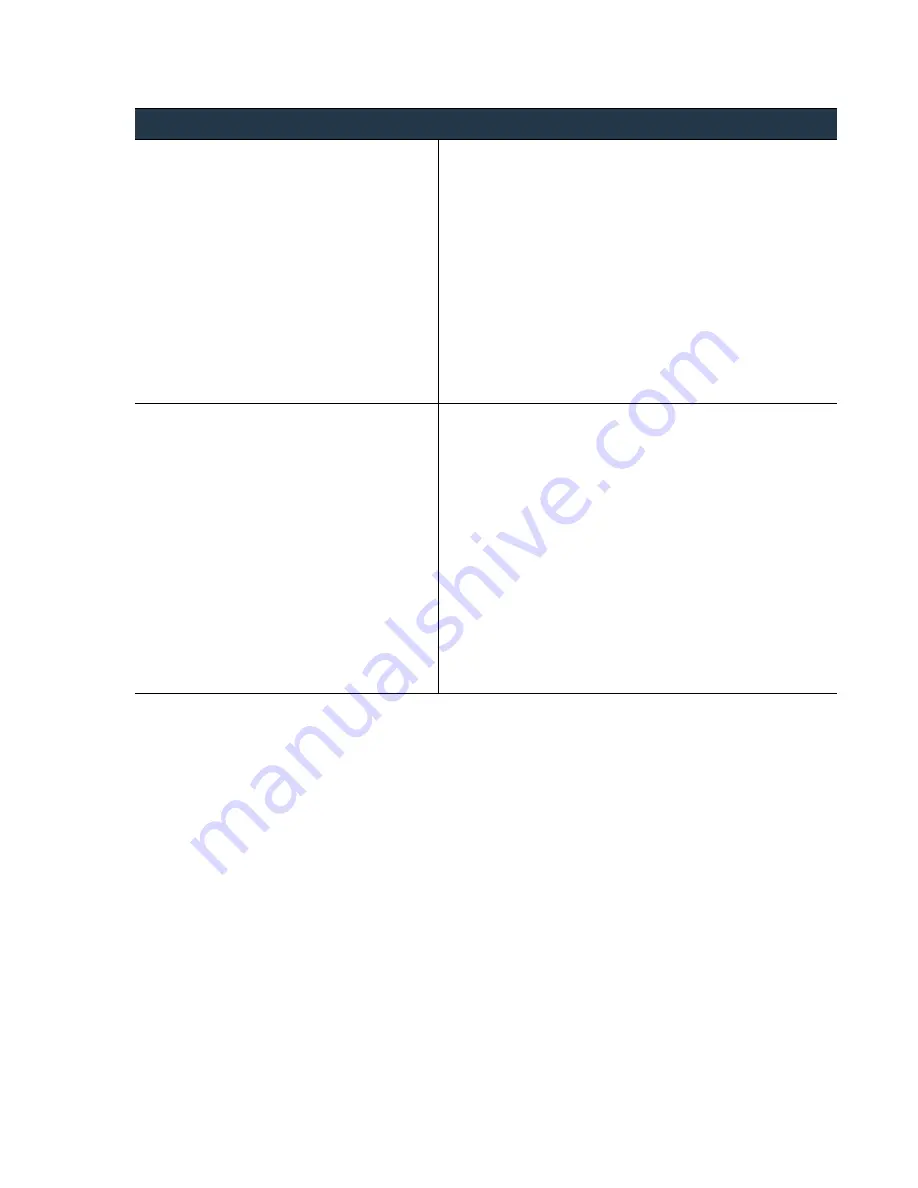
©
Palo
Alto
Networks,
Inc.
Panorama
6.1
Administrator’s
Guide
•
59
Set
Up
Panorama
Register
Panorama
and
Install
Licenses
•
Retrieve
the
license
key
from
the
license
server.
If
Panorama
is
not
ready
to
connect
to
the
update
server
(for
example,
you
have
not
completed
the
initial
M
‐
100
appliance
setup),
you
can
activate
the
license
on
the
Support
website
so
that,
when
Panorama
is
ready
to
connect,
you
can
then
use
the
web
interface
to
retrieve
the
activated
license.
The
process
of
retrieving
an
activated
license
is
faster
than
the
process
of
both
retrieving
and
activating.
1.
Activate
the
license
on
the
Palo
Alto
Networks
Support
website.
a.
On
a
host
with
Internet
access,
access
the
Palo
Alto
Support
website
(
https://support.paloaltonetworks.com
)
in
a
browser
and
log
in.
b.
In
the
Assets
tab,
find
your
M
‐
100
appliance
and,
in
the
Action
column,
click
the
edit
icon.
c.
Enter
the
Authorization Code
and
click
Add
to
activate
the
license.
2.
Configure
Panorama
to
connect
to
the
update
server:
see
3.
Select
Panorama > Licenses
and
click
Retrieve license keys
from the license server
.
Panorama
retrieves
the
activated
license.
•
Manually
upload
the
license
from
a
host
to
Panorama.
Panorama
must
have
access
to
that
host.
If
Panorama
is
set
up
(you
completed
the
task
)
but
does
not
have
a
connection
to
the
update
server,
activate
the
license
on
the
Support
website,
download
it
to
a
host
that
has
a
connection
to
the
update
server,
then
upload
it
to
Panorama.
1.
Activate
and
download
the
license
from
the
Palo
Alto
Networks
Support
website.
a.
On
a
host
with
Internet
access,
access
the
Palo
Alto
Support
website
(
https://support.paloaltonetworks.com
)
in
a
browser
and
log
in.
b.
In
the
Assets
tab,
find
your
M
‐
100
appliance
and,
in
the
Action
column,
click
the
edit
icon.
c.
Enter
the
Authorization Code
and
click
Add
to
activate
the
license.
d.
In
the
Action
column,
click
the
download
icon
and
save
the
license
key
file
to
the
host.
2.
In
the
Panorama
web
interface,
select
Panorama > Licenses
,
click
Manually upload license key
and
click
Browse
.
3.
Select
the
key
file
you
downloaded
to
the
host
and
click
Open
.
4.
Click
OK
to
upload
the
activated
license
key.
Activate/Retrieve
a
Device
Management
License
on
the
M
‐
100
Appliance
(Continued)
















































