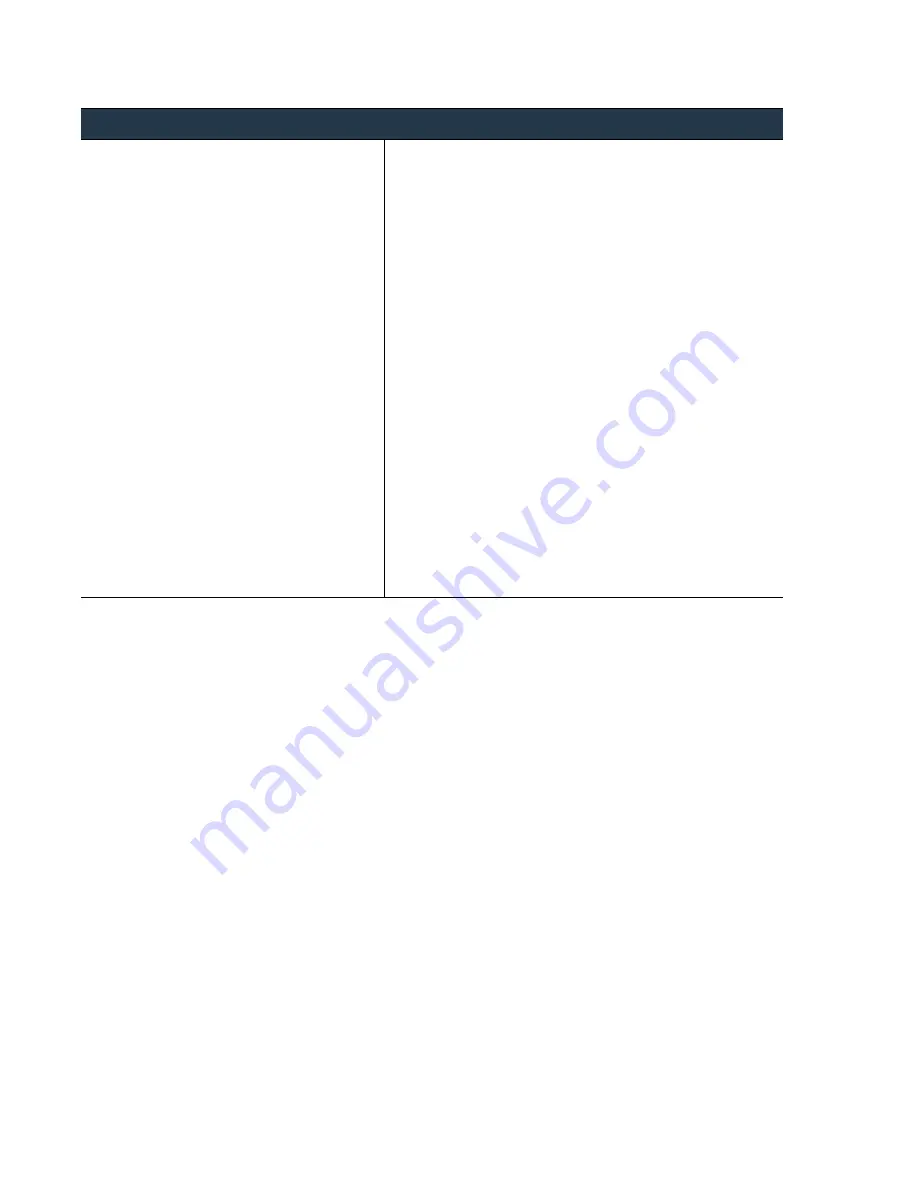
64
•
Panorama
6.1
Administrator’s
Guide
©
Palo
Alto
Networks,
Inc.
Install
Content
and
Software
Updates
for
Panorama
Set
Up
Panorama
Step
5
Use
the
upgrade
path
identified
in
to
upgrade
to
a
Panorama
6.0
release.
Repeat
the
following
procedure
until
the
appliance
is
running
a
Panorama
6.0
release—do
not
skip
installation
of
any
major
release
version
in
the
path
to
your
target
Panorama
6.1
release.
1.
Check Now
(
Panorama > Software
)
for
the
latest
updates.
If
an
update
is
available,
the
Action
column
displays
a
Download
link.
2.
For
each
release
in
your
upgrade
path,
Download
the
model
‐
specific
file
for
the
release
version
to
which
you
are
upgrading.
For
example,
to
upgrade
an
M
‐
100
appliance
to
Panorama
6.0.0,
download
the
Panorama_m-6.0.0
image;
to
upgrade
a
Panorama
virtual
appliance
to
Panorama
6.0.0,
download
the
Panorama_pc-6.0.0
image.
After
a
successful
download,
the
Action
column
changes
from
Download
to
Install
for
that
image.
3.
Install
the
software
update.
•
If
prompted
to
reboot,
click
Yes
.
If
you
see
a
CMS Login
prompt,
press
Enter
without
typing
a
username
or
password.
When
the
Panorama
login
prompt
appears,
enter
the
username
and
password
you
specified
during
initial
configuration.
•
If
you
are
not
prompted
to
reboot,
Reboot Panorama
from
the
Device
Operations
section
(
Panorama > Setup >
Operations
).
4.
Repeat
steps
through
for
each
release
in
your
upgrade
path.
Install
Updates
for
Panorama
with
an
Internet
Connection
(Continued)
















































