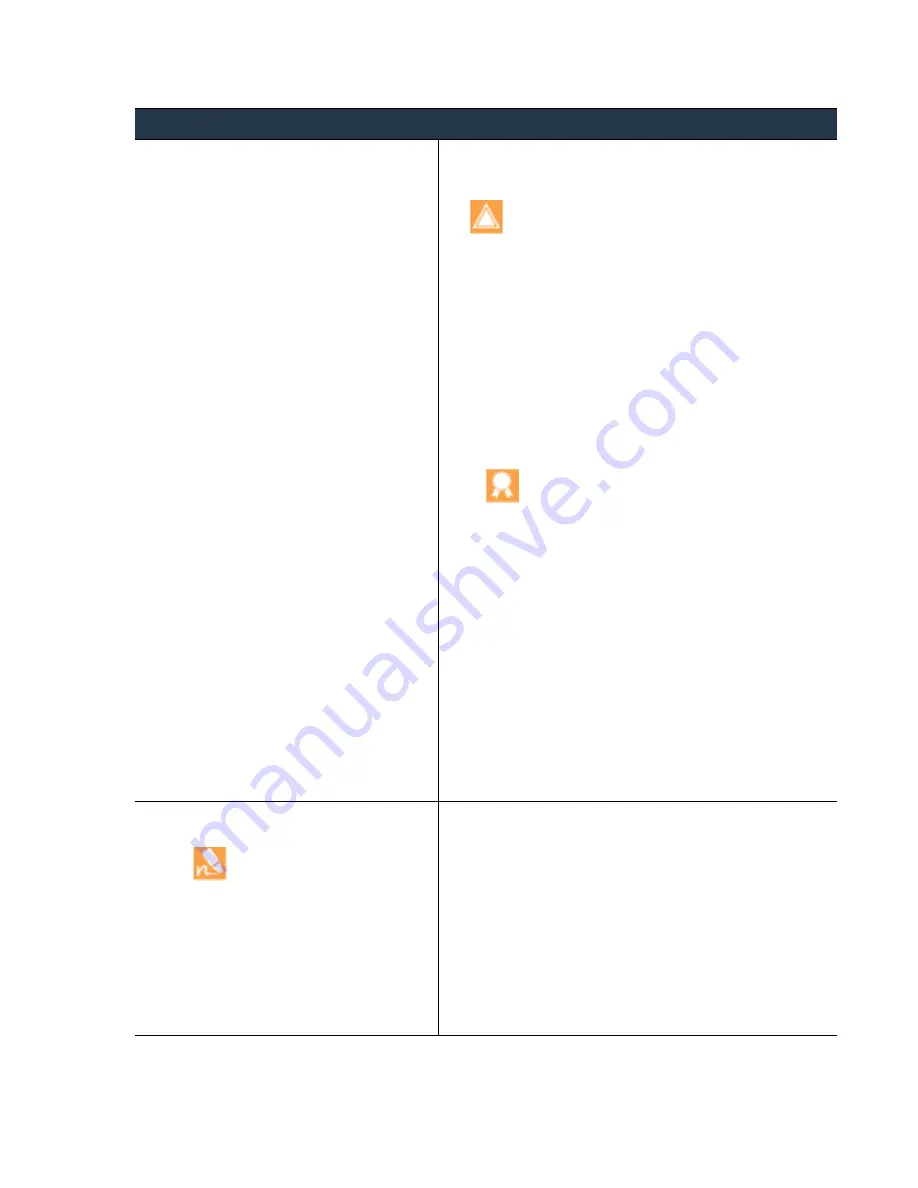
©
Palo
Alto
Networks,
Inc.
Panorama
6.1
Administrator’s
Guide
•
65
Set
Up
Panorama
Install
Content
and
Software
Updates
for
Panorama
Step
6
Install
Panorama
6.1.
1.
Check Now
(
Panorama > Software
)
for
the
latest
updates.
If
an
update
is
available,
the
Action
column
displays
a
Download
link.
If
you
are
upgrading
to
a
Panorama
6.1
maintenance
release
(a
release
other
than
the
Panorama
6.1.0
base
image),
you
must
first
download
the
Panorama
6.1.0
release.
2.
Locate
and
Download
the
model
‐
specific
file
for
the
release
version
to
which
you
are
upgrading.
For
example,
to
upgrade
an
M
‐
100
appliance
to
Panorama
6.1.3,
download
the
Panorama_m-6.1.3
image;
to
upgrade
a
Panorama
virtual
appliance
to
Panorama
6.1.3,
download
the
Panorama_pc-6.1.3
image.
After
a
successful
download,
the
Action
column
changes
from
Download
to
Install
for
that
image.
3.
(
Required
for
the
target
release;
optional
for
the
base
‐
image—
PAN
‐
OS
6.1.0—release
if
upgrading
to
a
maintenance
release
)
a.
Install
the
downloaded
image
and
then
reboot.
As
a
best
practice,
when
upgrading
to
a
Panorama
6.1
maintenance
release
(Panorama
6.1.1
or
later
release),
install
the
Panorama
6.1.0
base
image
and
reboot
the
appliance
before
you
download
and
install
the
maintenance
release.
b.
After
the
installation
completes
successfully,
reboot
using
one
of
the
following
methods:
–
If
prompted
to
reboot,
click
Yes
.
If
you
see
a
CMS Login
prompt,
press
Enter
without
typing
a
username
or
password.
When
the
Panorama
login
prompt
appears,
enter
the
username
and
password
you
specified
during
initial
configuration.
–
If
you
are
not
prompted
to
reboot,
Reboot Panorama
from
the
Device
Operations
section
(
Panorama > Setup >
Operations
).
4.
(
Required
only
if
upgrading
to
a
PAN
‐
OS
6.1
maintenance
release
)
After
completing
these
steps
for
the
PAN
‐
OS
6.1.0
base
image,
repeat
steps
through
to
upgrade
to
the
target
maintenance
release.
Step
7
(
Best
Practice
)
Schedule
recurring,
automatic
content
updates.
Panorama
does
not
synchronize
content
update
schedules
across
HA
peers.
You
must
perform
this
task
on
both
the
active
and
passive
Panorama.
1.
In
the
header
row
for
each
update
type
(
Panorama > Dynamic
Updates
),
the
Schedule
is
initially
set
to
None
.
Perform
the
remaining
steps
for
each
update
type.
2.
Click
None
and
select
the
update
frequency
(
Recurrence
).
The
frequency
options
depend
on
the
update
type.
3.
Select
the
schedule
action:
•
Download And Install
(
Best
Practice
)—Panorama
automatically
installs
updates
after
downloading
them.
•
Download Only
—You
must
manually
install
updates
after
Panorama
downloads
them.
4.
Click
OK
and
Commit
,
set
the
Commit Type
to
Panorama
,
and
click
Commit
again.
Install
Updates
for
Panorama
with
an
Internet
Connection
(Continued)
















































