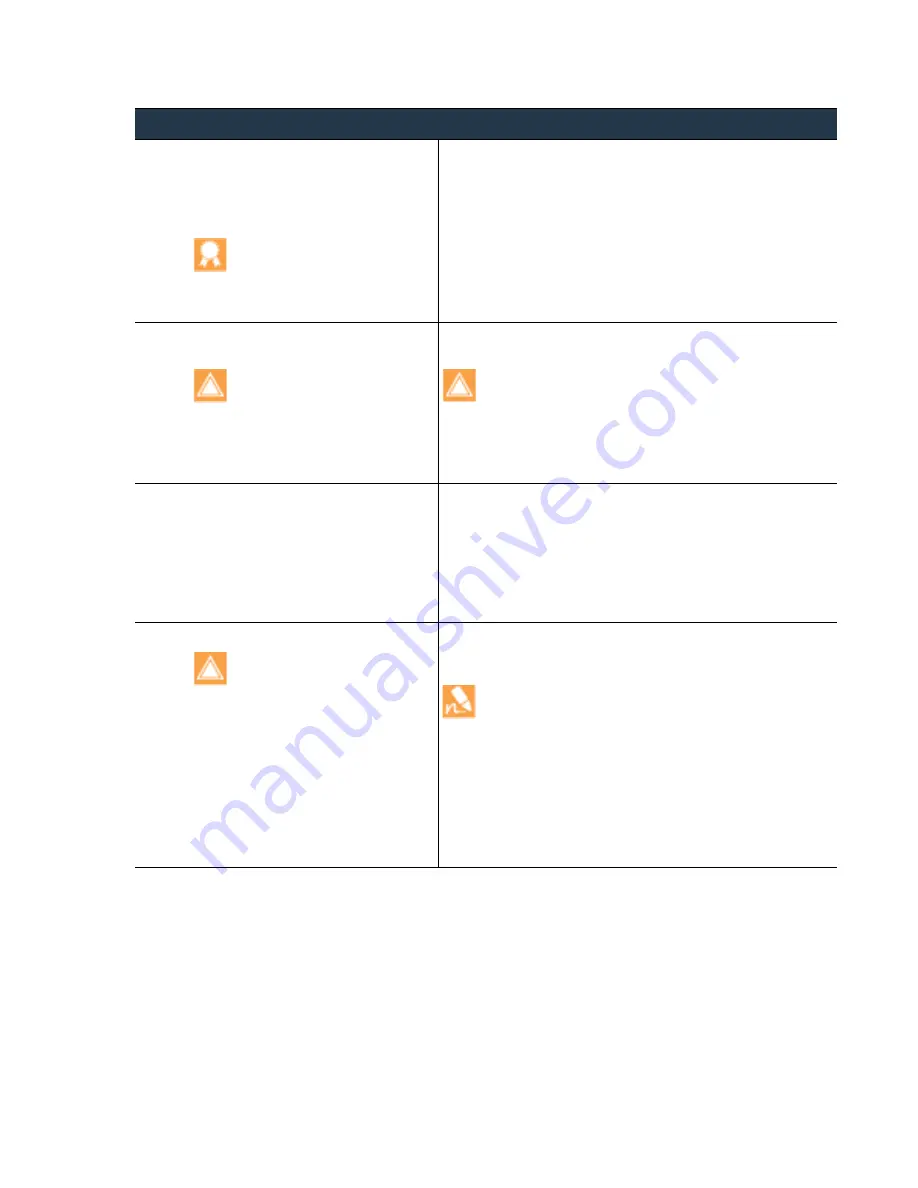
©
Palo
Alto
Networks,
Inc.
Panorama
6.1
Administrator’s
Guide
•
67
Set
Up
Panorama
Install
Content
and
Software
Updates
for
Panorama
Step
2
Save
a
backup
of
the
current
Panorama
configuration
file.
You
can
use
this
backup
to
restore
the
configuration
if
you
have
problems
with
the
upgrade.
Although
Panorama
automatically
creates
a
backup
of
the
configuration,
best
practice
is
to
create
and
externally
store
a
backup
before
you
upgrade.
1.
Log
in
to
Panorama
and
select
Panorama > Setup >
Operations
.
2.
Save named Panorama configuration snapshot
,
enter
a
Name
for
the
configuration,
and
click
OK
.
3.
Export named Panorama configuration snapshot
,
select
the
Name
of
the
configuration
you
just
saved,
click
OK
,
and
save
the
exported
file
to
a
location
that
is
external
to
Panorama.
Step
3
Determine
which
content
updates
you
need
to
install.
You
must
install
content
updates
before
software
updates.
For
each
content
update,
determine
whether
you
need
to
install
updates
and
which
versions
you
will
download
in
Panorama
can
run
the
same
but
not
a
later
content
version
than
is
running
on
managed
firewalls
and
appliances.
To
ensure
that
you
can
update
Panorama
to
the
latest
content
updates,
first
If
you
do
not
need
to
install
content
updates
at
this
time,
then
skip
ahead
to
.
Step
4
Download
the
content
updates
to
a
host
that
has
internet
access.
Panorama
must
have
access
to
the
host.
1.
Use
a
host
with
internet
access
to
log
in
to
the
2.
Download
content
updates:
a.
Click
Dynamic Updates
in
the
Resources
section.
b.
Download
the
desired
content
update
and
save
the
file
to
the
host.
Perform
this
step
for
each
content
type
you
will
update.
Step
5
Install
the
content
updates.
You
must
install
content
updates
before
software
updates.
Install
the
Applications
or
Applications
and
Threats
update
first,
and
then
install
any
other
updates
(Antivirus,
WildFire,
and
URL
Filtering)
one
at
a
time
in
any
sequence.
Regardless
of
whether
your
subscription
includes
both
Applications
and
Threats
content,
Panorama
installs
and
needs
only
the
Applications
content.
For
details,
see
.
In
Panorama
(
Panorama > Dynamic Updates
),
perform
the
following
steps
for
each
content
type:
1.
Click
Upload
,
select
the
content
Type
,
Browse
to
the
update,
and
click
OK
.
2.
Install From File
,
select
the
Package Type
,
and
click
OK
.
Install
Updates
for
Panorama
without
an
Internet
Connection
(Continued)
















































