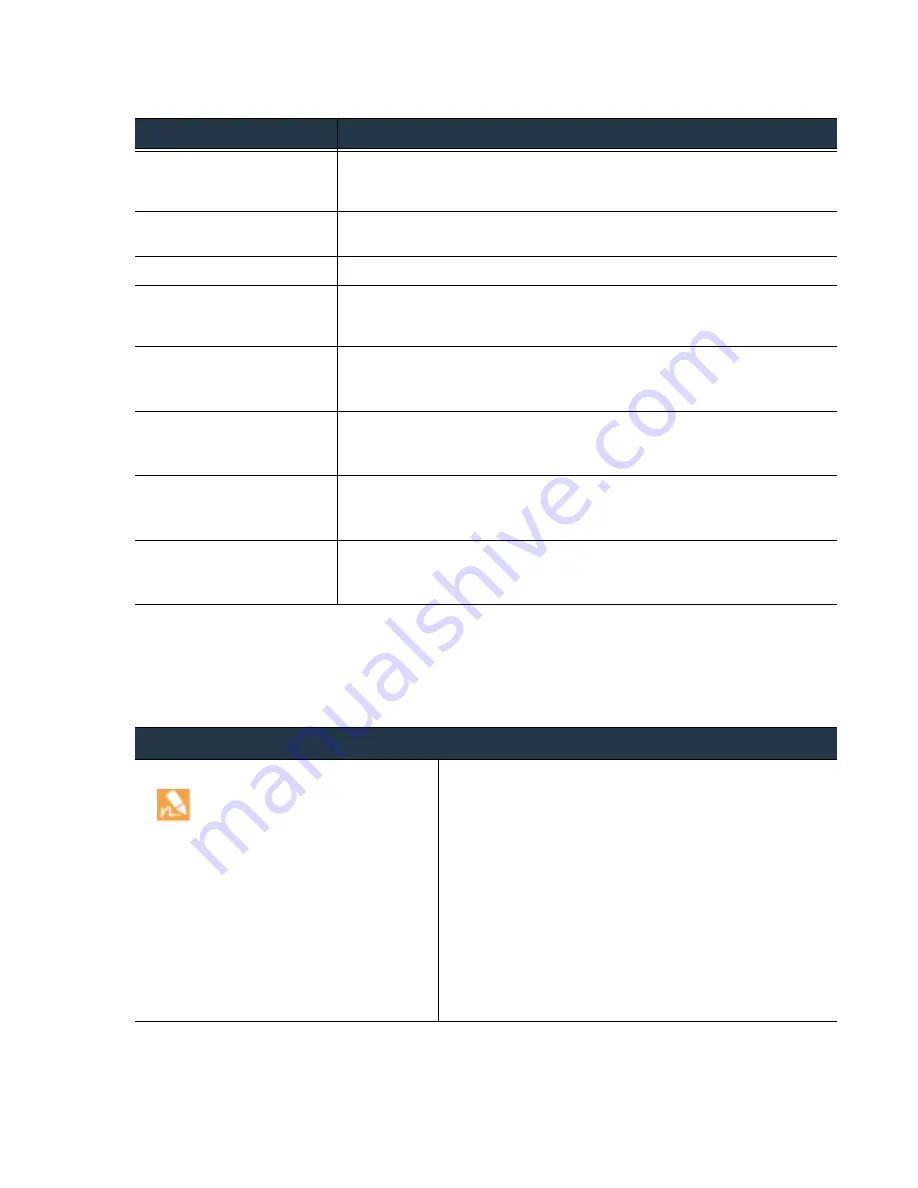
©
Palo
Alto
Networks,
Inc.
Panorama
6.1
Administrator’s
Guide
•
71
Set
Up
Panorama
Access
and
Navigate
Panorama
Management
Interfaces
Log
in
to
the
Panorama
CLI
You
can
log
in
to
the
Panorama
CLI
using
a
serial
port
connection
or
access
remotely
using
an
SSH
client.
Tab
Description
Dashboard
View
general
information
about
the
Panorama
model
and
network
access
settings.
This
tab
includes
widgets
that
display
information
about
applications,
logs,
system
resources,
and
system
settings.
ACC
View
the
overall
risk
and
threat
level
on
the
network,
based
on
information
that
Panorama
gathered
from
the
managed
firewalls.
Monitor
View
and
manage
logs
and
reports.
Panorama
Configure
Panorama,
manage
licenses,
set
up
high
availability,
access
software
updates
and
security
alerts,
manage
administrative
access,
and
manage
the
deployed
firewalls
and
Log
Collectors.
Device Groups > Policies
Create
centralized
policies
and
apply
the
configuration
to
multiple
firewalls/device
groups.
You
must
for
this
tab
to
display.
Device Groups > Objects
Define
policy
objects
that
can
be
referenced
in
policy
and
shared
across
all
managed
firewalls/device
groups.
You
must
for
this
tab
to
display.
Templates > Network
Configure
network
setting,
such
as
network
profiles,
that
can
be
applied
to
the
managed
firewalls.
You
must
for
this
tab
to
display.
Templates > Device
Configure
device
configuration,
such
as
server
profiles
and
admin
roles,
that
can
be
applied
to
the
managed
firewalls.
You
must
for
this
tab
to
display.
Log
in
to
the
Panorama
CLI
•
Use
SSH
to
log
in
to
the
Panorama
CLI.
The
same
instructions
apply
for
an
M
‐
100
appliance
in
Log
Collector
mode.
1.
Make
sure
that
you
have
the
following:
•
A
computer
with
network
access
to
Panorama
•
Panorama
IP
address
•
SSH
is
enabled
on
the
Management
interface.
To
enable
SSH
access,
see
2.
To
access
the
CLI
using
SSH:
a.
Enter
the
Panorama
IP
address
in
the
SSH
client
and
use
port
22.
b.
Enter
your
administrative
access
credentials
when
prompted.
After
successfully
logging
in,
the
CLI
prompt
displays
in
operational
mode.
For
example:
admin@ABC_Sydney>
To
enable
key
‐
based
authentication,
see
















































