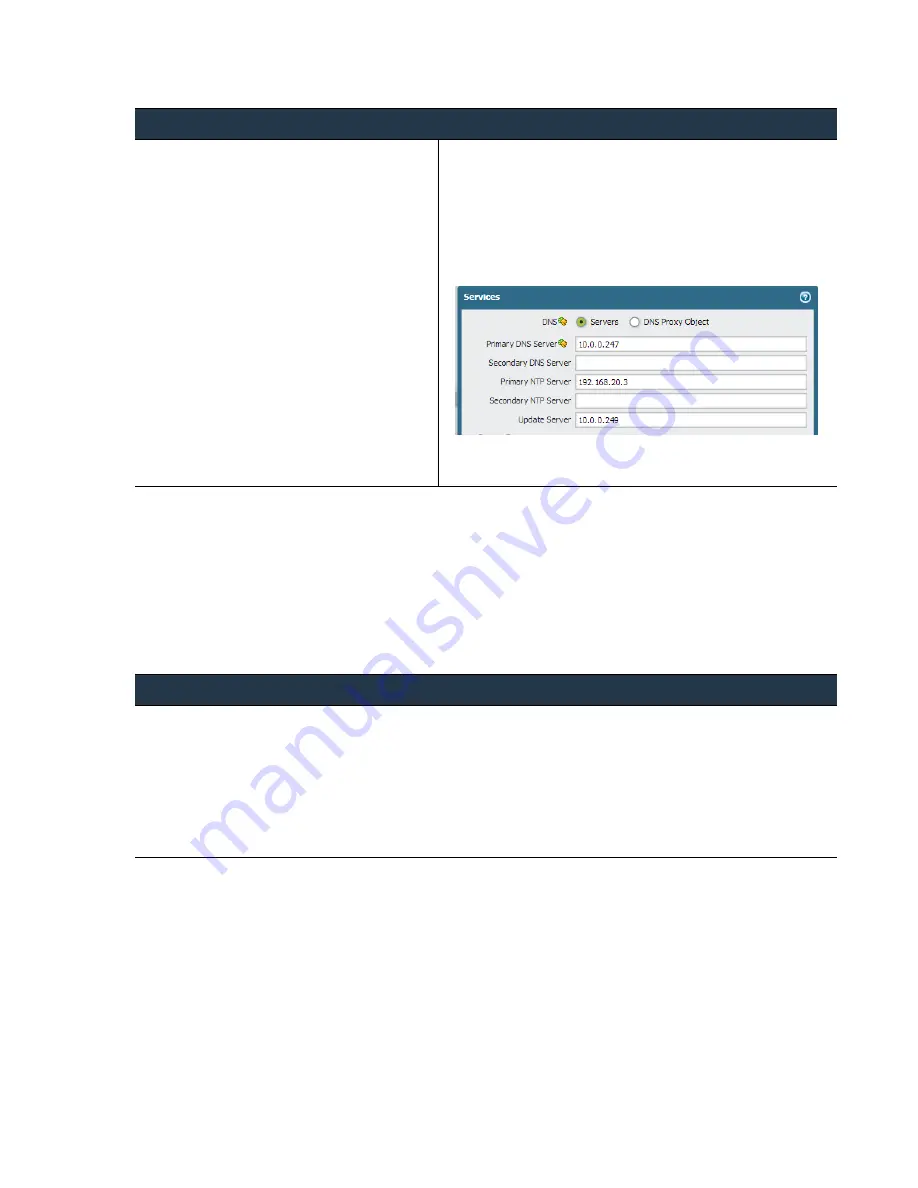
©
Palo
Alto
Networks,
Inc.
Panorama
6.1
Administrator’s
Guide
•
97
Manage
Firewalls
Manage
Templates
Disable/Remove
Template
Settings
If
you
want
to
stop
using
templates
for
managing
the
configuration
on
a
managed
device,
you
can
disable
the
template.
When
disabling
a
template,
you
can
choose
to
copy
the
template
settings
to
the
local
device
configuration
or
to
delete
the
values
that
were
previously
pushed
using
the
template.
To
disable
template
settings.
you
must
have
Superuser
privileges.
Step
2
Navigate
to
the
setting
that
you
need
to
modify
on
the
device.
In
this
example,
we
will
override
the
DNS
server
IP
address
that
you
assigned
using
a
template
in
.
1.
Go
to
Device > Setup > Services
and
edit
the
Services
section
.
2.
Click
the
template
icon
(green
cog)
to
override
the
value
defined
for
the
Primary
DNS
server
IP
address.
3.
Enter
a
new
value
for
the
Primary
DNS
Server.
Note
that
the
template
override
icon
(yellow
cog
overlapping
green)
now
displays
to
indicate
that
the
value
that
Panorama
pushed
using
a
template
has
been
modified
on
the
firewall.
4.
Click
OK.
5.
Click
Commit
to
save
your
changes
on
the
device.
Disable/Remove
Template
Settings
1.
Access
the
web
interface
of
the
managed
firewall.
You
can
directly
access
the
firewall
by
entering
its
IP
address
in
the
browser
URL
field
or,
in
Panorama,
select
the
firewall
in
the
Context
drop
‐
down.
2.
Select
Device > Setup > Management
and
edit
the
Panorama
Settings.
3.
Select
Disable Device and Network Template
.
4.
(Optional)
Select
Import Device and Network Template before disabling
,
to
save
the
configuration
settings
locally
on
the
firewall.
If
you
do
not
select
this
option,
PAN
‐
OS
will
delete
all
Panorama
‐
pushed
settings
from
the
device.
5.
Click
OK
twice
and
then
click
Commit
to
save
the
changes.
Override
a
Template
Setting
(Continued)
















































