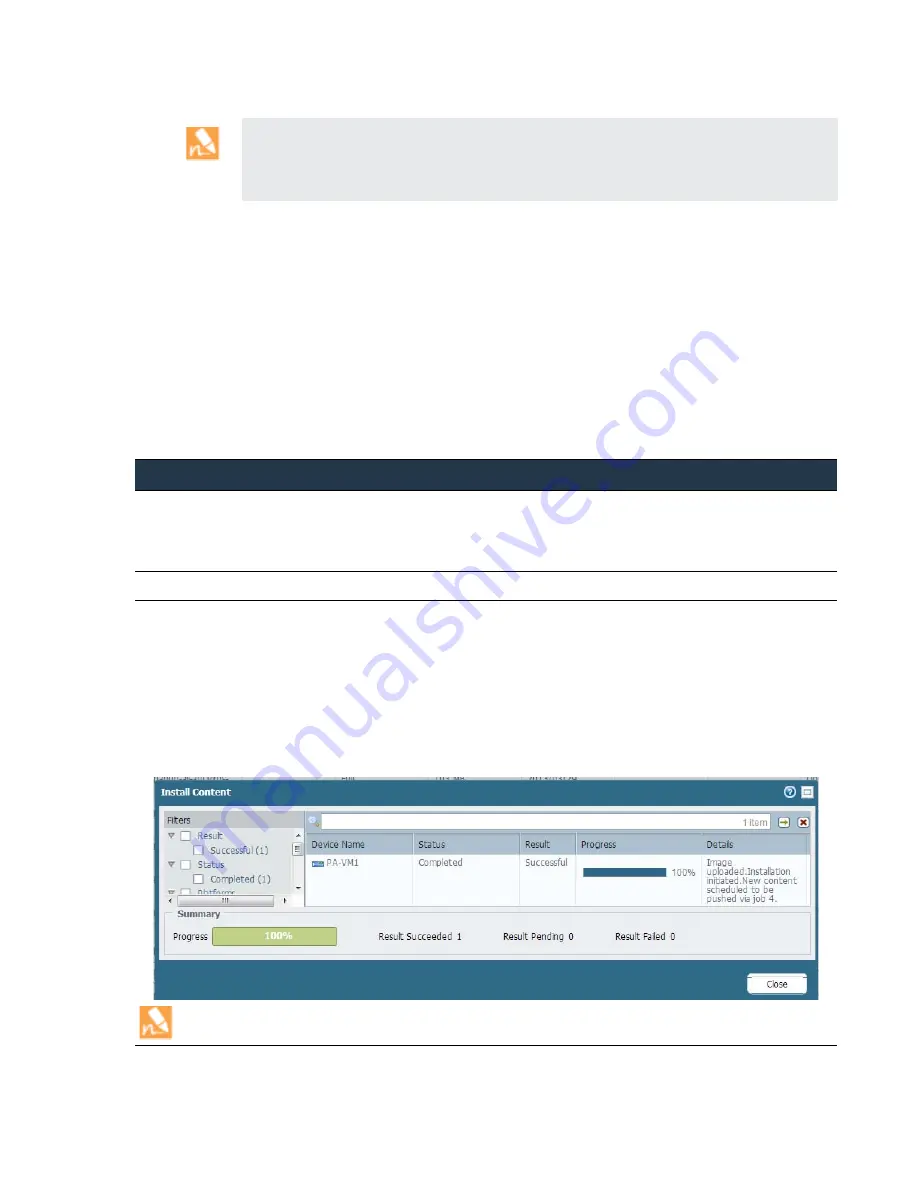
©
Palo
Alto
Networks,
Inc.
Panorama
6.1
Administrator’s
Guide
•
101
Manage
Firewalls
Use
Case:
Configure
Firewalls
Using
Panorama
Set
Up
Your
Centralized
Configuration
and
Policies
Using
the
example
described
in
the
preceding
topics
(starting
with
perform
the
following
tasks
to
centrally
deploy
and
administer
firewalls:
—Add
the
firewalls
as
managed
devices
and
deploy
content
updates
and
PAN
‐
OS
software
updates
to
those
firewalls.
—Use
Templates
to
administer
a
base
configuration.
—Use
Device
Groups
for
managing
the
policies
on
your
firewalls.
—Preview
your
rules
and
commit
your
changes
to
Panorama,
Device
Groups,
and
Templates.
If
you
plan
to
deploy
your
firewalls
in
an
Active/Active
HA
configuration,
assign
each
firewall
in
the
HA
pair
to
a
separate
template.
Doing
so
gives
you
the
flexibility
to
set
up
separate
networking
configurations
for
each
peer.
For
example,
you
can
manage
the
networking
configurations
in
a
separate
template
for
each
peer
so
that
each
can
connect
to
different
northbound
and
southbound
routers,
and
can
have
different
OSPF
or
BGP
peering
configurations.
Deploy
Content
Updates
and
PAN
‐
OS
Software
Updates
to
the
Managed
Firewalls
TASK
1
Add
the
firewalls
as
managed
devices
and
deploy
content
updates
and
PAN
‐
OS
software
updates
to
those
firewalls.
First
install
the
Applications
or
Applications and Threats
database,
then
the
Antivirus
,
and
finally
update
the
Software
version.
If
you
purchased
a
Threat
Prevention
subscription,
the
content
and
antivirus
databases
are
available
to
you.
1.
For
each
firewall
that
Panorama
will
manage,
perform
the
task
.
2.
Deploy
the
content
updates
to
the
firewalls.
a.
Select
Panorama > Device Deployment > Dynamic Updates
.
b.
Click
Check Now
to
check
for
the
latest
updates.
If
the
value
in
the
Action
column
is
Download
,
this
indicates
an
update
is
available.
c.
Click
Download
.
When
the
download
completes,
the
value
in
the
Action
column
changes
to
Install
.
d.
In
the
Action
column,
click
Install
.
Use
the
filters
or
user
‐
defined
tags
to
select
the
managed
firewalls
on
which
you
would
like
to
install
this
update.
e.
Click
OK
,
then
monitor
the
status,
progress,
and
result
of
the
content
update
for
each
firewall.
The
Results
column
displays
the
success
or
failure
of
the
installation.
To
review
the
status
or
progress
for
all
tasks
performed
on
Panorama,
see
.
















































