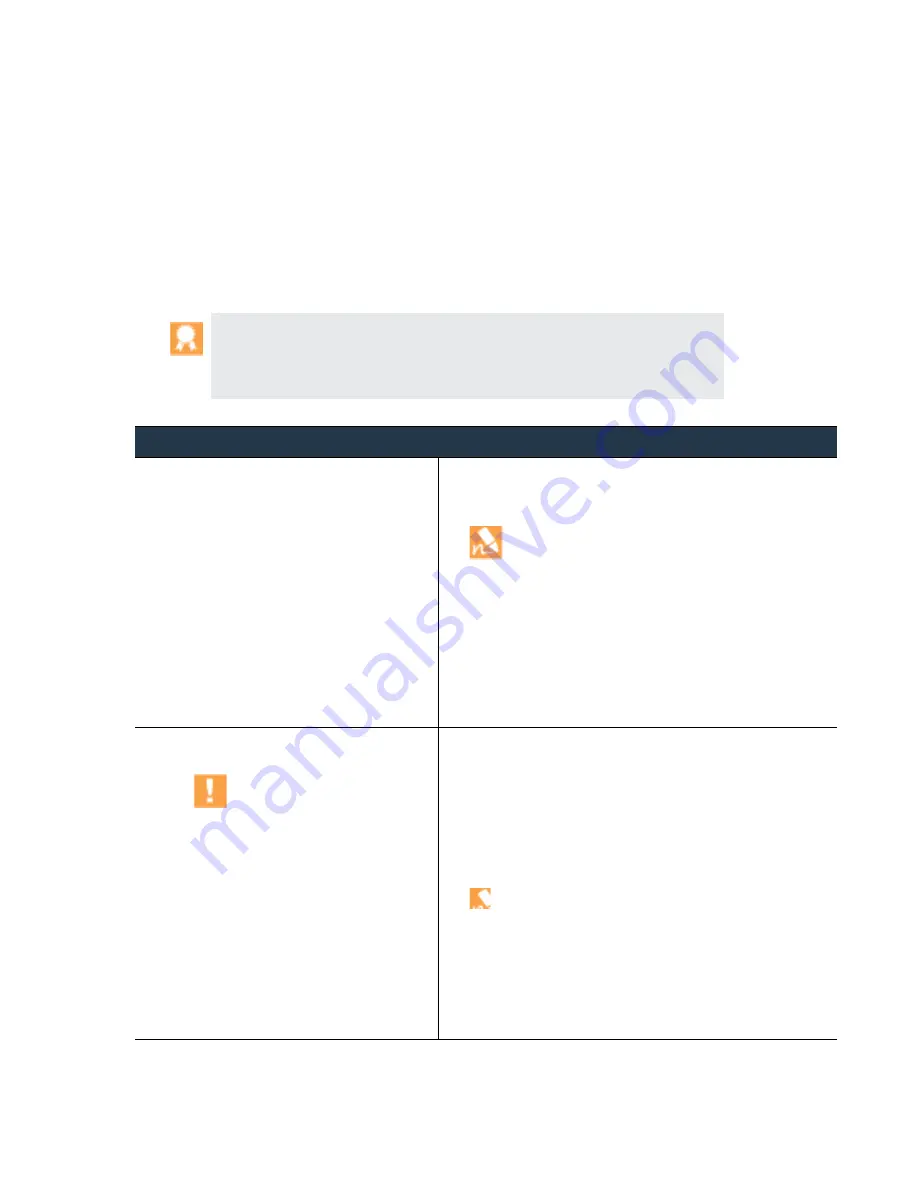
©
Palo
Alto
Networks,
Inc.
Panorama
6.1
Administrator’s
Guide
•
113
Manage
Log
Collection
Configure
a
Managed
Collector
Configure
a
Managed
Collector
To
enable
the
Panorama
management
server
(Panorama
virtual
appliance
or
M
‐
100
appliance
in
Panorama
mode)
to
manage
a
Log
Collector,
you
must
add
it
as
a
managed
collector.
The
M
‐
100
appliance
in
Panorama
mode
has
a
predefined
(default)
local
Log
Collector.
However,
switching
from
Panorama
Mode
to
Log
Collector
Mode
would
remove
the
local
Log
Collector
and
would
require
you
to
re
‐
configure
the
appliance
as
a
Dedicated
Log
Collector
(M
‐
100
appliance
in
Log
Collector
mode).
When
the
Panorama
management
server
has
a
high
availability
(HA)
configuration,
each
HA
peer
can
have
a
local
Log
Collector.
Dedicated
Log
Collectors
don’t
support
HA.
We
recommend
that
you
install
the
same
Applications
update
on
Panorama
as
on
managed
Collectors
and
firewalls.
For
details,
see
.
We
recommend
retaining
a
local
Log
Collector
and
local
Collector
Group
on
the
M
‐
100
appliance
in
Panorama
mode,
regardless
of
whether
it
manages
Dedicated
Log
Collectors.
Configure
a
Managed
Collector
Step
1
Perform
initial
setup
of
the
M
‐
100
appliance
in
Log
Collector
mode
if
you
haven’t
already.
Only
Dedicated
Log
Collectors
require
this
step.
1.
Rack
mount
the
M
‐
100
appliance.
Refer
to
the
for
instructions.
2.
When
configuring
interfaces,
configure
only
the
Management
(MGT)
interface.
Switching
to
Log
Collector
mode
(in
the
next
step)
removes
any
Eth1
and
Eth2
interface
configurations.
If
the
Log
Collector
will
use
Eth1
and
Eth2,
add
them
when
configuring
the
Log
Collector
later
in
this
procedure.
3.
4.
.
5.
This
task
is
required
to
make
the
RAID
disks
available
for
logging.
Optionally,
you
can
add
disks
to
.
Step
2
Switch
from
Panorama
mode
to
Log
Collector
mode.
Switching
to
Log
Collector
mode
reboots
the
appliance,
deletes
any
existing
log
data,
and
deletes
all
configurations
except
management
access
settings.
Switching
the
mode
does
not
delete
licenses,
software
updates,
or
content
updates.
1.
Access
the
CLI
of
the
M
‐
100
appliance.
2.
Enter
the
following
command
to
switch
to
Log
Collector
mode:
>
request system system-mode Logger
3.
Enter
Y
to
confirm
the
mode
change.
The
M
‐
100
appliance
reboots.
If
the
reboot
process
terminates
your
terminal
emulation
software
session,
reconnect
to
the
M
‐
100
appliance
to
display
the
Panorama
login
prompt.
If
you
see
a
CMS Login
prompt,
press
Enter
without
typing
a
username
or
password.
4.
Log
back
in
to
the
CLI.
5.
Enter
the
following
command
to
verify
that
the
switch
to
Log
Collector
mode
succeeded:
>
show system info | match system-mode
If
the
mode
change
succeeded,
the
output
displays:
system-mode: logger
















































