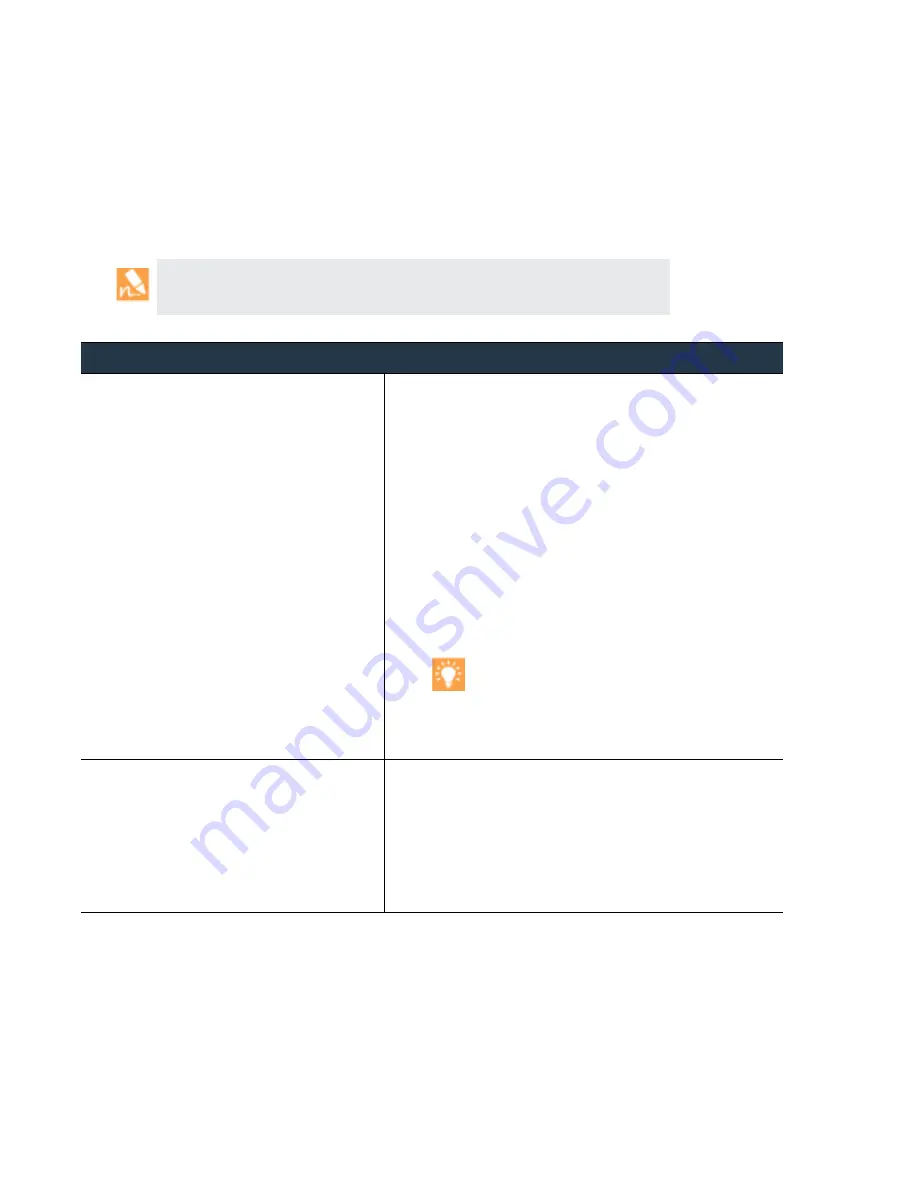
148
•
Panorama
6.1
Administrator’s
Guide
©
Palo
Alto
Networks,
Inc.
Manage
Licenses
on
Firewalls
Using
Panorama
Manage
Licenses
and
Updates
Manage
Licenses
on
Firewalls
Using
Panorama
The
following
steps
describe
how
to
retrieve
new
licenses
using
an
authorization
code
and
push
the
license
keys
to
managed
firewalls.
It
also
describes
how
to
manually
update
(refresh)
the
license
status
of
firewalls
that
do
not
have
direct
Internet
access.
For
firewalls
with
direct
Internet
access,
the
license
update
process
is
automatic.
You
cannot
use
Panorama
to
activate
the
support
license
of
firewalls.
You
must
access
the
firewalls
individually
to
activate
their
support
licenses.
To
activate
licenses
for
Panorama
itself,
see
Manage
Licenses
on
Firewalls
Using
Panorama
•
Activate
newly
purchased
licenses.
1.
Select
Panorama > Device Deployment > Licenses
and
click
Activate
.
2.
Enter
the
Auth Code
that
Palo
Alto
Networks
provided
for
each
firewall
that
has
a
new
license.
3.
Click
Activate
.
4.
(
WildFire
subscriptions
only
)
Perform
a
commit
on
each
firewall
that
has
a
new
WildFire
subscription
to
complete
the
activation:
•
Commit
any
pending
changes.
You
must
access
each
firewall
web
interface
to
do
this.
•
Make
a
minor
change
and
perform
a
commit.
For
example,
update
a
rule
description
and
commit
the
change.
If
the
firewalls
belong
to
the
same
device
group,
you
can
push
the
rule
change
from
Panorama
to
initiate
a
commit
on
all
those
firewalls
instead
of
accessing
each
firewall
separately.
Check
that
the
used
for
WildFire
forwarding
includes
the
advanced
file
types
that
the
WildFire
subscription
supports.
If
the
rule
is
already
set
to
forward
any
file
type,
or
the
rule
requires
no
changes,
make
a
minor
edit
to
the
rule
description
and
perform
a
commit.
•
Update
the
license
status
of
firewalls.
1.
Select
Panorama > Device Deployment > Licenses
.
Each
entry
on
the
page
indicates
whether
the
license
is
active
or
inactive
and
displays
the
expiration
date
for
active
licenses.
2.
If
you
previously
activated
auth
‐
codes
for
the
support
subscription
directly
on
the
firewalls,
click
Refresh
and
select
the
firewalls
from
the
list.
Panorama
retrieves
the
license,
deploys
it
to
the
firewalls
and
updates
the
licensing
status
on
the
Panorama
web
interface.
















































