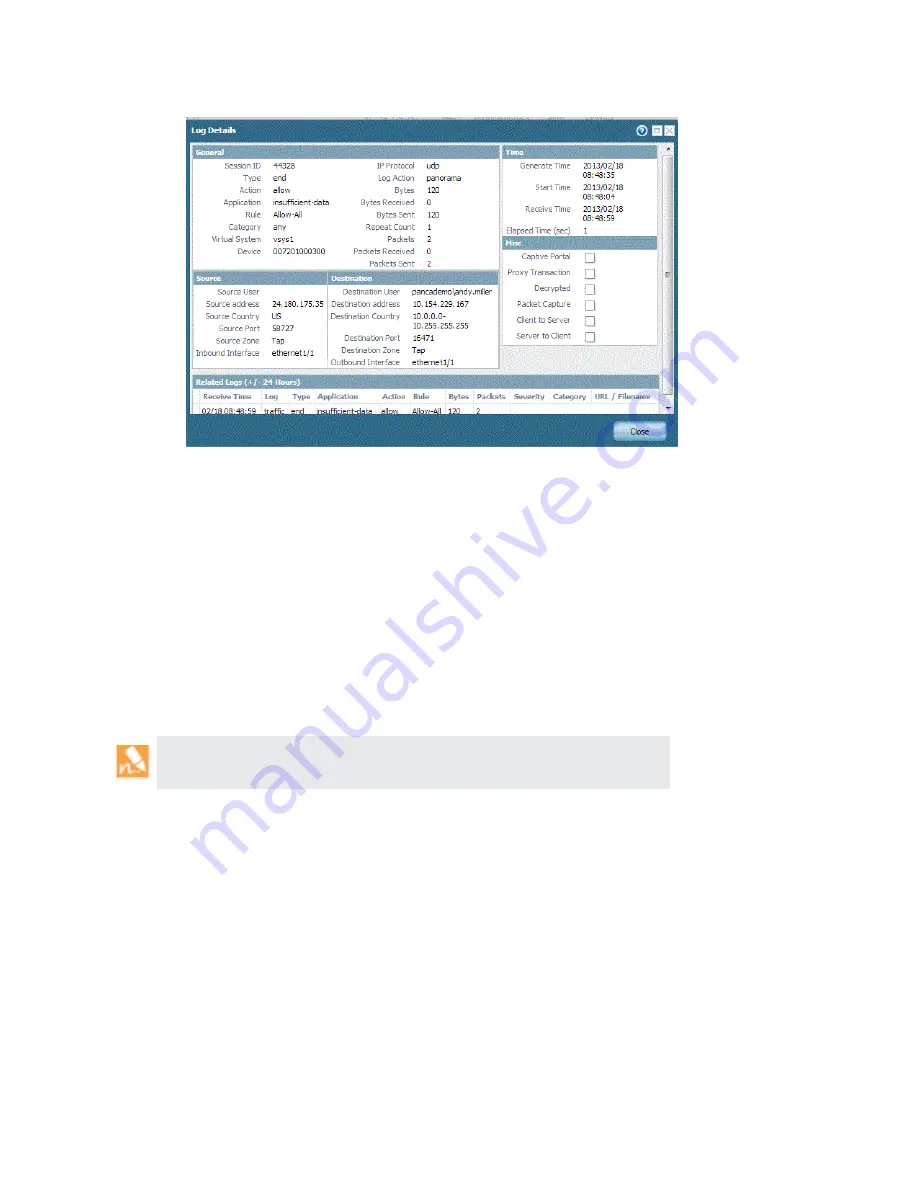
172
•
Panorama
6.1
Administrator’s
Guide
©
Palo
Alto
Networks,
Inc.
Use
Case:
Respond
to
an
Incident
Using
Panorama
Monitor
Network
Activity
Review
WildFire
Logs
In
addition
to
the
threat
logs,
use
the
victim
IP
address
to
filter
though
the
WildFire Submissions
logs.
The
WildFire Submissions
logs
contain
information
on
files
uploaded
to
the
WildFire
service
for
analysis.
Because
spyware
typically
embeds
itself
covertly,
reviewing
the
WildFire
logs
tells
you
whether
the
victim
recently
downloaded
a
suspicious
file.
The
WildFire
forensics
report
displays
information
on
the
URL
from
which
the
file
or
.exe
was
obtained,
and
the
behavior
of
the
content.
It
informs
you
if
the
file
is
malicious,
if
it
modified
registry
keys,
read/wrote
into
files,
created
new
files,
opened
network
communication
channels,
caused
application
crashes,
spawned
processes,
downloaded
files,
or
exhibited
other
malicious
behavior.
Use
this
information
to
determine
whether
to
block
the
application
that
caused
the
infection
(web
‐
browsing,
SMTP,
FTP),
make
more
stringent
URL
filtering
policies,
or
restrict
some
applications/actions
(for
example,
file
downloads
to
specific
user
groups).
If
WildFire
determines
that
a
file
is
malicious,
a
new
antivirus
signature
is
created
within
24
‐
48
hours
and
made
available
to
you.
If
you
have
a
WildFire
subscription,
the
signature
is
made
available
within
30
‐
60
minutes
as
part
of
the
next
WildFire
signature
update.
As
soon
as
the
Palo
Alto
Networks
next
‐
generation
firewall
has
received
a
signature
for
it,
if
your
configuration
is
configured
to
block
malware,
the
file
will
be
blocked
and
the
information
on
the
blocked
file
will
be
visible
in
your
threat
logs.
This
process
is
tightly
integrated
to
protect
you
from
this
threat
and
stems
the
spread
of
malware
on
your
network.
Access
to
the
WildFire
logs
from
Panorama
requires
the
following:
a
WildFire
subscription,
a
file
blocking
profile
that
is
attached
to
a
security
policy,
and
threat
log
forwarding
to
Panorama.
















































