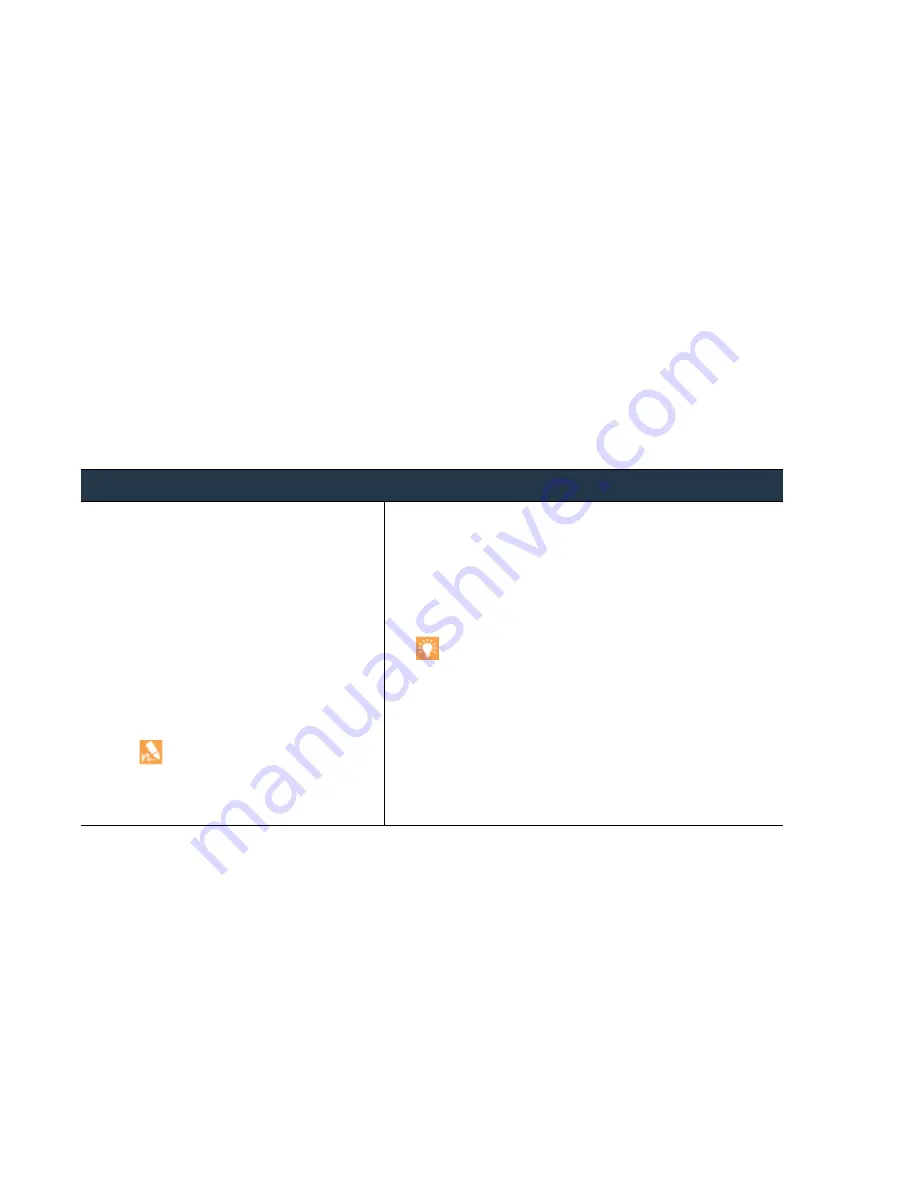
200
•
Panorama
6.1
Administrator’s
Guide
©
Palo
Alto
Networks,
Inc.
Reallocate
Log
Storage
Quota
Administer
Panorama
Reallocate
Log
Storage
Quota
You
can
edit
the
default
storage
quotas
for
each
log
type
but
not
for
reports.
When
a
log
quota
reaches
the
maximum
size,
Panorama
starts
overwriting
the
oldest
log
entries
with
the
new
log
entries.
The
Panorama
virtual
appliance
and
M
‐
100
appliance
have
different
locations
for
storing
logs
and
different
predefined
storage
capacities
for
reports:
Panorama
virtual
appliance
—Panorama
writes
all
logs
to
its
assigned
storage
space.
The
storage
space
can
be
the
approximately
11GB
storage
allocated
by
default
on
the
virtual
disk
that
you
created
when
or
it
can
be
an
additional
virtual
disk
or
a
Network
File
System
(NFS)
that
you
added
when
The
storage
space
for
reports
is
200MB.
M
‐
100
appliance
—Panorama
saves
logs
to
its
internal
SSD
and
RAID
‐
enabled
disks.
The
M
‐
100
appliance
uses
its
internal
SSD
to
store
the
Config
logs
and
System
logs
that
Panorama
and
its
Log
Collectors
generate,
and
also
to
store
the
Application
Statistics
(App
Stats)
logs
that
Panorama
automatically
receives
at
15
minute
intervals
from
all
managed
firewalls.
Panorama
saves
all
other
log
types
to
its
RAID
‐
enabled
disks.
The
RAID
disks
are
either
local
to
the
M
‐
100
appliance
in
Panorama
mode
or
are
in
a
Dedicated
Log
Collector
(M
‐
100
appliance
in
Log
Collector
mode).
The
storage
space
for
reports
is
500MB
for
Panorama
6.1
or
later
releases
and
200MB
for
earlier
releases.
Reallocate
Log
Storage
Quota
on
the
Panorama
Virtual
Appliance
and
the
M
‐
100
Appliance
Step
1
Configure
the
storage
quotas
for:
• Logs
of
all
types
that
a
Panorama
virtual
appliance
receives
from
firewalls.
• App
Stats
logs
that
Panorama
(a
virtual
appliance
or
M
‐
100
appliance)
receives
from
firewalls.
• System
and
Config
logs
that
Panorama
(a
virtual
appliance
or
M
‐
100
appliance)
and
its
Log
Collectors
generate
locally.
The
Panorama
management
server
stores
these
logs.
If
you
reduce
a
storage
quota
such
that
the
current
logs
exceed
it,
after
you
commit
the
change,
Panorama
removes
the
oldest
logs
to
fit
the
quota.
1.
Select
Panorama > Setup > Management
and
edit
the
Logging
and
Reporting
Settings.
2.
In
the
Log Storage
tab,
enter
the
storage
Quota (%)
for
each
log
type.
When
you
change
a
percentage
value,
the
page
refreshes
to
display
the
corresponding
absolute
value
(Quota
GB/MB
column)
based
on
the
total
allotted
storage
on
Panorama.
To
reset
the
quotas
to
the
factory
defaults,
click
Restore
Defaults
at
the
bottom
right
of
the
dialog.
3.
Click
OK
to
save
your
changes.
















































