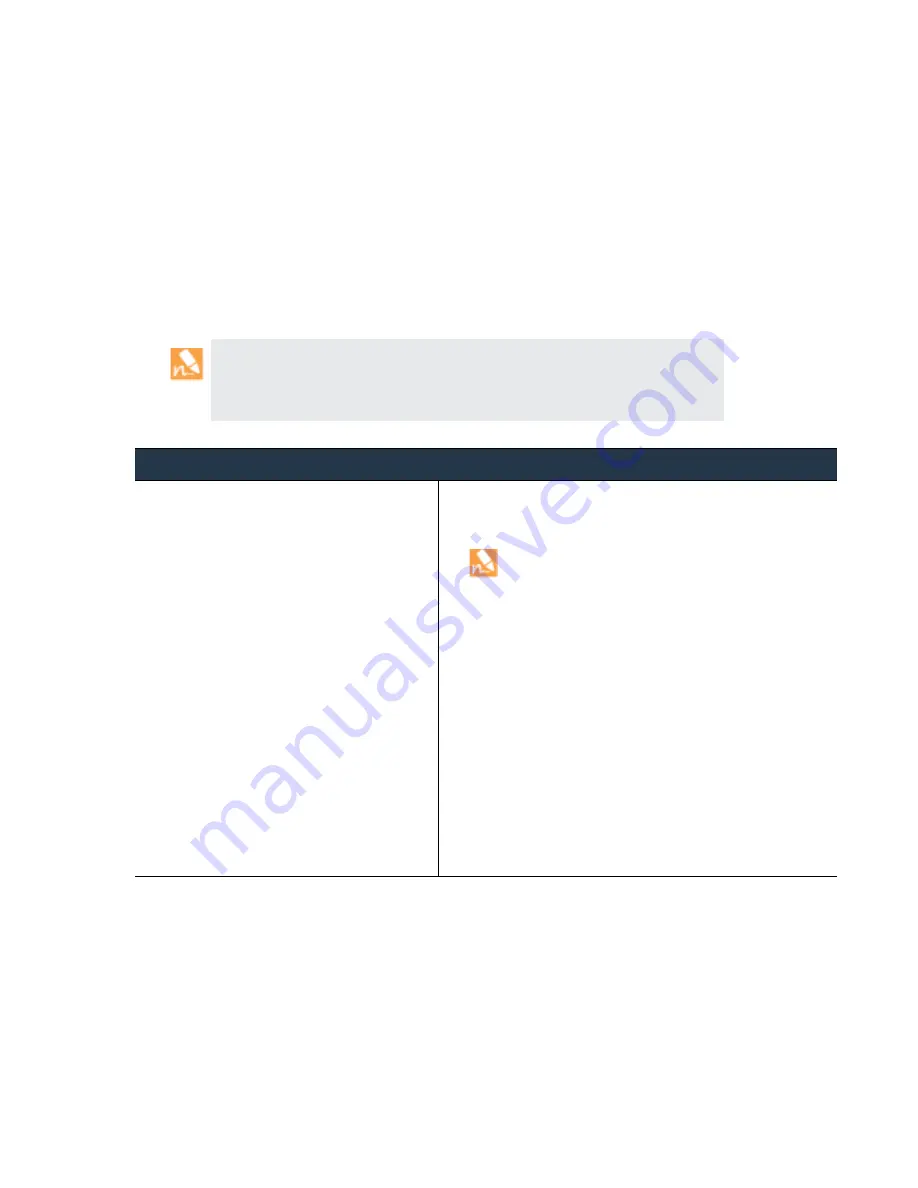
©
Palo
Alto
Networks,
Inc.
Panorama
6.1
Administrator’s
Guide
•
229
Troubleshooting
Troubleshoot
Log
Storage
and
Connection
Issues
Recover
Logs
after
Panorama
Failure/RMA
in
Non
‐
HA
Deployments
If
a
system
failure
occurs
on
a
Panorama
server
that
is
managing
one
or
more
dedicated
Log
Collectors
and
the
Panorama
server
is
not
deployed
in
a
high
availability
(HA)
configuration,
use
this
procedure
to
restore
the
configuration
on
the
replacement
Panorama
and
regain
access
to
the
logs
on
the
managed
Log
Collectors.
To
manage
data,
Panorama
maintains
a
ring
file
that
maps
the
segments
and
partitions
used
for
storing
logs
on
the
Log
Collector.
This
ring
file
is
stored
to
the
internal
SSD
on
an
M
‐
100
appliance
or
on
the
internal
disk
of
the
Panorama
virtual
appliance
that
manages
the
Log
Collector(s).
When
Panorama
is
not
configured
in
HA
and
a
system
failure
occurs,
the
ring
file
cannot
be
automatically
recovered.
Therefore,
when
you
replace
Panorama,
in
order
to
access
the
logs
on
the
managed
Collectors,
you
must
restore
the
ring
file.
As
a
best
practice,
Palo
Alto
Networks
recommends
deploying
Panorama
in
an
HA
configuration.
When
deployed
in
HA,
the
primary
Panorama
peer
that
manages
the
Log
Collectors
stores
the
ring
file
to
its
internal
storage
(SSD
of
an
M
‐
100
appliance
or
the
internal
disk
of
the
Panorama
virtual
appliance).
This
ring
file
is
then
automatically
synchronized
to
the
passive
Panorama
peer
and
the
ability
to
access
logs
on
the
managed
Log
Collectors
is
maintained
automatically.
Recover
Logs
after
Panorama
Failure/RMA
in
Non
‐
HA
Deployments
Step
1
Perform
initial
setup
of
the
new
M
‐
100
appliance.
1.
Rack
mount
the
M
‐
100
appliance.
Refer
to
the
for
instructions.
2.
If
the
old
M
‐
100
appliance
used
the
Eth1
and
Eth2
interfaces
for
log
collection
and
Collector
Group
communication,
you
must
of
the
new
M
‐
100
appliance
(
Panorama > Setup > Management
).
3.
4.
Transfer
licenses
as
follows:
a.
Log
in
to
the
.
b.
Select
the
Assets
tab
and
click
the
Spares
link.
c.
Click
the
Serial
Number
of
the
new
M
‐
100
appliance.
d.
Click
Transfer Licenses
.
e.
Select
the
old
M
‐
100
appliance
and
click
Submit
.
5.
.
6.
.
7.
The
new
M
‐
100
appliance
must
have
the
same
priority
as
the
HA
peer
you
are
replacing.












































