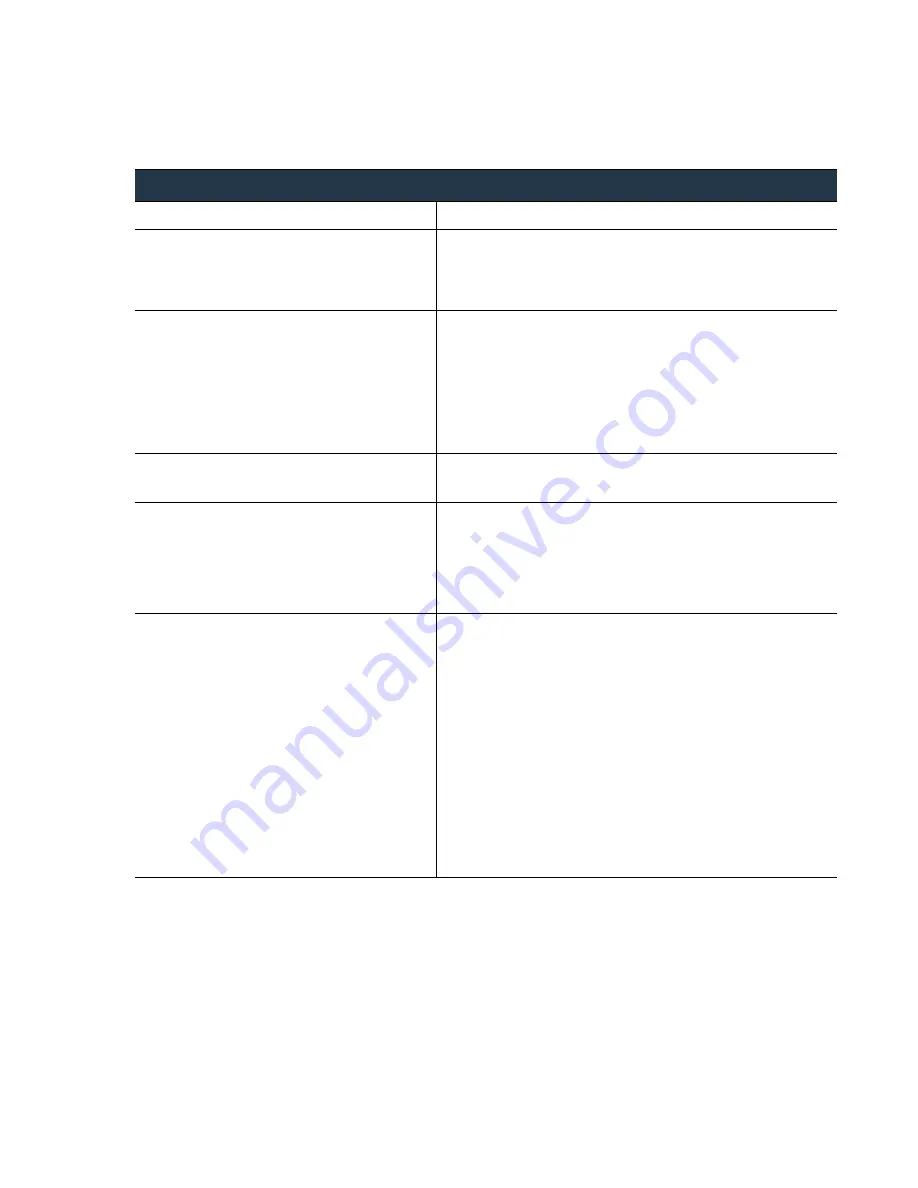
©
Palo
Alto
Networks,
Inc.
Panorama
6.1
Administrator’s
Guide
•
235
Troubleshooting
Replace
an
RMA
Firewall
Restore
the
Firewall
Configuration
after
Replacement
Restore
the
Firewall
Configuration
after
Replacement
Tasks
on
the
new
firewall:
Use
the
CLI
for
a
more
streamlined
workflow.
Step
1
Perform
initial
configuration
and
verify
network
connectivity.
Use
a
serial
port
connection
or
an
SSH
connection
to
add
an
IP
address,
a
DNS
server
IP
address,
and
to
verify
that
the
firewall
can
access
the
Palo
Alto
Networks
updates
server.
For
instructions,
refer
to
the
.
Step
2
(Optional)
Set
the
operational
mode
to
match
that
on
the
old
firewall.
A
serial
port
connection
is
required
for
this
task.
1.
Enter
the
following
CLI
command
to
access
maintenance
mode
on
the
firewall:
debug system maintenance-mode
2.
To
boot
into
the
maintenance
partition,
enter
maint
during
the
boot
sequence.
3.
Select
the
operational
mode
as
Set FIPS Mode or Set
CCEAL 4 Mode
from
the
main
menu.
Step
3
Retrieve
the
license(s).
Enter
the
following
command
to
retrieve
your
licenses:
request license fetch
Step
4
(Optional)
Match
the
operational
state
of
the
new
firewall
with
that
of
the
old
firewall.
For
example,
enable
multi
‐
virtual
system
(multi
‐
vsys)
capability
for
a
firewall
that
was
enabled
for
multi
‐
vsys
capability.
Enter
the
commands
that
pertain
to
your
firewall
settings:
set system setting multi-vsys on
set system setting jumbo-frame on
Step
5
Upgrade
the
PAN
‐
OS
version
on
the
firewall.
You
must
upgrade
to
the
same
OS
and
content
database
version
that
is
installed
on
the
old
firewall.
Enter the following commands:
1.
To
upgrade
the
content
database
version:
request content upgrade download
<xxx-xxxx>
2.
To
install
the
content
database
version
that
you
downloaded:
request content upgrade install version
<xxx-xxxx>
3.
To
upgrade
the
PAN
‐
OS
software
version:
request system software download
version 5.x.x
4.
To
install
the
content
database
version
that
you
downloaded:
request system software install version
5.x.x






































