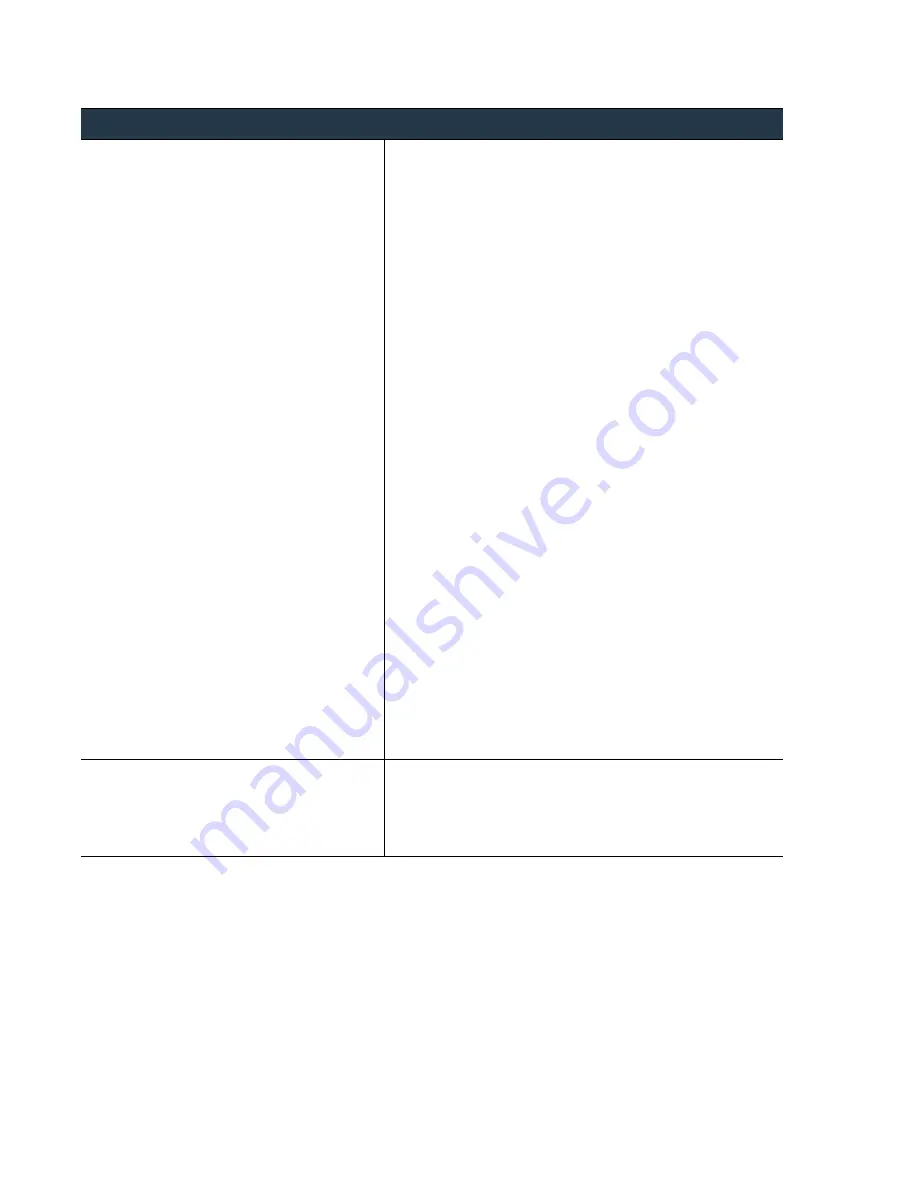
36
•
Panorama
6.1
Administrator’s
Guide
©
Palo
Alto
Networks,
Inc.
Set
Up
the
Panorama
Virtual
Appliance
Set
Up
Panorama
Perform
Initial
Configuration
of
the
Panorama
Virtual
Appliance
Use
the
Panorama
virtual
appliance
console
on
the
ESX(i)
server
to
set
up
network
access
to
the
Panorama
virtual
appliance.
To
complete
initial
configuration,
you
must
first
configure
the
management
interface,
then
access
the
Panorama
web
interface
to
add
the
serial
number
for
the
virtual
appliance,
and
define
the
time
zone
for
the
Panorama
virtual
appliance.
For
unified
reporting,
consider
using
GMT
or
UTC
as
the
uniform
time
zone
across
all
the
managed
devices
and
Panorama.
Step
3
Install
Panorama.
Starting
with
Panorama
5.1,
the
Panorama
virtual
appliance
is
installed
as
a
64
‐
bit
virtual
machine.
1.
Choose
File > Deploy OVF Template
.
2.
Browse
to
select
the
panorama
‐
esx.ovf
file
from
the
recently
unzipped
Panorama
base
image,
and
click
Next
.
3.
Confirm
that
the
product
name
and
description
match
the
downloaded
version,
and
click
Next
.
4.
Enter
a
descriptive
name
for
the
Panorama
virtual
appliance,
and
click
Next
.
5.
Select
a
Datastore Location
on
which
to
install
the
Panorama
image,
and
click
Next
.
Adding
additional
disk
space
does
not
increase
the
available
log
storage
capacity
on
Panorama.
To
expand
log
capacity,
you
must
add
a
virtual
disk
or
set
up
access
to
an
NFS
datastore.
See
6.
Select
Thick Provision Lazy Zeroed
as
the
disk
format,
and
click
Next
.
7.
Specify
which
networks
in
the
inventory
must
be
used
for
the
Panorama
virtual
appliance.
8.
Confirm
the
selected
options
and
then
click
Finish
to
begin
the
installation
process.
9.
When
the
installation
completes,
right
‐
click
the
Panorama
virtual
appliance,
select
Edit Settings
,
and
define
the
following
settings:
a.
Verify
that
you
have
allocated
the
appropriate
amount
of
memory:
–
1
‐
10
firewalls:
4GB
–
11
‐
50
firewalls:
8GB
–
More
than
50
firewalls:
16GB
b.
Select
Linux
as
the
Guest Operating System
and
for
the
Version
select
Other Linux (64-bit)
.
c.
For
the
SCSI
controller,
select
LSI Logic Parallel
.
d.
Click
OK
to
save
your
changes.
Step
4
Power
on
the
Panorama
virtual
appliance.
In
the
vSphere
Client,
right
‐
click
the
Panorama
virtual
appliance
and
select
Power > Power On
.
When
the
Panorama
virtual
appliance
boots,
the
installation
process
is
complete.
You
are
then
ready
to
.
Install
Panorama
on
the
ESX(i)
Server
(Continued)
















































