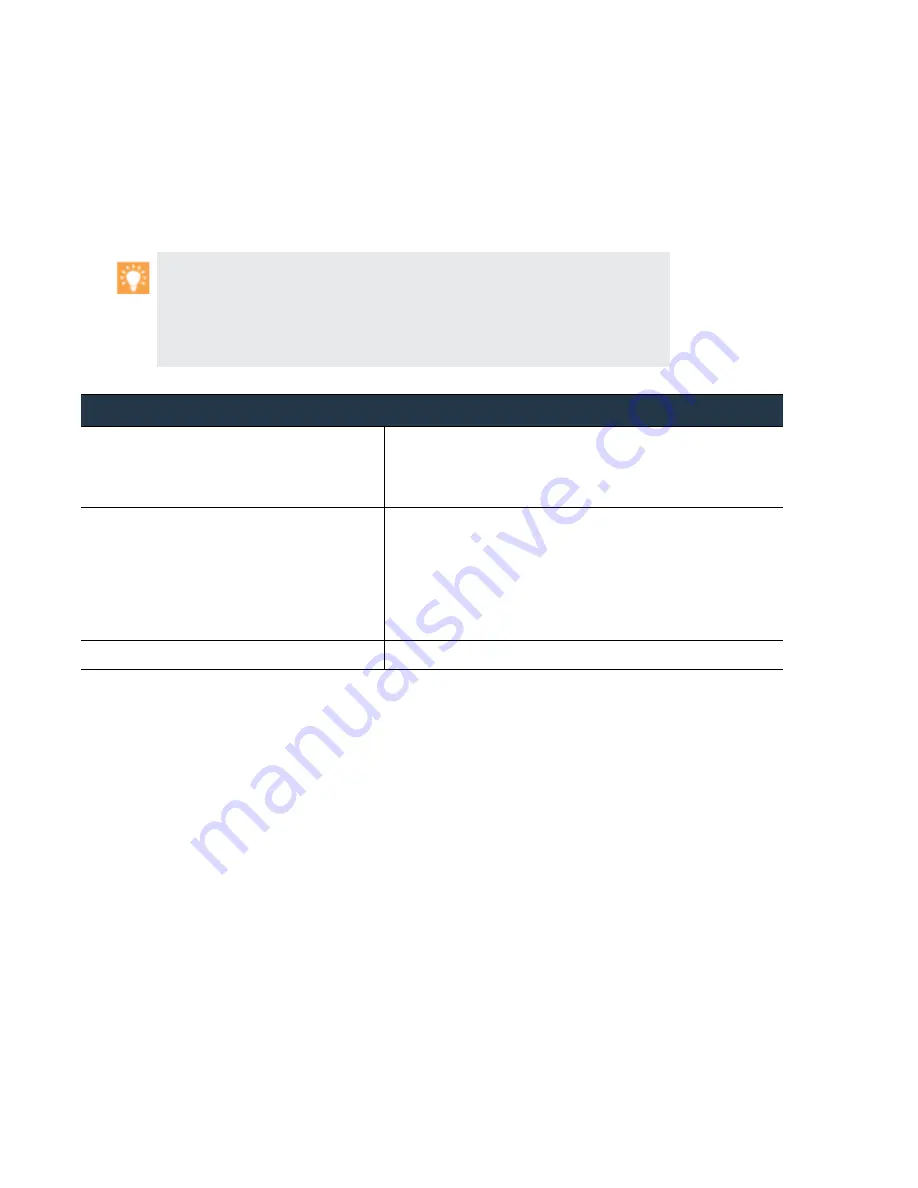
50
•
Panorama
6.1
Administrator’s
Guide
©
Palo
Alto
Networks,
Inc.
Set
Up
the
M
‐
100
Appliance
Set
Up
Panorama
Increase
Storage
on
the
M
‐
100
Appliance
The
M
‐
100
appliance
ships
with
two
disks
in
a
RAID1
configuration.
Each
M
‐
100
appliance
allows
for
the
addition
of
up
to
three
additional
disk
pairs
in
RAID1,
each
with
a
storage
capacity
of
1TB,
to
reach
a
maximum
capacity
of
4 TB
RAID
storage.
Before
expanding
log
storage
capacity,
.
If
you
need
more
log
storage
than
the
Panorama
virtual
appliance
supports,
you
can
forward
firewall
logs
to
Dedicated
Log
Collectors
(see
)
or
.
If
adding
disk
pairs
to
an
already
deployed
M
‐
100
appliance,
you
do
not
need
to
take
the
system
offline
to
expand
the
storage
capacity.
When
the
additional
disk
pairs
become
available,
the
M
‐
100
appliance
redistributes
the
logs
among
the
disk
pairs.
This
log
redistribution
process
happens
in
the
background
and
does
not
impact
uptime
or
the
availability
of
the
M
‐
100
appliance.
Increase
Storage
on
the
M
‐
100
Appliance
Step
1
Install
the
new
disks
in
the
appropriate
drive
bays.
Make
sure
to
add
the
drives
sequentially
in
the
next
open
disk
bay
slot
for
the
disk
pair.
For
example,
add
B1/B2
before
C1/C2.
For
information
on
adding
the
physical
drives,
refer
to
the
Step
2
Access
the
Command
Line
Interface
(CLI)
on
the
M
‐
100
appliance.
You
can
connect
to
the
M
‐
100
appliance
in
one
of
the
following
ways:
•
Connect
a
serial
cable
from
your
computer
to
the
Console
port
and
connect
to
the
M
‐
100
appliance
using
terminal
emulation
software
(9600
‐
8
‐
N
‐
1).
•
Use
a
terminal
emulation
software
such
as
PuTTY
to
open
an
SSH
session
to
the
IP
address
of
the
M
‐
100
appliance.
Step
3
When
prompted,
log
in
to
the
appliance. Use
the
default
admin
account
and
the
password
assigned.
















































