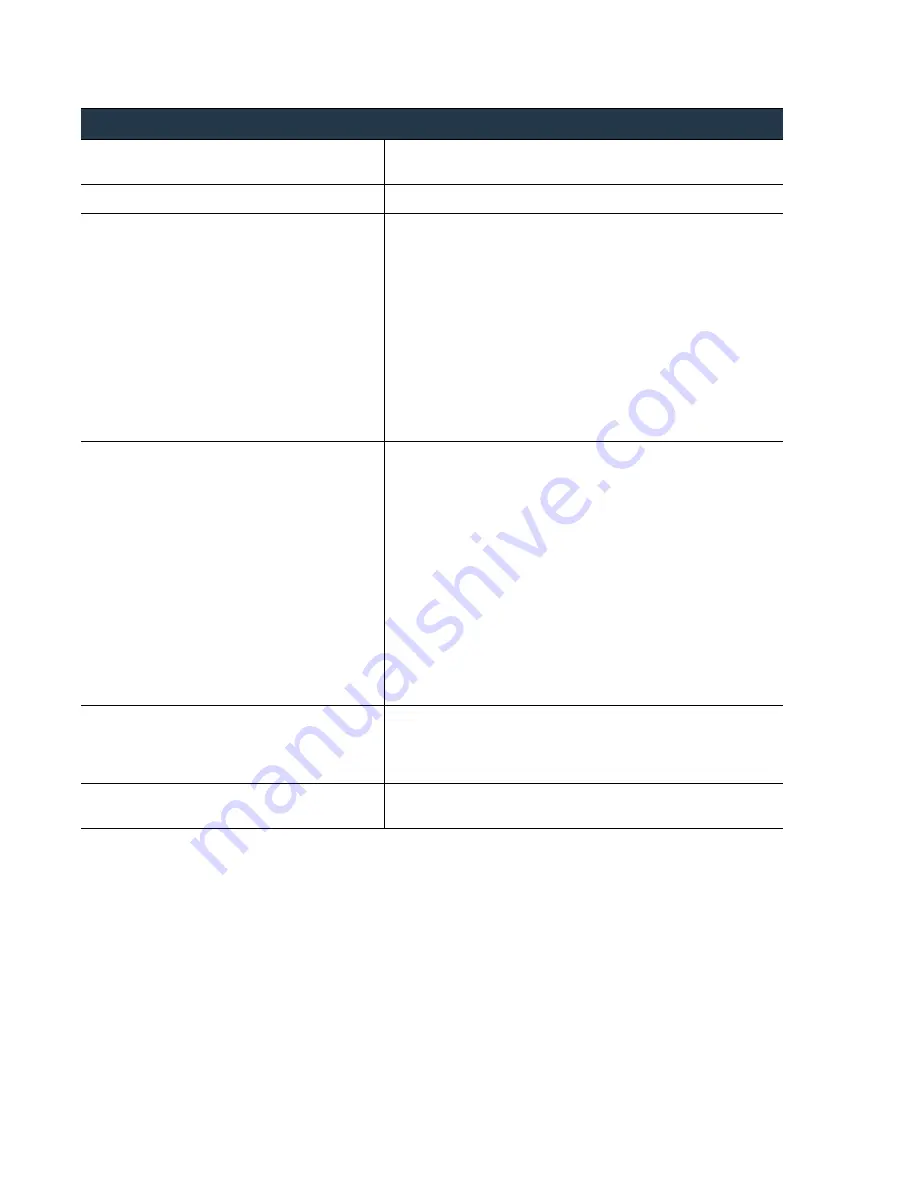
54
•
Panorama
6.1
Administrator’s
Guide
©
Palo
Alto
Networks,
Inc.
Migrate
from
a
Panorama
Virtual
Appliance
to
an
M
‐
100
Appliance
Set
Up
Panorama
Resume
Firewall
Management
after
Migrating
to
an
M
‐
100
Appliance
To
resume
central
management,
you
must
restore
connectivity
to
the
managed
firewalls.
Complete
this
task
during
a
maintenance
window
to
minimize
network
disruption.
Step
3
Register
Panorama
and
retrieve
the
license.
See
Step
4
Upgrade
to
the
latest
Panorama
version.
See
.
Step
5
Import
and
load
the
configuration
file.
1.
In
the
Panorama > Setup > Operations
tab,
Configuration
Management
section,
select
Import named Panorama
configuration snapshot
.
2.
Browse
to
select
the
running
‐
config.xml
(or
the
renamed
file)
and
click
OK
.
3.
Select
the
Load named Panorama configuration snapshot
link
to
load
the
configuration
file
you
just
imported.
Any
errors
that
occur
when
loading
the
configuration
file
are
displayed
onscreen.
4.
If
errors
occurred,
save
them
to
a
local
file.
Review
and
resolve
each
error
to
ensure
the
migration
included
all
configuration
components.
Step
6
Review
and
modify
the
configuration
on
Panorama.
1.
If
you
do
not
plan
to
reuse
the
same
network
access
settings
for
the
MGT
interface,
modify
the
values:
a.
Select
Panorama > Setup
and
edit
the
Management
Interface
Settings.
b.
Enter
the
IP Address
,
Netmask
,
and
Default Gateway
.
c.
Confirm
that
the
list
of
IP
addresses
defined
in
the
Permitted
IP
Addresses
list
is
accurate.
2.
To
change
the
hostname,
edit
the
General
Settings
section
of
the
Panorama > Setup
tab.
3.
Confirm
that
the
administrative
access
settings
(administrators,
roles,
and
access
domains)
configured
on
the
appliance
are
accurate
on
the
Panorama > Administrators
tab,
Panorama > Admin Roles
tab,
and
Panorama > Access
Domains
tab.
Step
7
Add
the
default
Log
Collector
back
to
the
M
‐
100
appliance.
When
importing
the
configuration
from
the
Panorama
virtual
appliance,
the
default
Log
Collector
is
removed
from
the
M
‐
100
appliance.
To
add
the
Log
Collector
back
on
the
M
‐
100
appliance,
use
the
instructions
in
Step
8
Save
all
your
changes
to
Panorama.
After
reviewing
the
configuration
changes,
click
Commit
.
Select
Panorama
as
the
Commit
Type
and
click
OK
.
Migrate
to
an
M
‐
100
Appliance:
Tasks
Performed
on
the
M
‐
100
Appliance
(Continued)
















































