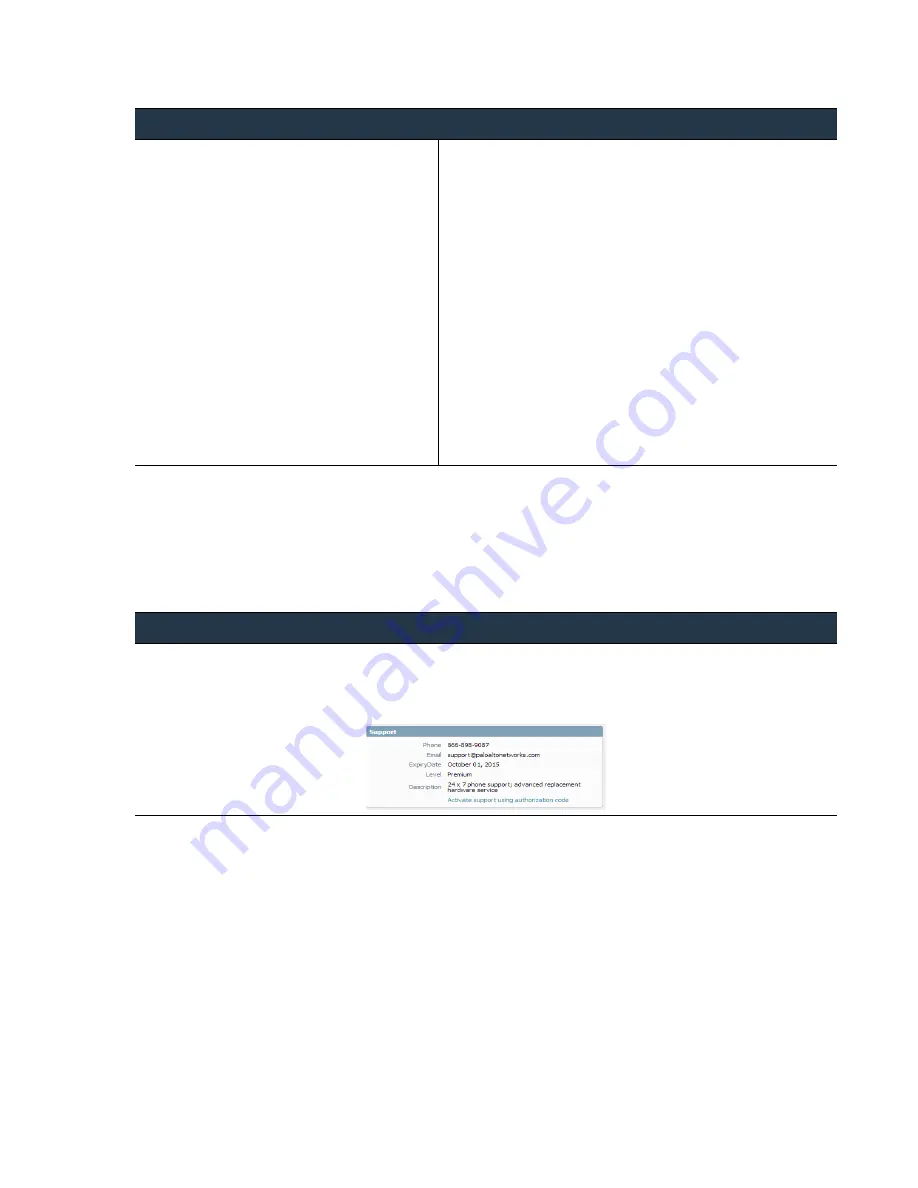
©
Palo
Alto
Networks,
Inc.
Panorama
6.1
Administrator’s
Guide
•
57
Set
Up
Panorama
Register
Panorama
and
Install
Licenses
Activate
a
Panorama
Support
License
Before
activating
a
Panorama
support
license
on
a
Panorama
M
‐
100
appliance
or
Panorama
virtual
appliance,
you
must
.
Activate/Retrieve
a
Device
Management
License
on
the
Panorama
Virtual
Appliance
Before
activating
and
retrieving
a
device
management
license
on
the
Panorama
virtual
appliance,
you
must
.
If
you
are
running
an
evaluation
license
and
want
to
apply
a
license
that
you
purchased,
you
must
still
register
and
activate/retrieve
the
purchased
license.
Step
4
Register
Panorama.
The
steps
depend
on
whether
you
already
have
a
login
for
the
Support
site.
•
If
this
is
the
first
Palo
Alto
Networks
appliance
you
are
registering
and
you
do
not
yet
have
a
login:
a.
Click
Register
on
the
right
side
of
the
page,
enter
your
Email Address
,
enter
the
code
displayed
on
the
page,
and
click
Submit
.
b.
Complete
the
fields
in
the
Create Contact Details
section.
c.
Enter
a
Display Name
,
Confirm Email Address
,
and
Password/Confirm Password
.
d.
Enter
the
Panorama
Device Serial Number
or
Auth Code
.
e.
Enter
your
Sales Order Number
or
Customer ID
.
f.
Click
Submit
.
•
If
you
already
have
a
support
account:
a.
Log
in
to
the
Support
site,
click
the
Assets
tab,
and
click
Register New Device
.
b.
Enter
the
Panorama
Device Serial Number
.
c.
Enter
your
City
,
Postal Code
,
and
Country
.
d.
Click
Submit
.
Activate
a
Panorama
Support
License
1.
Select
Panorama > Support
and
click
Activate feature using authorization code
.
2.
Enter
the
Authorization Code
and
click
OK
.
3.
Verify
that
the
subscription
is
activated.
Register
Panorama
(Continued)
















































