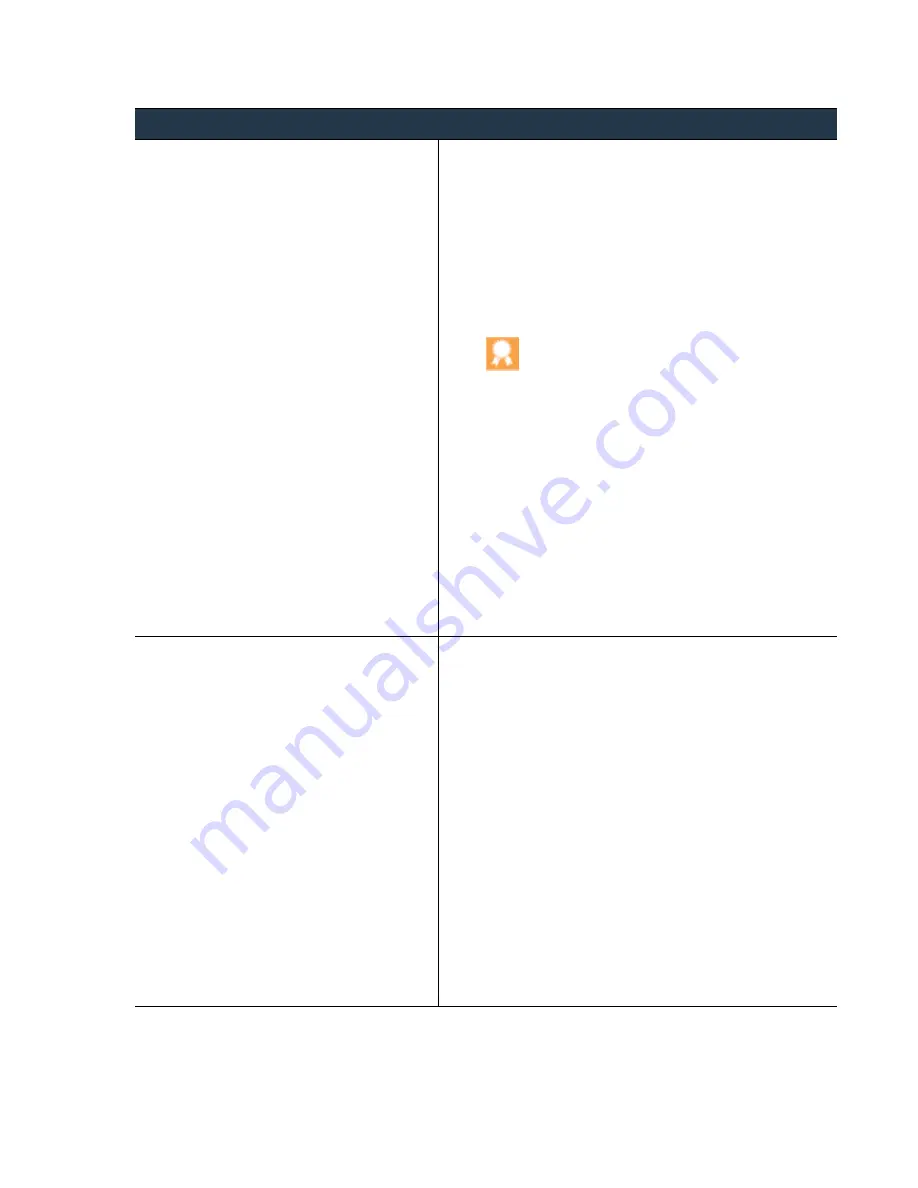
©
Palo
Alto
Networks,
Inc.
Panorama
6.1
Administrator’s
Guide
•
69
Set
Up
Panorama
Install
Content
and
Software
Updates
for
Panorama
Step
8
Install
the
software
updates.
For
each
release
in
your
upgrade
path
(starting
with
the
earliest),
perform
the
following
steps:
1.
Click
Upload
(
Panorama > Software
).
2.
Browse
to
the
update,
Sync To Peer
if
Panorama
is
in
an
HA
configuration
(to
push
the
software
image
to
the
secondary
peer),
and
click
OK
.
3.
(
Required
for
each
base
image
release
in
the
upgrade
path
except
the
base
‐
image—PAN
‐
OS
6.1.0—release
if
upgrading
to
a
PAN
‐
OS
6.1
maintenance
release
)
a.
Install
the
downloaded
image
and
then
reboot.
As
a
best
practice,
when
upgrading
to
a
Panorama
6.1
maintenance
release
(Panorama
6.1.1
or
a
later
Panorama
6.1
release),
install
the
Panorama
6.1.0
base
image
and
reboot
the
appliance
before
you
upload
and
install
the
maintenance
release.
b.
After
the
installation
completes
successfully,
reboot
using
one
of
the
following
methods:
–
If
prompted
to
reboot,
click
Yes
.
If
you
see
a
CMS Login
prompt,
press
Enter
without
typing
a
username
or
password.
When
the
Panorama
login
prompt
appears,
enter
the
username
and
password
you
specified
during
initial
configuration.
–
If
you
are
not
prompted
to
reboot,
Reboot Panorama
from
the
Device
Operations
section
(
Panorama > Setup >
Operations
).
4.
Repeat
steps
through
for
each
release
in
your
upgrade
path.
Step
9
(
Only
if
upgrading
from
a
release
earlier
than
Panorama
5.1
to
a
Panorama
5.1
or
later
release
running
on
an
ESXi
server
)
Configure
the
Panorama
virtual
appliance
settings
on
the
VMware
ESXi
server.
After
Panorama
reboots,
complete
the
following
tasks:
1.
Access
the
VMware
vSphere
Client
and
go
to
the
Virtual
Machines
tab.
2.
Right
‐
click
the
Panorama
virtual
appliance
and
select
Power >
Power Off
.
3.
Right
‐
click
the
Panorama
virtual
appliance
and
Edit Settings
as
follows:
a.
Select
the
Hardware
tab
and
allocate
Memory
based
on
how
many
firewalls
Panorama
manages:
–
1
to
10
managed
firewalls:
4GB
–
11
to
50
managed
firewalls:
8GB
–
51
to
1,000
managed
firewalls:
16GB
b.
Set
the
SCSI Controller
to
LSI Logic Parallel
.
c.
Go
to
the
Options
tab,
select
General Options
,
set
the
Guest Operating System
to
Linux
,
and
set
the
Version
to
Other Linux (64-bit)
.
d.
Click
OK
.
4.
Right
‐
click
the
Panorama
virtual
appliance
and
select
Power >
Power On
.
Install
Updates
for
Panorama
without
an
Internet
Connection
(Continued)
















































