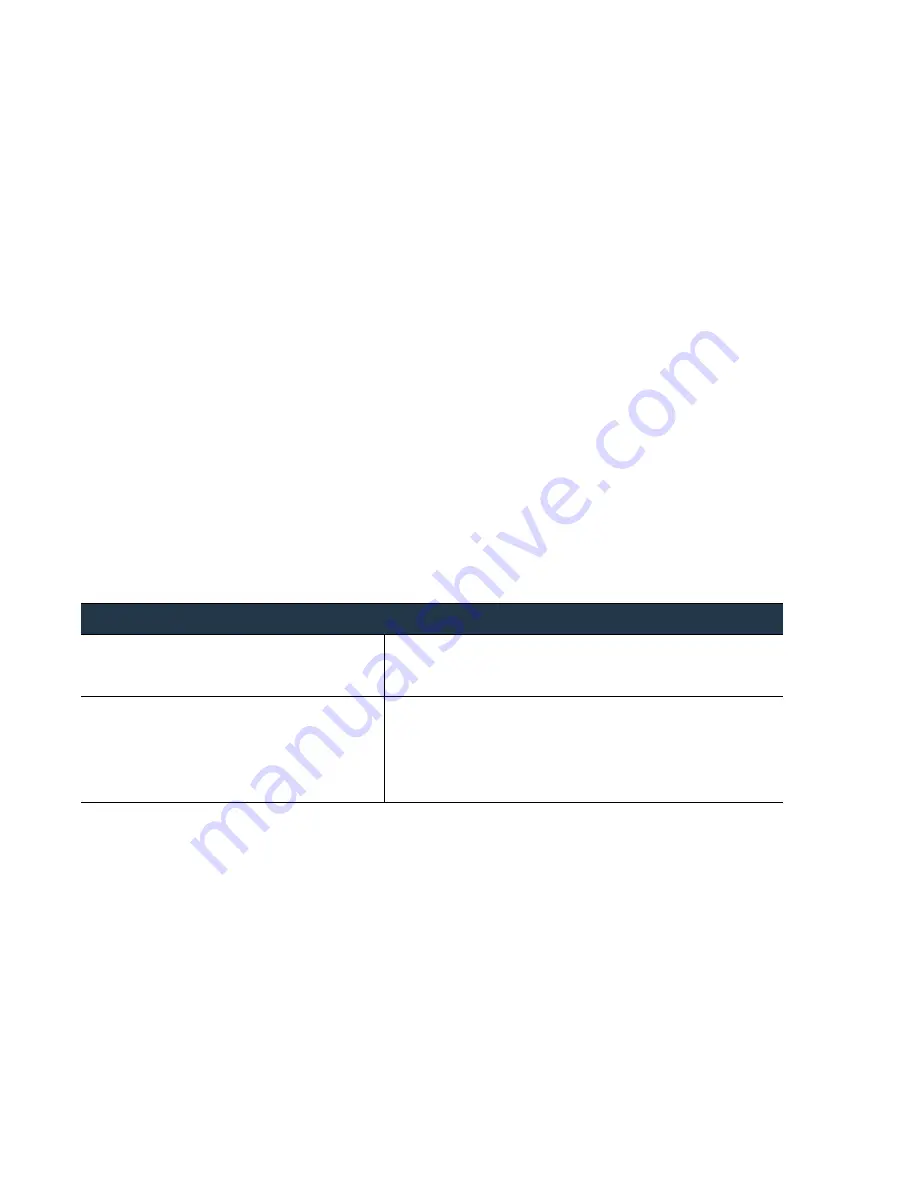
70
•
Panorama
6.1
Administrator’s
Guide
©
Palo
Alto
Networks,
Inc.
Access
and
Navigate
Panorama
Management
Interfaces
Set
Up
Panorama
Access
and
Navigate
Panorama
Management
Interfaces
Panorama
provides
three
management
interfaces:
Web
Interface
—The
Panorama
web
interface
is
purposefully
designed
with
a
similar
look
and
feel
to
the
firewall
web
interface.
If
you
are
already
familiar
with
the
latter,
you
can
navigate,
complete
administrative
tasks,
and
generate
reports
from
the
Panorama
web
interface
with
relative
ease.
This
graphical
interface
allows
you
to
access
Panorama
using
HTTPS
and
it
is
the
best
way
to
perform
administrative
tasks.
See
and
If
you
need
to
enable
HTTP
access
to
Panorama,
edit
the
Management
Interface
Settings
on
the
Panorama > Setup > Management
tab.
Command
Line
Interface
—The
Command
Line
Interface
is
a
no
‐
frills
interface
that
allows
you
to
type
through
the
commands
in
rapid
succession
to
complete
a
series
of
tasks.
The
CLI
supports
two
command
modes—operational
and
configuration—and
each
mode
has
its
own
hierarchy
of
commands
and
statements.
When
you
get
familiar
with
the
nesting
structure
and
the
syntax
for
the
commands,
the
CLI
allows
quick
response
times
and
offers
administrative
efficiency.
See
.
XML
API
—The
XML
‐
based
API
is
provided
as
a
web
service
that
is
implemented
using
HTTP/HTTPS
requests
and
responses.
It
allows
you
to
streamline
your
operations
and
integrate
with
existing,
internally
developed
applications
and
repositories.
For
information
on
how
to
use
the
Panorama
API
interface,
refer
to
the
.
Log
in
to
the
Panorama
Web
Interface
Navigate
the
Panorama
Web
Interface
Use
the
Panorama
web
interface
to
configure
Panorama,
manage
and
monitor
the
managed
firewalls
and
Log
Collectors,
and
to
access
the
web
interface
of
each
managed
firewall
using
the
Device
Context.
Refer
to
the
online
help
on
Panorama
for
details
on
the
options
in
each
tab
in
the
web
interface.
The
Panorama
web
interface
includes
the
following
tabs:
Log
in
to
the
Panorama
Web
Interface
Step
1
Log
in
to
the
Panorama
web
interface.
Using
a
secure
connection
(https)
from
a
web
browser,
log
in
using
the
IP
address
and
password
you
assigned
during
initial
configuration
(https://<IP
address>).
Step
2
(Optional)
Enable
HTTP
and
SSH
access.
1.
Select
Panorama > Setup > Management
and
edit
the
Management
Interface
Settings.
2.
Select
which
management
services
to
allow
on
the
interface.
For
example,
select
HTTP
and
SSH
.
3.
Click
OK
.
















































