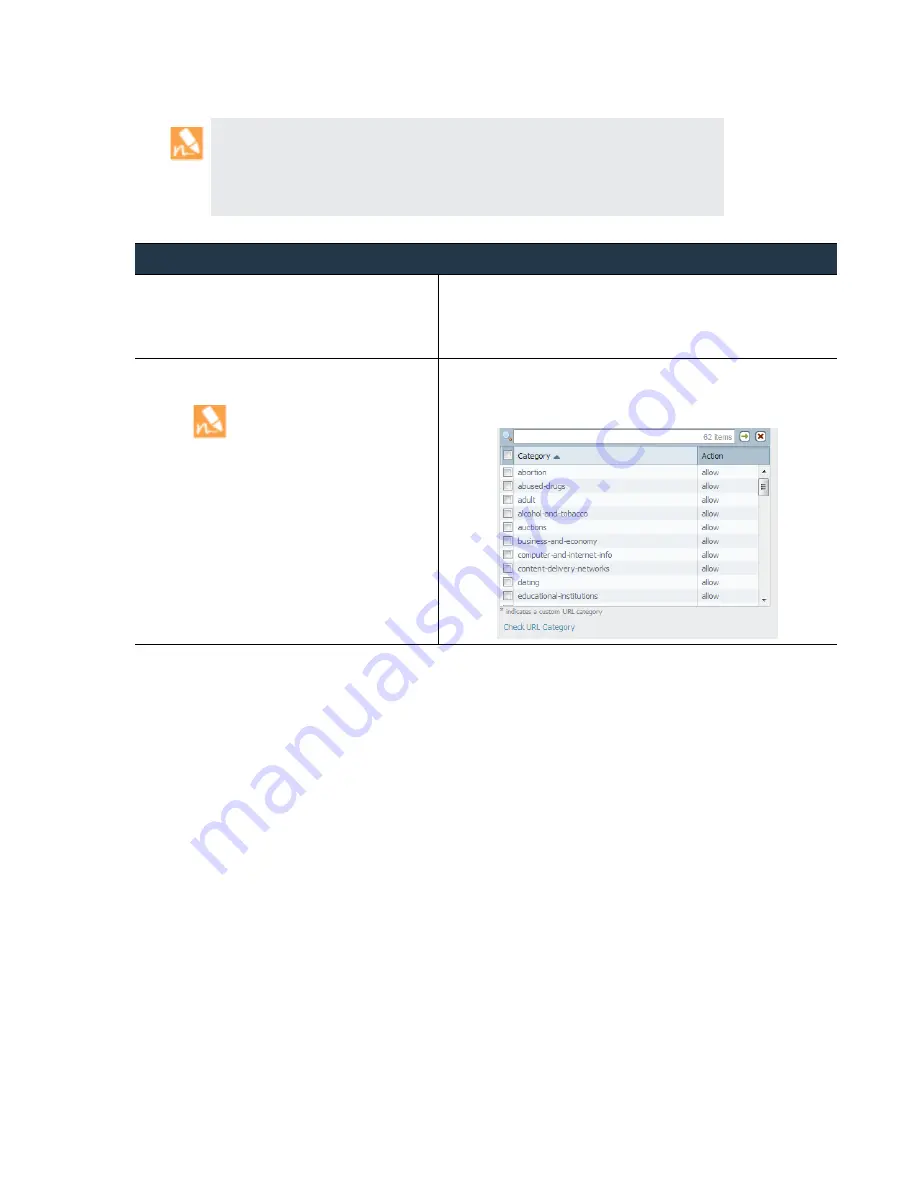
©
Palo
Alto
Networks,
Inc.
Panorama
6.1
Administrator’s
Guide
•
89
Manage
Firewalls
Manage
Device
Groups
Push
a
Policy
to
a
Subset
of
Firewalls
A
policy
target
allows
you
to
specify
the
devices
in
a
Device
Group
to
which
to
push
policy.
It
allows
you
to
exclude
one
or
more
devices
or
virtual
systems,
or
to
only
apply
the
rule
to
specific
devices
or
virtual
systems
in
a
Device
Group.
The
ability
to
target
a
policy
enables
you
to
keep
policies
centralized
on
Panorama;
it
offers
visibility
and
efficiency
in
managing
the
rules.
Instead
of
creating
local
rules
on
a
device
or
virtual
system,
targeted
policy
rules
allow
you
to
define
the
rules
(as
shared
or
device
‐
group
pre
‐
or
post
‐
rules)
on
Panorama.
A
firewall
can
have
valid
licenses
for
both
BrightCloud
and
PAN
‐
DB,
but
only
one
license
can
be
active.
To
view
the
valid
URL
Filtering
licenses
on
a
managed
firewall,
select
Panorama >
Device Deployment > Licenses
and
check
the
vendors
listed
in
the
URL
column
for
the
corresponding
firewall.
To
determine
which
license
is
active
(and
therefore
which
URL
Filtering
vendor
is
selected),
log
in
to
the
firewall
and
select
Device > Licenses
.
To
change
the
active
URL
Filtering
vendor
of
a
firewall,
see
the
.
Select
a
URL
Filtering
Vendor
on
Panorama
Step
1
Select
a
URL
filtering
vendor
for
Panorama.
1.
Select
Panorama > Setup > Management
and
edit
the
General
Settings.
2.
Select
the
vendor
in
the
URL Filtering Database
drop
‐
down:
brightcloud
or
paloaltonetworks
(PAN
‐
DB).
Step
2
(Optional)
Verify
that
the
categories
are
available
for
referencing
in
policies.
Unlike
firewalls,
Panorama
does
not
download
the
URL
database,
so
you
cannot
view
the
database
download
status.
1.
Select
Objects > Security Profiles > URL Filtering.
2.
Click
Add
and
verify
that
the
Categories
tab
of
the
URL
Filtering
Profile
dialog
displays
the
categories.
















































