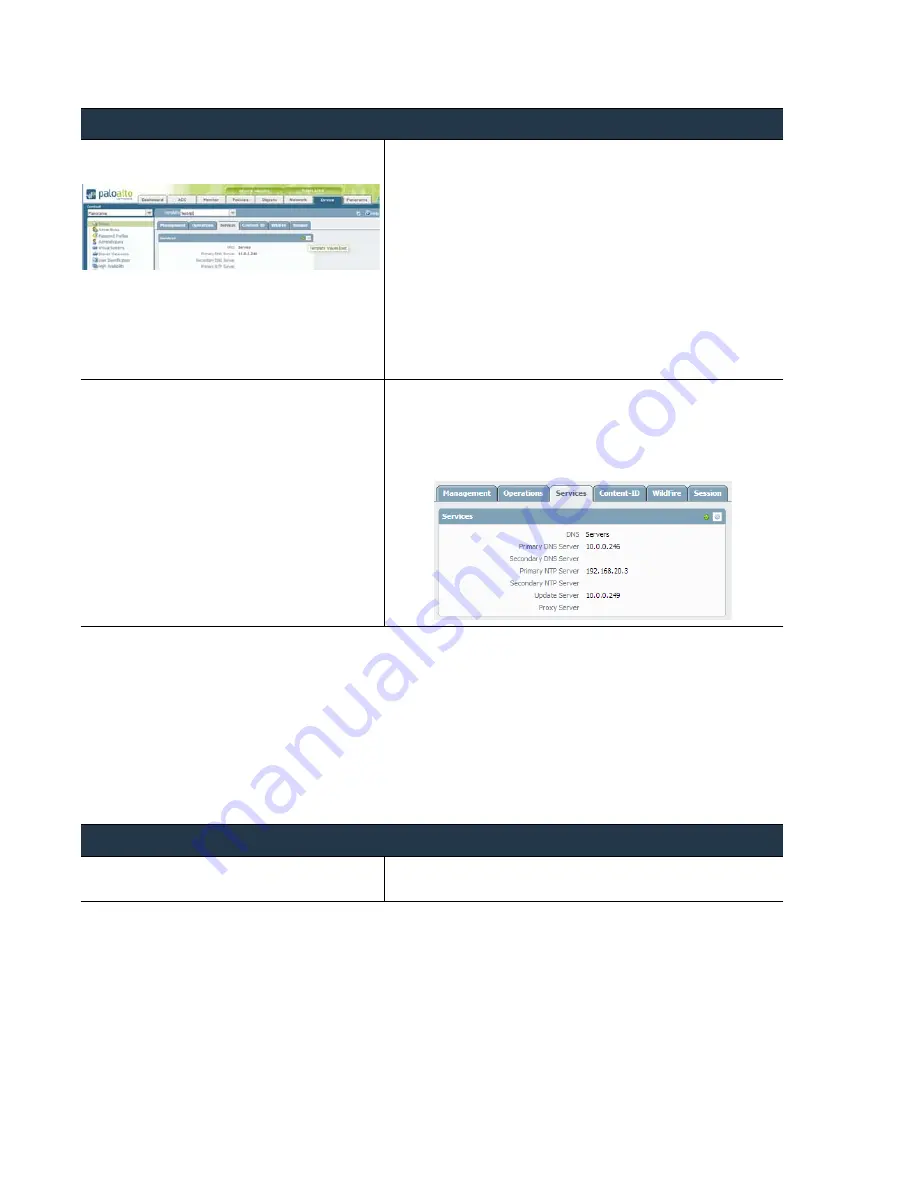
96
•
Panorama
6.1
Administrator’s
Guide
©
Palo
Alto
Networks,
Inc.
Manage
Templates
Manage
Firewalls
Override
a
Template
Setting
While
templates
allows
you
to
create
a
base
configuration
that
can
be
applied
to
multiple
firewalls,
you
might
want
to
configure
device
‐
specific
settings
that
are
not
applicable
to
all
the
firewalls
in
a
template.
Template
overrides
allow
for
exceptions
or
modifications
to
meet
your
deployment
needs.
If,
for
example,
a
template
was
used
to
create
a
base
configuration
but
a
few
firewalls
in
a
test
lab
environment
need
different
settings
for
the
DNS
server
IP
address
or
the
NTP
server,
you
can
override
the
settings
defined
in
the
template.
Step
3
Apply
a
configuration
change
using
the
template.
Let’s
specify
a
base
configuration
that
defines
a
Primary
DNS
server
for
the
devices
in
the
template.
1.
In
the
Template
drop
‐
down,
select
the
template
that
you
want
to
configure.
2.
Select
Device > Setup > Services
,
and
edit
the
Services
section.
3.
Enter
an
IP
address
for
the
Primary DNS Server
.
4.
Click
Commit
,
and
select
Panorama
as
the
Commit Type
to
save
the
changes
to
the
running
configuration
on
Panorama.
5.
Click
Commit
,
and
select
Template
as
the
Commit Type
to
push
the
changes
to
the
devices
included
in
the
selected
template.
Step
4
Verify
that
the
device
is
configured
with
the
template
settings
that
you
pushed
from
Panorama.
1.
Switch
to
the
device
context
for
a
firewall
that
you
pushed
the
setting
to
using
the
template.
2.
Go
to
Device > Setup > Services
.The
IP
address
that
you
pushed
using
the
template
appears.
The
template
icon
also
appears.
Override
a
Template
Setting
Step
1
Access
the
web
interface
of
the
managed
device.
You
can
either
directly
launch
the
IP
address
of
the
firewall
or
you
can
switch
to
the
device
context
on
Panorama.
Add
a
Template
(Continued)
















































