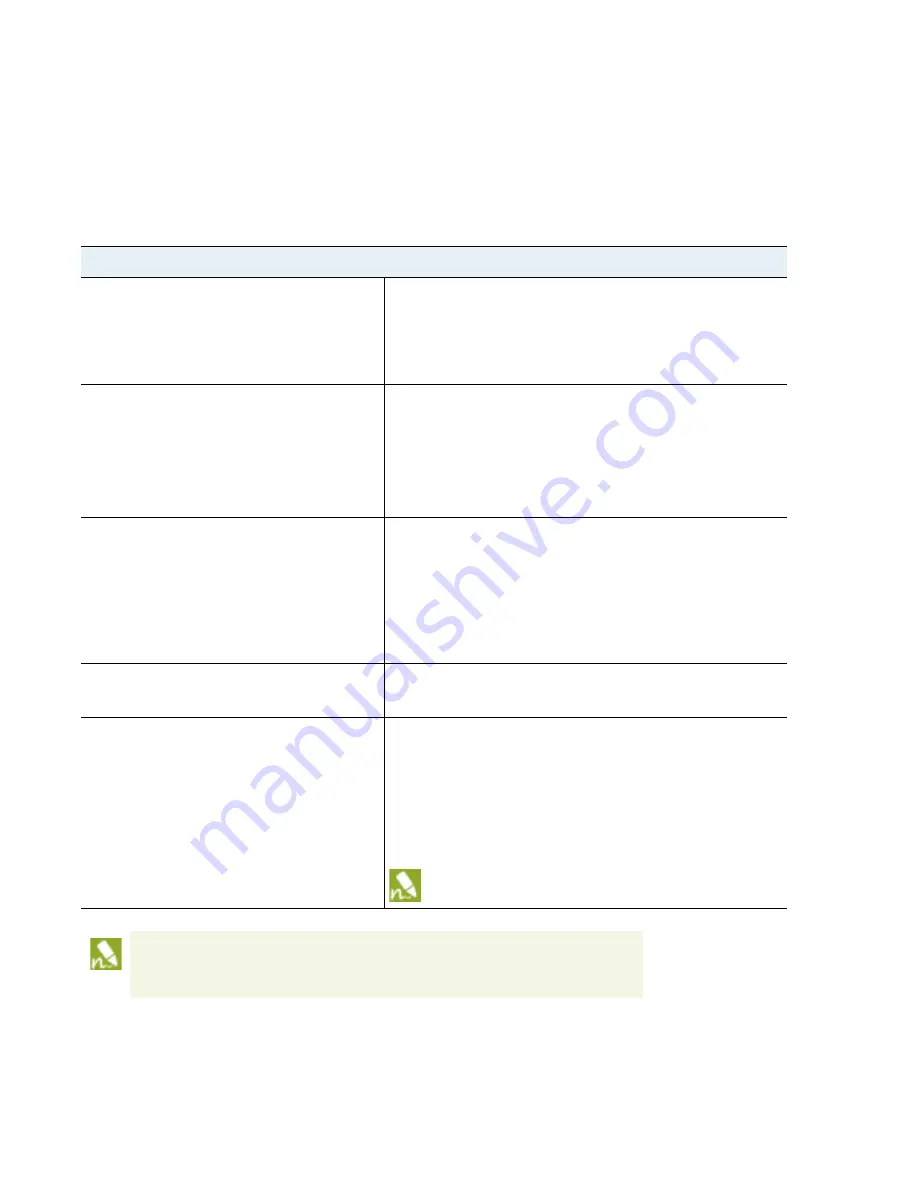
16
VM-Series
Deployment
Guide
Install a VM-Series firewall on VMware vSphere Hypervisor (ESXi)
Set Up a VM-Series Firewall on an ESXi Server
Perform Initial Configuration on the VM-Series on ESXi
Use the virtual appliance console on the ESXi server to set up network access to the VM-Series firewall. You
must first configure the management interface, and then access the web interface to complete further
configurations tasks. If you have Panorama for central management, refer to the
Panorama Administrator’s
Guide
for information on managing the device using Panorama.
Configure the Management Interface
Step 1
Gather the required information from
your network administrator.
•
IP address for MGT port
•
Netmask
•
Default gateway
•
DNS server IP address
Step 2
Access the console of the VM-Series
firewall.
1.
Select the
Console
tab on the ESXi server for the VM-Series
firewall, or right click the VM-Series firewall and select
Open
Console
.
2.
Press enter to access the login screen.
3.
Enter the default username/password (admin/admin) to log in.
4.
Enter
configure
to switch to configuration mode.
Step 3
Configure the network access settings for
the management interface.
Enter the following command:
set deviceconfig system ip-address <Firewall-IP>
netmask <netmask> default-gateway <gateway-IP>
dns-setting servers primary <DNS-IP>
where
<Firewall-IP>
is the IP address you want to assign to the
management interface,
<netmask>
is the subnet mask,
<gateway-IP>
is the IP address of the network gateway, and
<DNS-IP>
is the IP address of the DNS server.
Step 4
Commit your changes and exit the
configuration mode.
Enter
commit
.
Enter
exit
.
Step 5
Verify network access to external services
required for firewall management, such as
the Palo Alto Networks Update Server.
To verify that the firewall has external network access, use the ping
utility. Verify connectivity to the default gateway, DNS server, and
the Palo Alto Networks Update Server as shown in the following
example:
admin@VM_200-Corp> ping host updates.paloaltonetworks.com
PING updates.paloaltonetworks.com (67.192.236.252) 56(84)
bytes of data.
64 bytes from 67.192.236.252: icmp_seq=1 ttl=243 time=40.5 ms
64 bytes from 67.192.236.252: icmp_seq=1 ttl=243 time=53.6 ms
64 bytes from 67.192.236.252: icmp_seq=1 ttl=243 time=79.5 ms
After verifying connectivity, press Ctrl+C to stop the pings.
An unlicensed VM-Series firewall can process up to 200 concurrent sessions. Depending on the
environment, the session limit can be reached very quickly. Therefore, apply the capacity
auth-code and retrieve a license before you begin testing the VM-Series firewall; otherwise, you
might have unpredictable results, if there is other traffic on the port group(s).





































