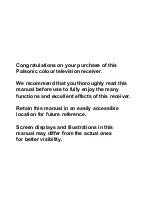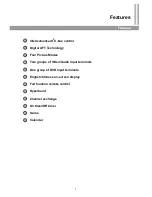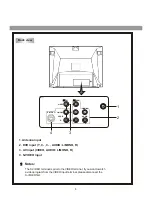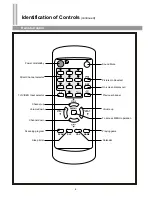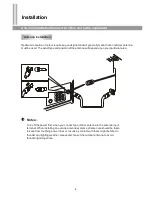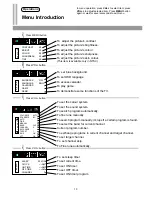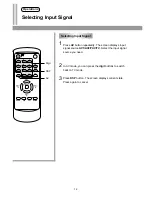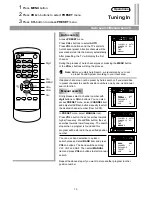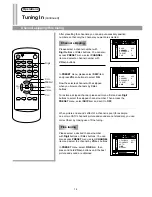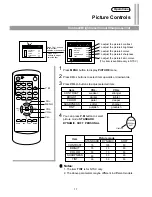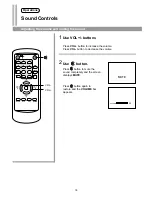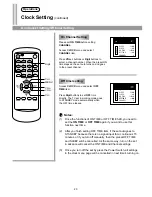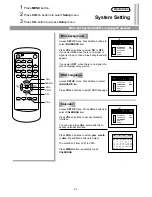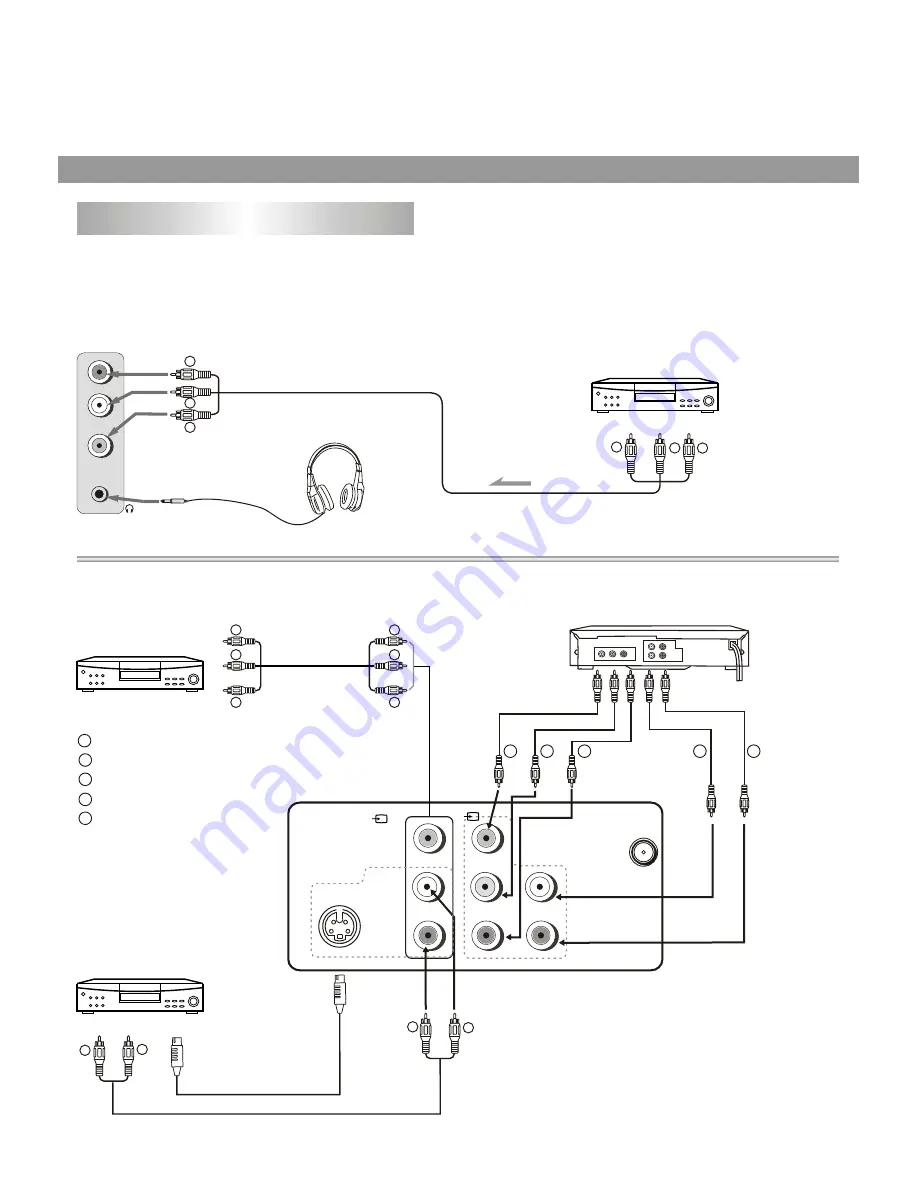
9
Connecting video and audio equipment
This TV set provides 2 groups of AV input terminals and 1 group of DVD terminal for your
convenient connection to VCR, DVD or other video equipment to enjoy the high quality picture.
Please refer to the owner's manual of the equipment to be connected as well.
Connect to the side AV input terminals
To earphone jack
VIDEO EQUIPMENT
W
W
Y
Y
R
R
R
L/MONO
VIDEO
Signal
AUDIO
To audio outputs
To video output
Connect the rear AV and DVD input terminals.
To video
output
To audio
outputs
To audio outputs
WW
WW
W
W
W
W
YY
YY
RR
RR
R
R
R
R
S-VIDEO
VIDEO
AUDIO
R
R
L/MONO
L/MONO
Y
C
B
R
C
DVD
Video equipment
without S-video
terminal
Video equipment
with S-video
terminal
DVD
To Y output
To audio (L) output
To audio (R) output
To C output
B
To C output
R
To S-VIDEO
output
W
W
W
W
Y
Y
R
R
R
R
R
G
G
G
B
B
B
Yellow (video)
white (audio L)
red (audio R, C )
Green (Y)
Blue (C )
R
B
(1)
AUDIO