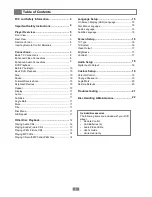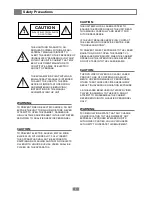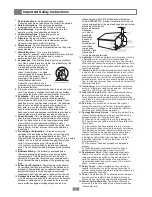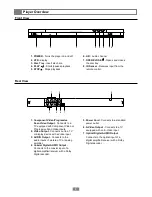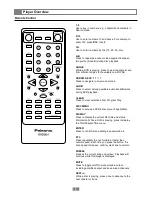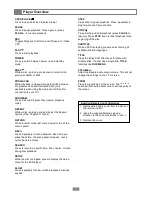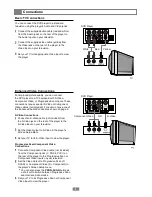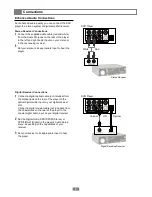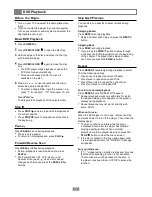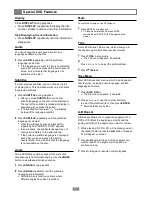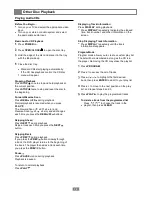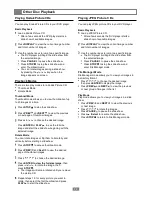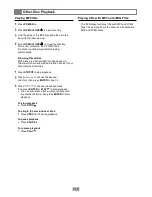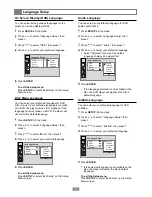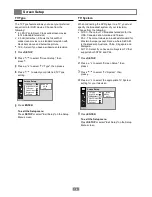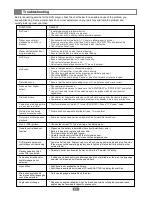Press
SETUP
in Stop mode.
Press to select 'Language Setup", then
press .
Press to select "Audio", then press .
Press to select your preferred language.
Select "Original" if you want the default
language to always be played first.
Press
SETUP
in Stop mode.
Press to select "Language Setup", then
press .
Press to select "Menu", then press .
Press to select your preferred language
Press
SETUP
in Stop mode.
Press to select "Language Setup", then
press .
Press to select "OSD", then press .
Press to select your preferred language.
You can select among various languages for the
player's on-screen display (OSD).
Language Setup
15
Audio Language
On Screen Display (OSD) Language
Press
ENTER
.
To exit the Setup menu
Press
SETUP
or select 'Exit Setup" on the Setup
Menu screen.
Disc Menu Language
You can select your preferred language for DVD
Disc menus. If your preferred language is recorded
on a DVD. the player will use it for playback. If the
language is not recorded on a DVD, the player will
use the DVDs default language.
Press
ENTER
.
To exit the Setup menu
Press
SETUP
or select 'Exit Setup" on the Setup
Menu screen.
Subtitle Language
You can select your preferred language for DVD
audio sound tracks.
Press
ENTER
.
If the language selected is not recorded on the
disc, the DVD player will playback the disc's
default language.
English
French
German
Spanish
OSD
Menu
Audio
Subtitle
Language Setup
English
Chinese
Japanese
French
German
OSD
Menu
Audio
Subtitle
Language Setup
English
Chinese
Japanese
French
German
OSD
Menu
Audio
Subtitle
Language Setup
English
Chinese
Japanese
French
German
OSD
Menu
Audio
Subtitle
Language Setup
You can select your preferred language for DVD
subtitles.
Press
ENTER
.
If the selected language is not available on the
disc, the player will select the disc's default
language.
To exit the Setup menu
Press
SETUP
or select 'Exit Setup" on the Setup
Menu screen.
Press
SETUP
in Stop mode.
Press to select "Language Setup", then
press .
Press to select "Subtitle", then press .
Press to select your preferred language.