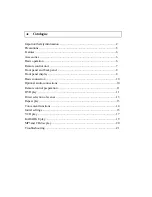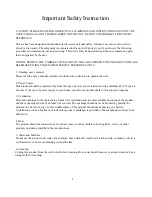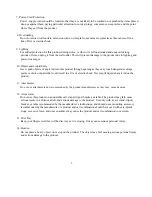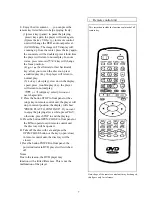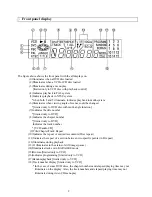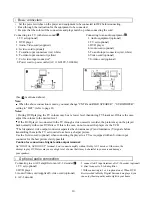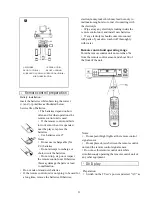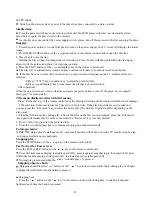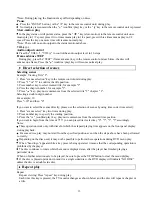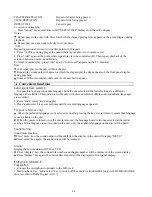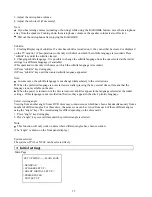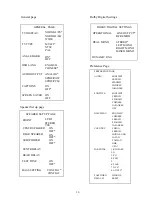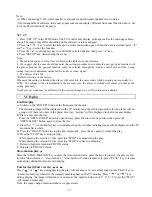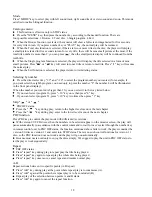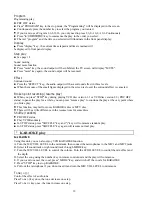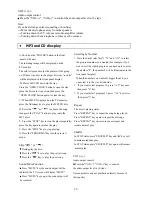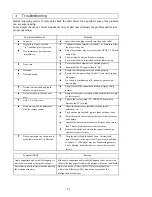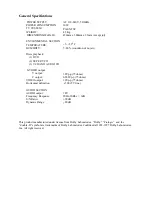*Note: During playing, the functions may differ depending on discs.
Pause
Press the “PAUSE” button ( or the "
key in the remote control unit) during play.
Normal play is resumed when the " " (confirm /play) key or the "
key in the remote control unit is pressed.
Slow-motion play
In the play status or still picture status, press the "
" key (slow-motion) in the remote control unit once
means play in 1/2 speed, press it two times means play in 1/4 speed, press it three times means play in 1/8
speed. Press the key one more time will resume normal play.
*Note: There will no audio output in the status mentioned above.
Audio output control
Press the "VOL(+)", "VOL(-)" to control the audio output level in 16 steps.
Frame advance STEP
During play, press the “STEP” (frame advance) key in the remote control unit each time, the disc will
advance one frame. Press the " " (confirm /play) key will resume normal play.
Direct selection of scenes
Selecting scenes
Example: Viewing Title "2".
1. Press "scenes selection" key in the remote control unit during play.
2. Press " " or " " to confirm the title position.
3. Press number key to select wanted title, for example "2".
4. Press the chapter number, for example "1".
5. Press " " key, play now commences from the selected title "2" chapter "1".
Selecting a double-digit number
For example: 10
Press "+10" and then "0".
If you want to select the scenes directly, please use the selection of scenes by using time code ( time select):
1. Press “scenes select” key two times during play.
2. Press number key to specify the starting position.
3. Press the "
" (confirm/play) key, play now commences from the selected time position.
If you want to begin from the time of 7'35" you can press direct select key "0", "7", "3", "5" accordingly.
Notes:
These operation work only with discs for which the elapsed playing time appears on the front panel display
during playback.
For some discs, play may not start from the specified position even when the steps above have been performed
correctly.
Depending on the disc used, it may not be possible to perform these operations during DVD menu play.
When “hand logo” appears while a key press is being operated, it means that the corresponding operation is
prohibited by the player.
The disc continues to rotate while the menu is displayed even after the player has finished playing a
particular item.
When no further selections are to be played, be sure to press the STOP button to clear the menu display.
If the disc is placed upside down (and it is a single sided disc), the DVD display will indicate “NO DISC”
unless the disc is a double side disc.
Repeat play
Repeat
Repeat viewing: Press “repeat” key during play.
Each time this key is pressed, the TV monitor changes as shown below and the disc will repeat a chapter or
a title.
13
VOL(+)(-)