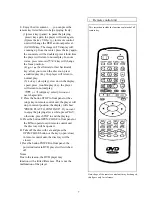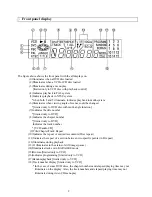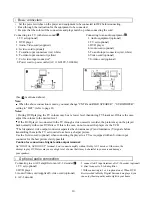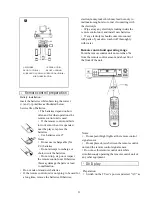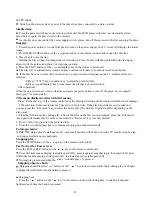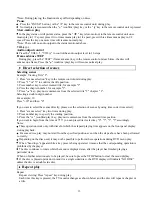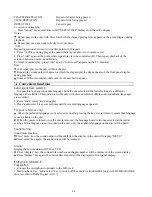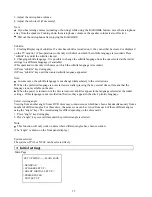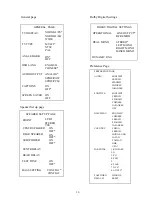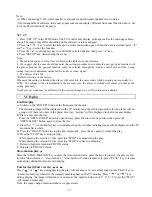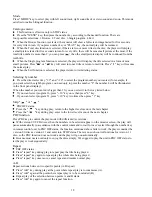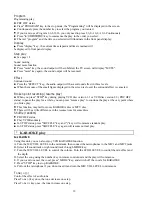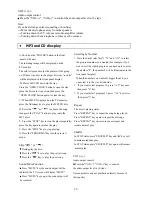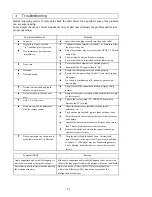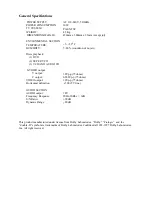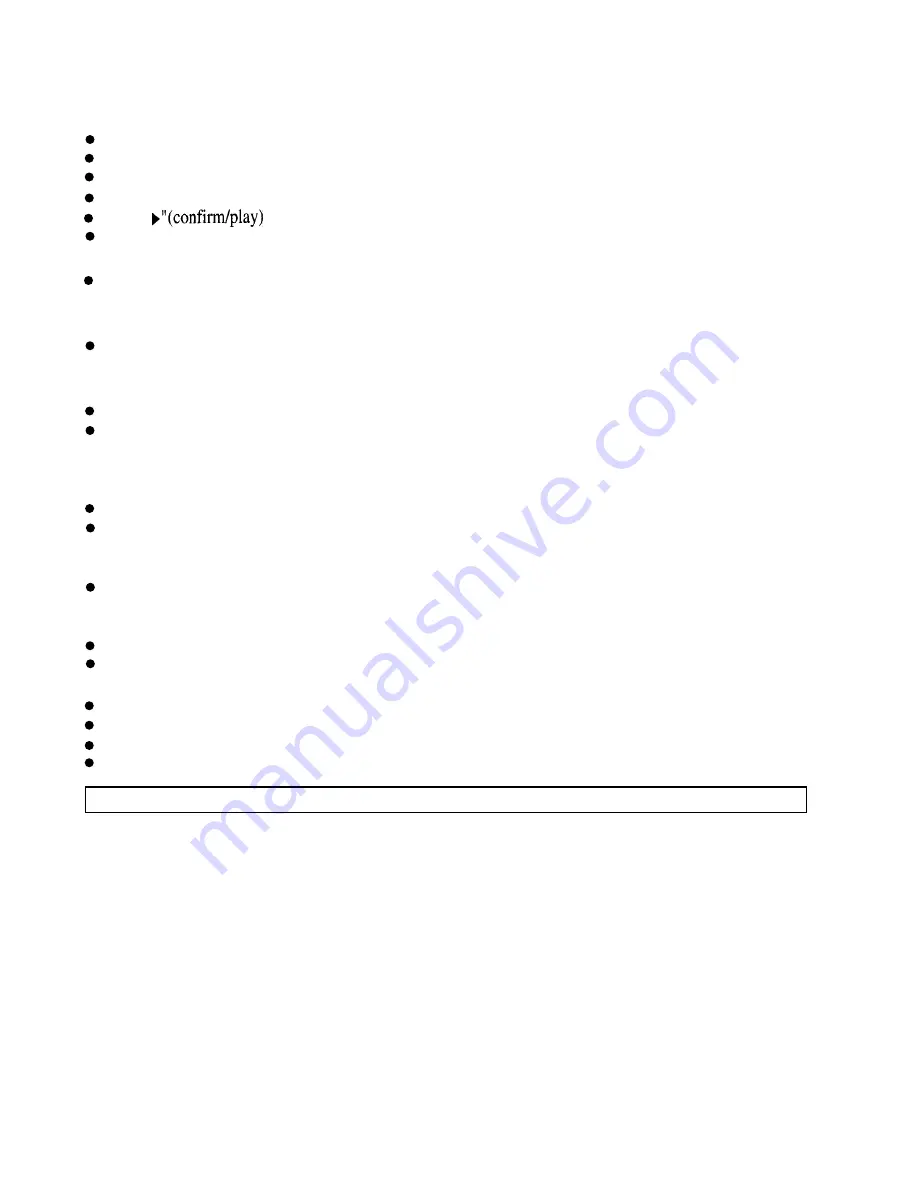
Program
Programming play
PBC OFF status.
Press "PROGRAM" key in the stop mode, the "Programming" will be displayed in the screen.
Continuously press the number key to select the program you wanted.
If you want to see Program 2,6,8,12,16 you only need to press 2,6,8,+10,2,+10,6 Continuously
Press "
key to commence the play in the order you select.
The text “program” and the title you selected will illuminate in the front panel display.
Display
Press "display" key , the current time elapsed and time remained will
be displayed in front panel display.
Step play
See page 18
Sound muting
Sound mute function
Press "mute" key, the sound output will be inhibited, the TV screen will display "MUTE".
Press "mute" key again, the sound output will be resumed.
Effect
Surround sound
Press the "EFFECT" key, the audio output will have surround effect in three levels.
When the mouse of the small figure displayed in the screen is closed, the surround effect is canceled.
Broken point resuming (resume play)
When you press "STOP" key during playing VCD disc version 1.1 or VCD disc version 2.0 ( PBC OFF
status) to pause the play for a while, you can press “resume play” to continue the play at the very point where
you broke play.
This function may fail for some KARAOKA disc or MTV disc.
There will be a little difference in the resume time for some discs.
Shuffle (random)
PBC OFF status.
Play VCD Randomly.
In STOP status, press "SHUFFLE" key and "(" key will commence random play.
In STOP status, press "SHUFFLE" key again will resume normal play.
l
KARAOKE play
Using this unit, you can also enjoy VCD KARAOKE function.
A. Turn the MIC VOL LEVEL to the minimum, then connect the microphones to the MIC1 and MIC2 jacks.
B. Select left sound track or right sound track through MODE key.
C. Turn the MIC VOL LEVEL to control the volume. Turn the ECHO LEVEL to control the mix effect and
the depth.
D. Select the song using the number key in remote control unit and the play will commence.
E. If you want to cancel the vocal, press "MODE" key, and switch off the vocals for KARAOKE
F. Press "STOP" key to stop KARAOKE.
G. Pull out the microphone if you do not need it and turn the MIC VOL LEVEL to minimum.
Tone (+)(-)
Control the effect of audio tone
Press Tone (-) key once, the tone decrease one step.
Press Tone (+) key once, the tone increase one step.
19
KARAOKE