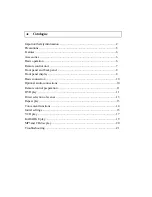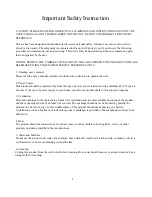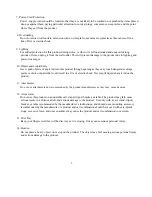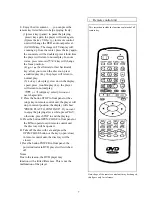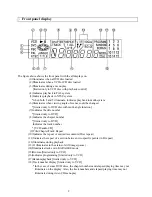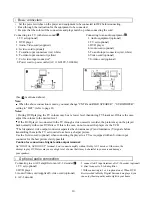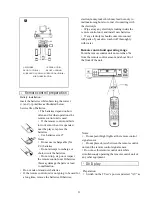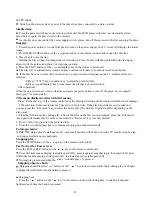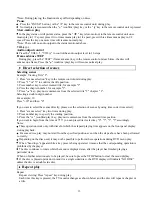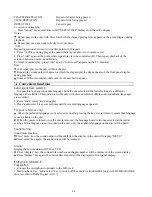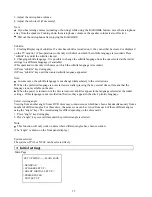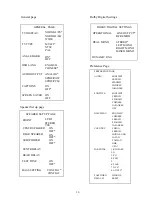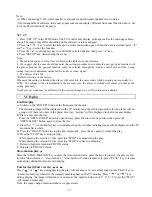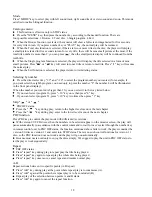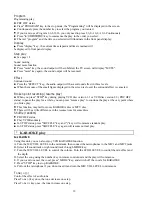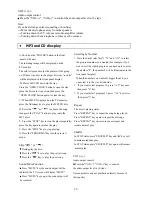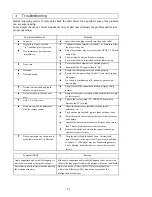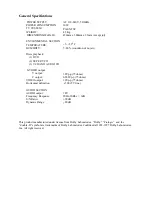l
Remote control unit
E. Enjoy the disc content......, you can press the
remote key listed below to help enjoying freely:
II
(1)press key (pause): to pause the playing,
II
press key again, the player will work again.
(2)press the key VOL(+),(-) in remote control
unit will change the DVD audio output level.
(3)ZOOM key: The image in TV display will
zooming up from the center, press the key again,
the zoom rate will be doubled, press it third time,
the player will return to normal play. In zoom
status, press remote
key will change
the focus position.
(4) or
( fast forward or fast backward)
key: allow you to scan the disc soon, press
confirm/play) key, the player will return to
normal play.
(5)
II
key ( slow play): slow down the display
speed, press, (confirm/play) key, the player
will return to normal play.
or
(skip)key: select previous or
next chapter/title
F. Press the button STOP in front panel or the
n
(stop) key in remote control unit, the player will
stop in current position, the display will show
"PRESS PLAY TO CONTINUE". If you want
to enjoy the playing after a while, press PLAY,
otherwise, press STOP to end the playing.
G. Press the button OPEN/CLOSE in front panel or
the
(open/close) in remote control unit,
the disc tray will be opened.
H. Take off the disc with care and press the
OPEN/CLOSE button or the keyr (open /close)
in remote control unit, the disc tray will be
closed.
I. Press the button POWER in front panel, the
power indicator in DVD player will switched
off.
Notes
Due to the reason, the DVD player may
function with a little differences. This is not the
malfunction of the player.
Note: shape of the remote control unit may be changed,
this figure only for reference.
7
This instuction include the function explained of all
remote key.